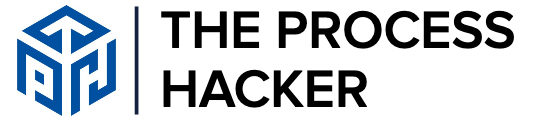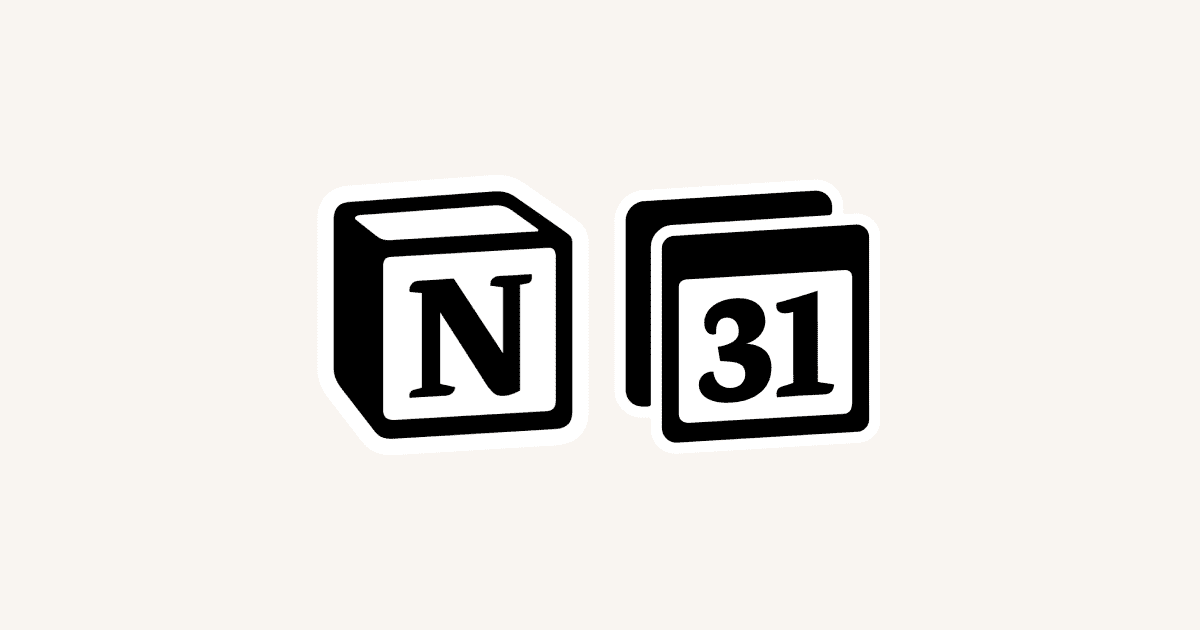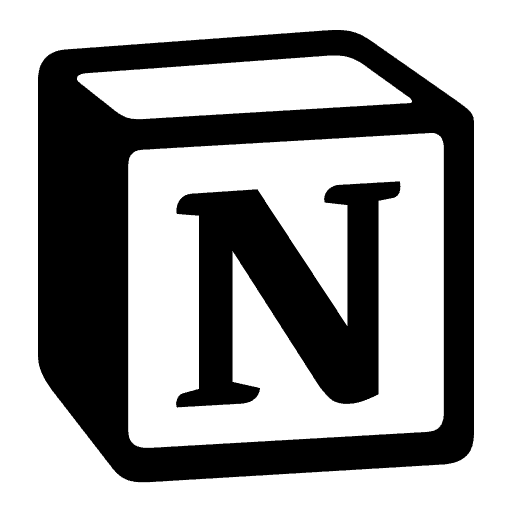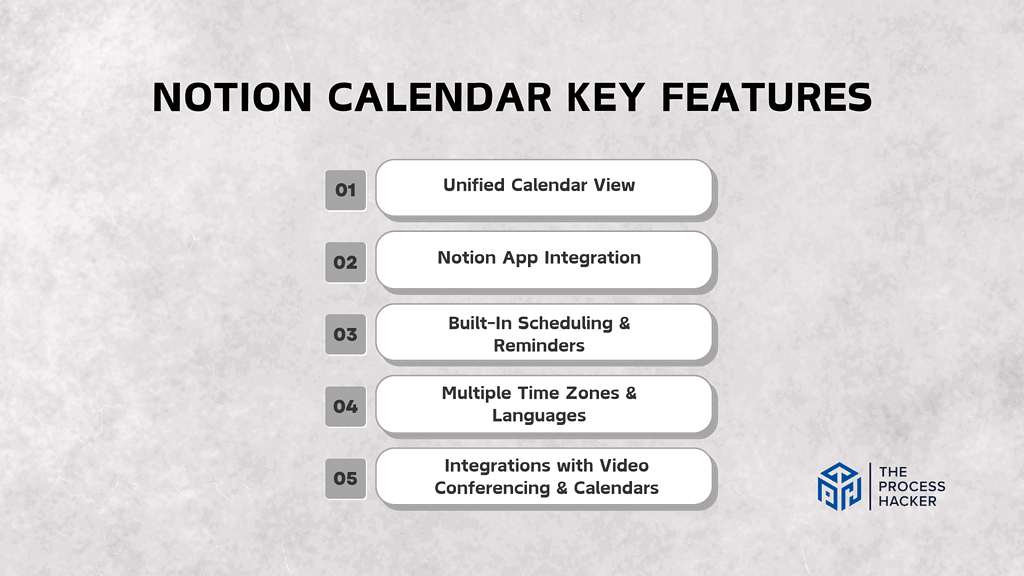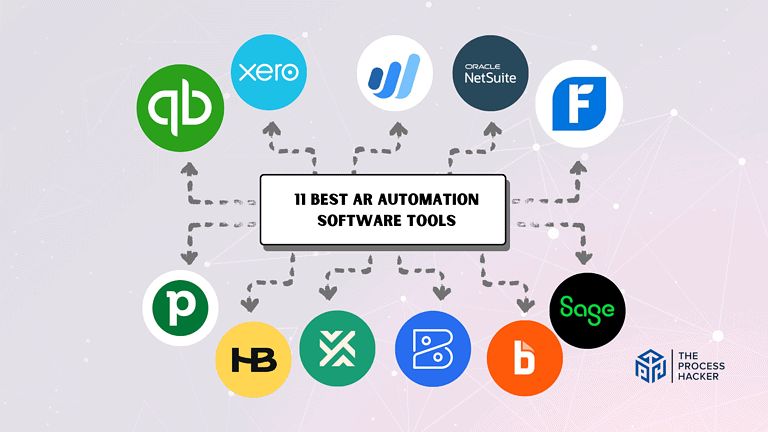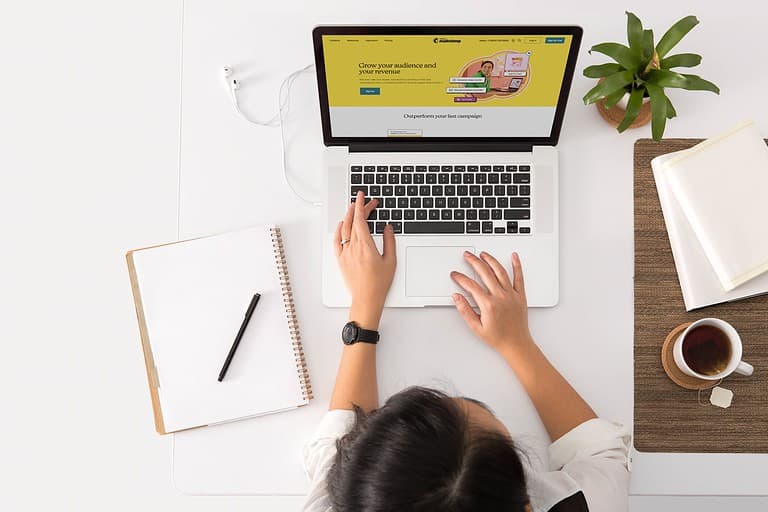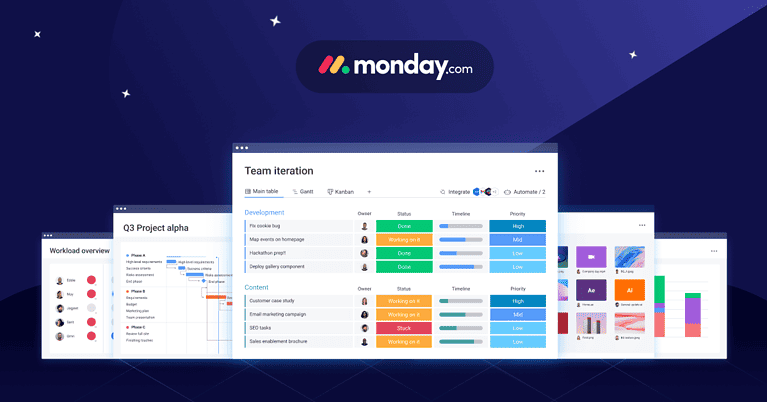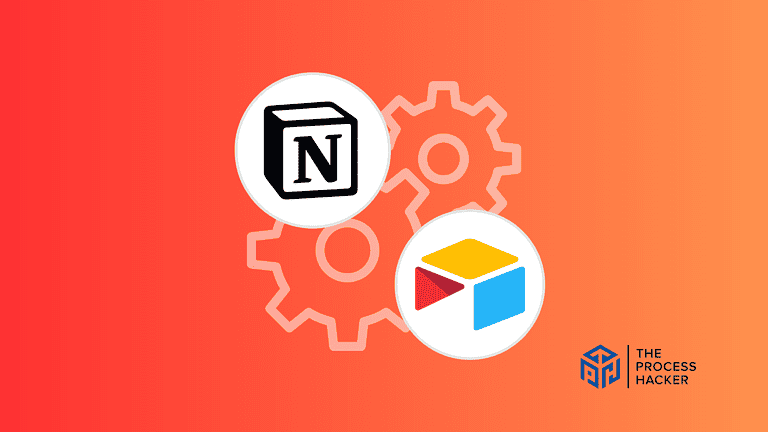Notion Calendar Review 2024: Notion’s New Scheduling App
Have you ever felt like there weren’t enough hours in the day to manage all your commitments, tasks, meetings, and deadlines?
As an entrepreneur, your schedule constantly changes in this fast-paced world. You’re always juggling client meetings, brainstorming sessions, administrative work, and everything.
Coordinating your time effectively is crucial to running a successful business, but it can sometimes seem nearly impossible.
If you purchase through our partner links, we get paid for the referral at no additional cost to you! For more information, visit my disclosure page.
That’s why I was so excited to test drive Notion’s new app, Notion Calendar! After years of providing heavy customization, workflow automation, and integration, Notion is taking its productivity tool to the next level with a full-featured calendar and scheduling tool.
I’ve used Notion for task and project management for over two years, but their new calendar offering promises to uplevel my workflow!
In this review, I’ll walk through my experience setting up and using Notion’s calendar over the past month and share my thoughts on its capabilities and potential to help you optimize your time!
Notion Calendar Pros & Cons
Let’s weigh Notion Calendar’s pros and cons against your specific needs and preferences to make the right decision.
Pros
Cons
Notion Calendar Pros
- Deep Workspace Integration: Seamlessly connect your calendar events to Notion pages, AI project management tools, and databases. This keeps your tasks, notes, and deadlines all in one place.
- Flexible Customization: Create different calendar views (daily, weekly, monthly) and easily apply filters to focus on specific event types or projects.
- Collaboration-Friendly: Share availability calendars with teams, clients, or collaborators. The built-in scheduling and AI marketing tool make booking time convenient for everyone.
Notion Calendar Cons
- Potential Learning Curve: If you’re brand new to Notion, integrating a calendar into your workflow can take some initial getting used to.
- Limited Offline Functionality: Notion’s core strengths lie in its online capabilities, so full offline access to your calendar might be restricted.
- May Lack Advanced Features: Power users accustomed to extremely feature-rich dedicated calendar apps might find Notion Calendar lacking some specific functionalities.
Quick Verdict – Is Notion Calendar Worth Checking Out?
Yes, the Notion Calendar app is absolutely worth trying out!
Notion introduces a flexible and highly customizable scheduling experience in its new calendar app, which integrates seamlessly with Notion’s AI note-taking tools and other ecosystems. It also seamlessly integrates with your Notion workspace, keeping your projects, tasks, and deadlines accessible alongside your schedule. That is why Notion is one of the best knowledge management tools in the market.
The built-in scheduling and collaboration tools streamline appointments and team coordination. After a couple of weeks of use, I can’t imagine going back to my old system of toggling between apps.
Some folks might hesitate due to Notion’s simple features. Those needing highly specialized calendar features (like recurring events with complex rules) might still need a dedicated calendar app as a supplement.
If you’re looking for a way to manage your schedule and keep your tasks all in one organized place, give Notion Calendar a try!
What is the Notion Calendar?
Notion Calendar is a scheduling tool deeply integrated within the Notion workspace. It combines scheduling, events, projects, and notes using a drag-and-drop function all in one place.
What is the key benefit of having Notion Calendar?
The primary benefit of Notion Calendar is streamlined workflow and connection to Notion. Having your calendar directly connected to your project notes, task lists, and databases within Notion eliminates switching between multiple apps.
How does Notion Calendar work?
Notion Calendar offers a familiar calendar interface with daily, weekly, and monthly views. You can create events, link them to specific Notion pages, set reminders, and invite collaborators. It uses Notion’s robust database features to add custom details (like meeting agendas) directly to your event entries.
How is it different from competitors?
Unlike standalone calendar apps, Notion Calendar’s greatest strength lies in integrating with your existing Notion workspace. This connection between schedules and ideas provides a uniquely organized way to manage projects and information alongside your time commitments.
Notion Calendar: Key Features Breakdown
Let’s break down the key features of Notion Calendar and delve into the details of each feature:
Unified Calendar View
The unified Calendar View brings your scheduled events directly into your Notion workspace alongside your projects, tasks, and databases. You can see deadlines, appointments, and meetings without the hassle of opening a separate calendar application.
This deep integration creates a more organized and focused workflow. Imagine seeing your work deadlines as you schedule meetings related to the same project — this level of visual context is decisive for both planning and execution.
Personally, the unified Calendar View has eliminated a surprising amount of mental overhead. Before Notion Calendar, I constantly switched tabs to double-check dates for my content creation, availability, travel plans, and task lists. Now, all this information lives in one AI SEO tool.
Notion App Integration
Notion Calendar acts as a hub for your existing workspace. Calendar events aren’t isolated – you can directly link them to relevant Notion pages, databases, and notes. For example, schedule a meeting and attach the agenda page in the event details.
This goes far beyond the calendar syncing found in some other apps. With Notion, your scheduled events become active participants in your overall workflow, offering context and a centralized source of information.
Before, my meeting notes were scattered across different project spaces. Now, scheduling, timeboxing, and accessing those notes all happen from the same location. This allowed me to manage time and ensure I was always prepared during appointments.
Built-In Scheduling & Reminders
Notion Calendar includes direct scheduling links and integrated reminders. Clients, colleagues, or collaborators can seamlessly book time-based on your pre-defined availability. Reminder customization ensures timely notifications before upcoming events and appointments.
These features improve efficiency and reduce friction throughout the scheduling process. The centralized reminder system provides an enhanced safety net for deadlines and events, fostering both timeliness and organization.
This integrated approach minimizes back-and-forth communication when coordinating with others. It also ensures all relevant alerts reside within the same system you manage deadlines and projects, leading to streamlined workflows and peace of mind.
Multiple Time Zones & Languages
Notion Calendar supports the configuration of multiple time zones and offers several language options. This means you can visualize your schedule alongside international colleagues or clients.
In today’s globalized work environment, seamless collaboration across time zones is crucial. Notion Calendar removes potential confusion and makes coordinating time with distributed teams or clients less taxing.
This feature is invaluable if you work with people spanning different time zones. The ability to quickly reference multiple time zones directly within your calendar simplifies appointment scheduling and eliminates frustrating time conversions.
Integrations with Video Conferencing & Calendars
Notion Calendar integrates well with popular video conferencing tools like Zoom and Google Meet. Additionally, it can sync with external calendars such as your Google Calendar or Outlook Calendar. That is why it is an AI tool for college students to use.
These integrations eliminate the hassle of creating meeting links or events in multiple locations. Notion Calendar becomes a seamless part of existing workflows by syncing information between tools.
This has become one of my most time-saving features. Whenever I create an event in Notion Calendar, my chosen video conferencing link is automatically added, and it notifies me with a link to get on a call. And there’s no more worrying about forgetting to generate those links or dealing with calendar conflicts.
How to Get Started with Notion Calendar
Notion Calendar is a separate app from the main Notion workspace, so setup has a few simple steps:
- Download & Install: Get the Notion Calendar app for your operating system (Mac or Windows) directly from Notion.
- Enable Notifications: This ensures helpful reminders for approaching events, including a countdown in your desktop menu bar.
- Connect Existing Calendars: If desired, easily link your Google Calendar, Outlook calendar, or other external calendars to bring those events directly into your Notion Calendar view.
- Explore Views & Filters: Experiment with different calendar views (daily, weekly, monthly) and apply filters to zero in on specific events or projects.
- Link to Notion Content: The real power is embedding calendar events within your Notion workspace. Link meetings to relevant project pages and tasks to relevant deadlines, and create an organizational system that reflects your work style.
Additionally, Notion offers multiple pre-made templates to structure your calendar alongside work tasks, content automation plans, and more. And you can explore customization options for event colors and visual indicators to enhance visual organization.
FAQs about Notion Calendar
How much does Notion Calendar cost?
At the moment, you can download Notion Calendar for free for Mac and Windows from the website or the iOS app store.
Does Notion integrate with Google Calendar?
Yes! Notion Calendar allows you to seamlessly sync your Google Calendar events, bringing your work and personal commitments into a single view.
What devices is Notion Calendar available on?
Notion Calendar currently has dedicated desktop applications for Mac and Windows operating systems. Also, the app is available on iOS; however, the Android app is on Notion’s development roadmap.
Final Verdict – to Download Notion Calendar or Not to Buy Notion Calendar?
You should get the Notion Calendar into your workflow immediately!
This app is a standout choice for anyone seeking a comprehensive, all-in-one software to manage their time, tasks, and projects within a unified platform.
Notion Calendar provides robust capabilities and innovative features. With its ability to bring together deadlines, tasks, and projects in a single, cohesive display, its unified calendar sets it apart from other scheduling tools.
And its deep integration with the Notion ecosystem allows for customization and efficiency unmatched by standalone calendar apps. The app helps manage complex projects and deadlines with ease, enhancing overall productivity.
Don’t let disorganized workflows and scattered tools hold you back any longer. Embrace the cohesive planning experience that Notion Calendar offers. Visit Notion’s official website today to download the app and learn how it can transform your project management and scheduling.
While Notion Calendar stands out for its integration and customization capabilities, finding the tool that best fits your needs is important.
Below, we review alternative scheduling apps to see how they compare, ensuring you make the right decision for your business automation.
Notion Calendar Alternatives
If you need a different solution, consider one of these alternatives.
#1) Google Calendar
Google Calendar provides widespread accessibility and integration capabilities. Unlike Notion Calendar, which integrates within its ecosystem, Google Calendar excels in its compatibility with Gsuite and various other apps, making it an excellent choice for those who rely on Google.
Google Calendar is better for individuals and small teams looking for a simple scheduling tool. Its simplicity and broad compatibility make it ideal for users who prioritize ease of use and integration with other Google services. No wonder it is widely used across various sectors, from education to business processes, highlighting its reliability and efficiency.
#2) Sunsama
Sunsama combines calendar functionality with task management, focusing on daily planning and productivity. Unlike Notion Calendar, which is part of a larger note-taking and organization platform, Sunsama helps users focus on their daily and weekly tasks. Further, it integrates with popular tools like Trello, Asana, and Google Calendar.
This specificity makes Sunsama better for individuals and teams wanting a more focused approach to daily planning and productivity. Sunsama’s design caters to those who must combine their scheduling with task management in a cohesive environment.
#3) Motion
Motion stands out by offering AI-driven scheduling and task management. It aims to optimize users’ time by automatically planning their day, a stark difference from Notion Calendar, which requires manual input for scheduling.
Motion’s AI helps you eliminate the time spent on planning, making it a better choice for busy professionals. Targeted at high-performing individuals and teams who need to maximize productivity, Motion’s AI capabilities offer a compelling advantage.