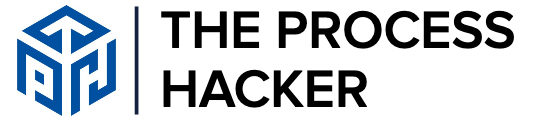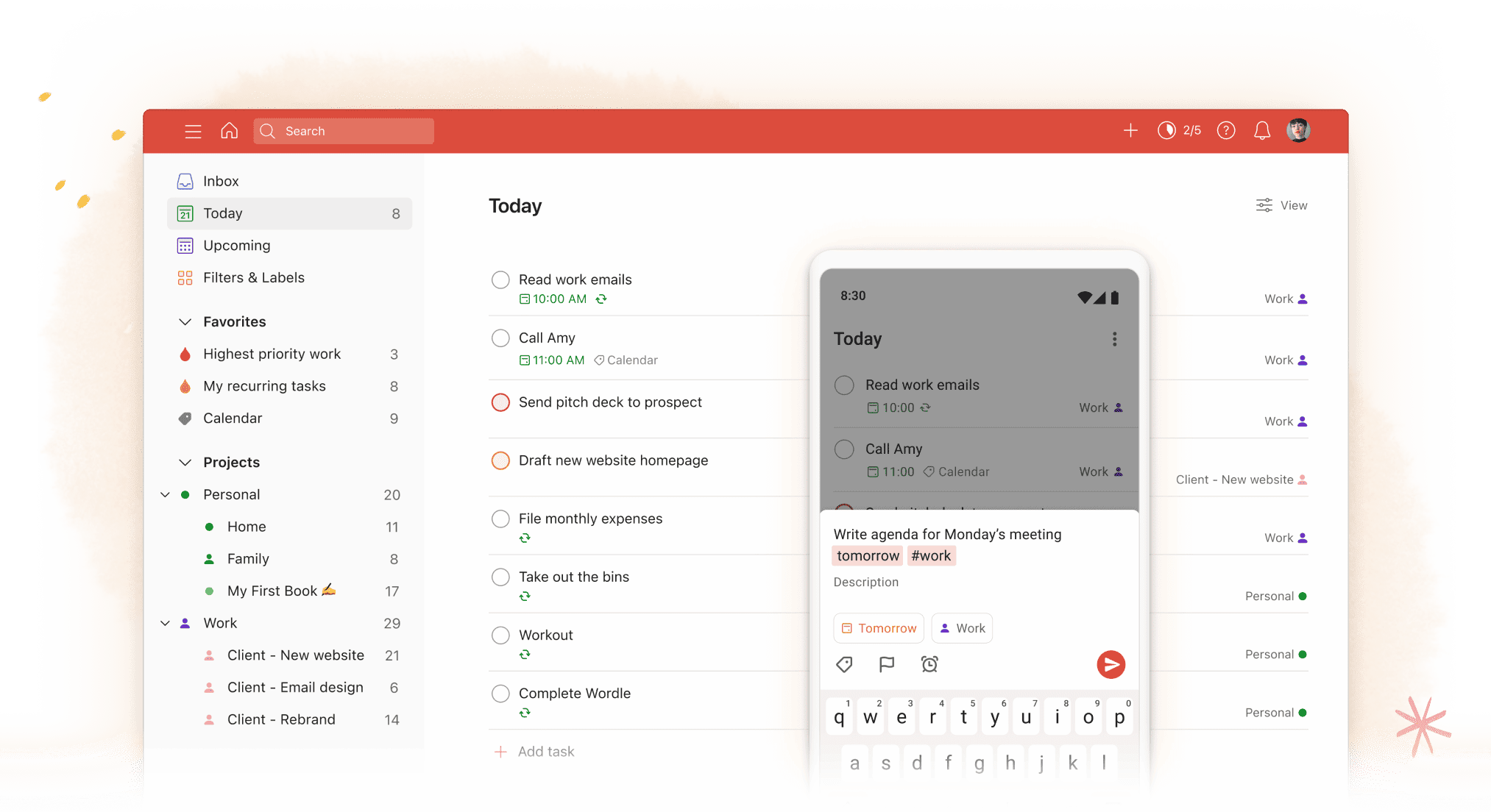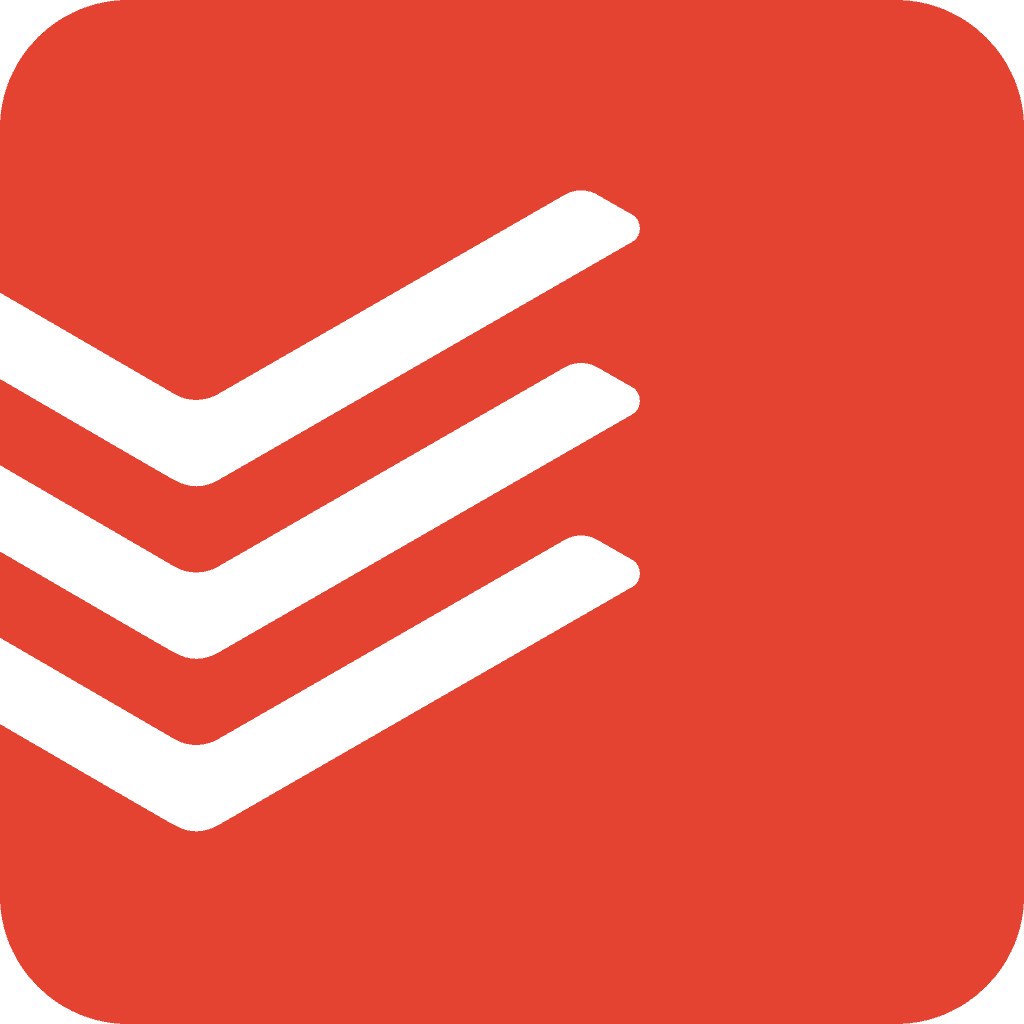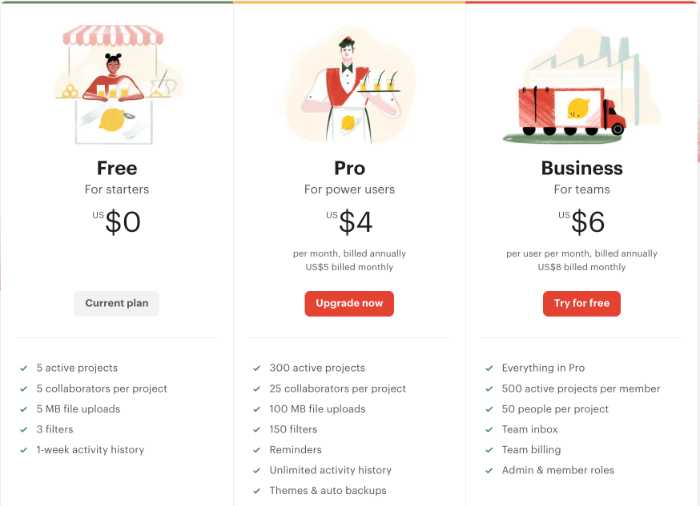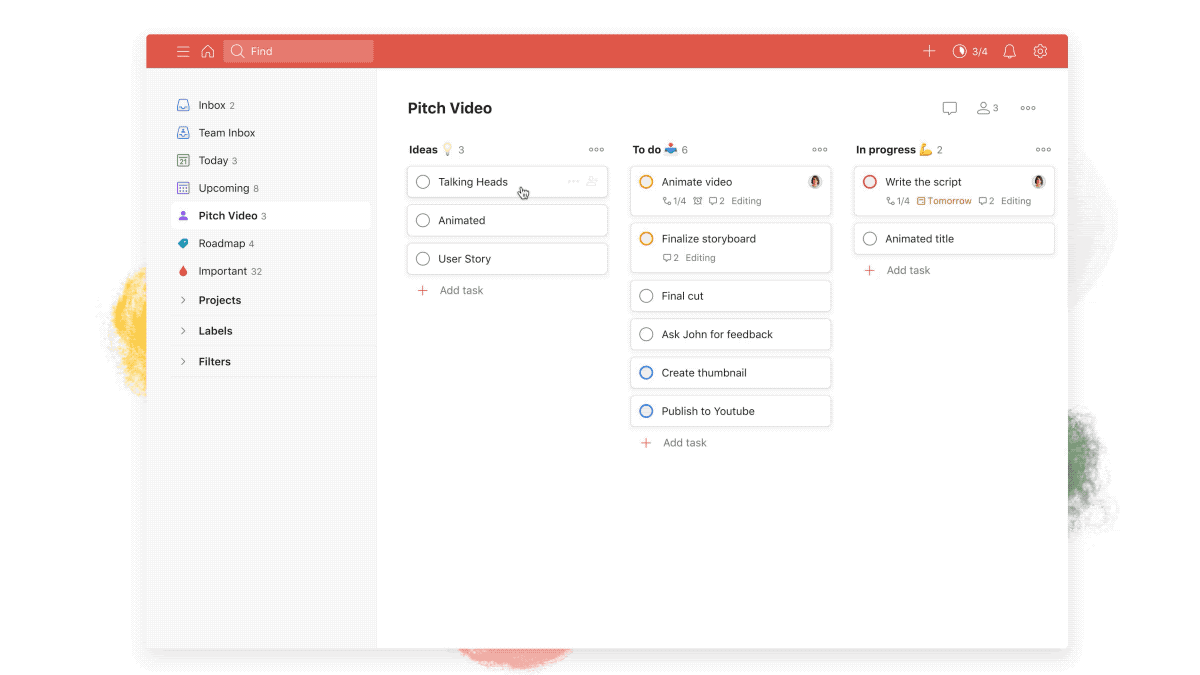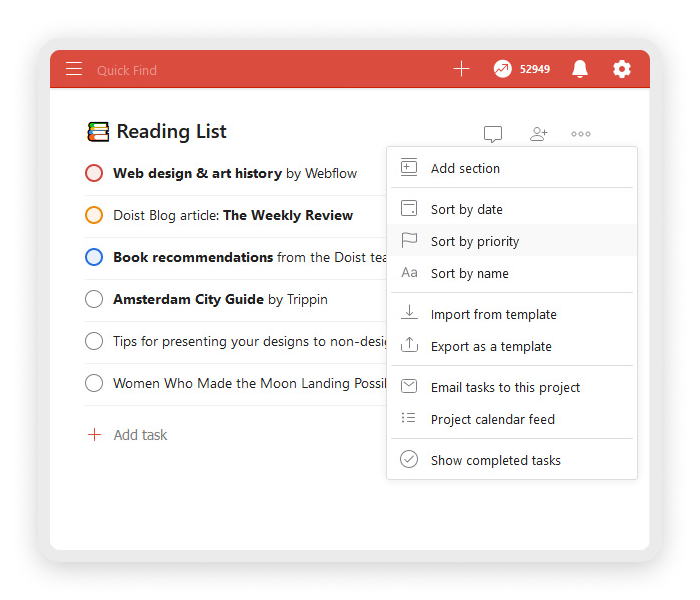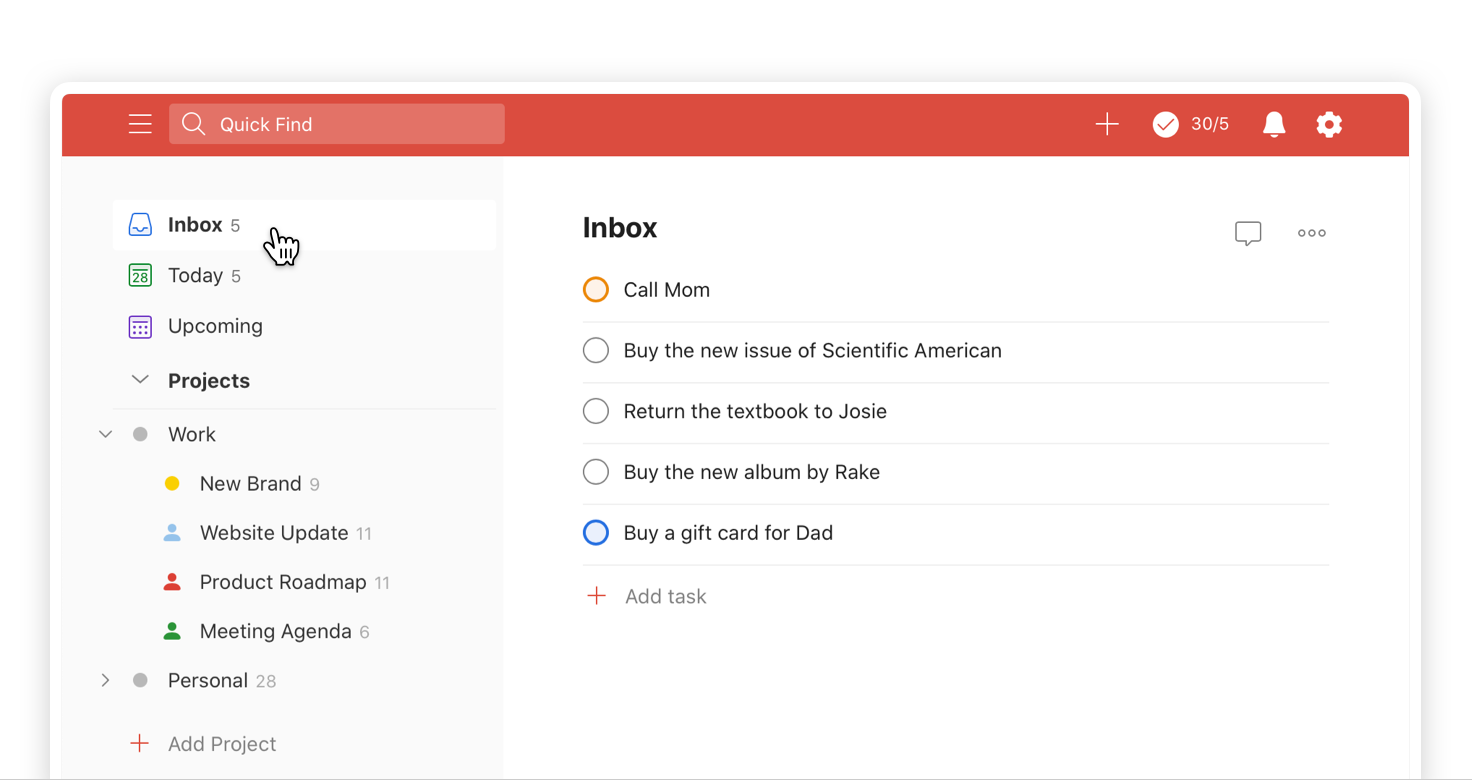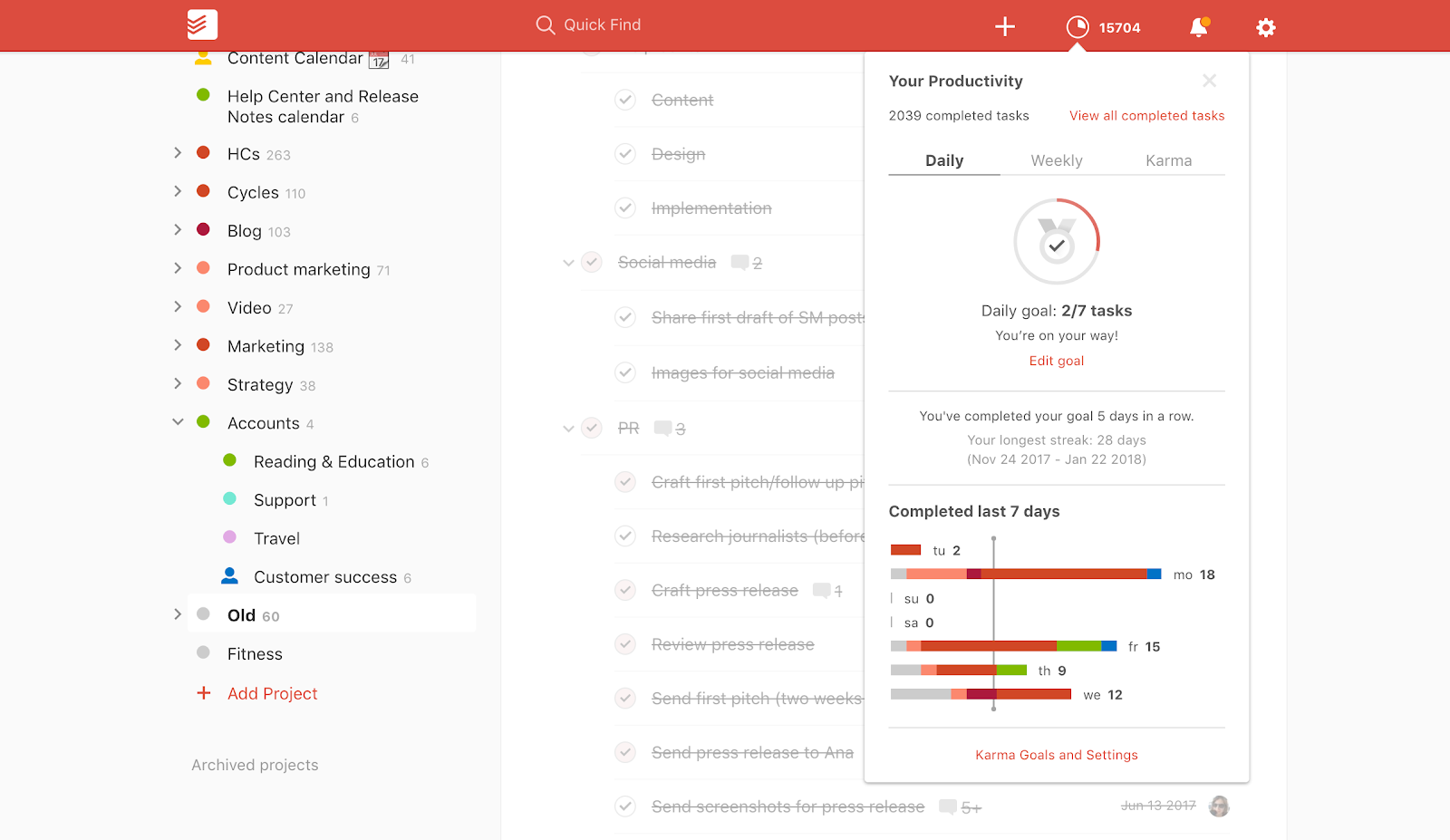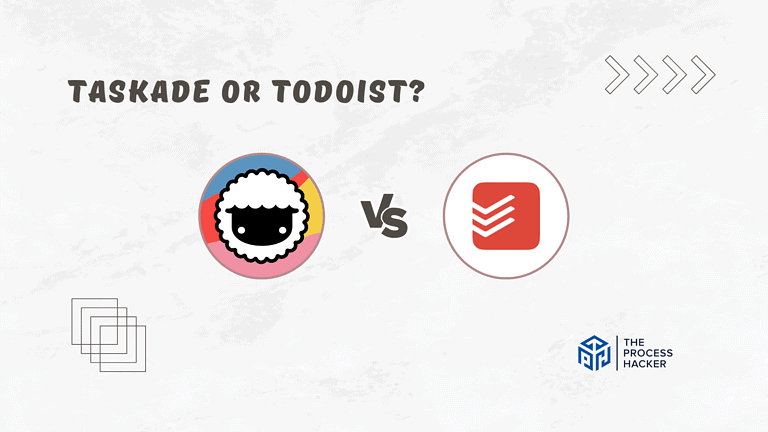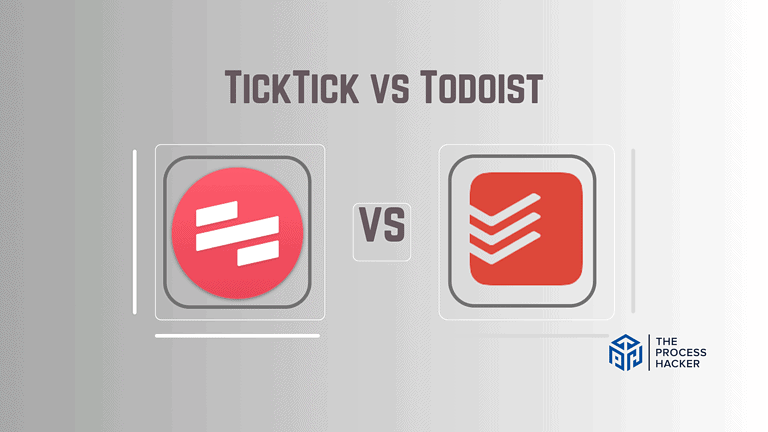Todoist Review 2024: Best Simple To-Do List App?
Do you feel it is hard to keep track of everything you need to do?
In Getting Things Done (book summary), David Allen states that you have to get everything out of your head and put ideas in their place, such as Todoist.
If you purchase through our partner links, we get paid for the referral at no additional cost to you! For more information, visit my disclosure page.
In this Todoist review, we investigate a simple yet powerful to-do app that helps anyone get organized and have peace of mind, no matter where they are or what device they use.
I hope you enjoy this Todo app review, so keep reading!
Todoist Pros & Cons
Here are some pros and cons that we discovered in this Todoist review:
Todoist Pros
Todoist Cons
Quick Verdict – Is Todoist Worth the Money?
After many years of using Todoist, I have to say yes, it is worth the money.
With so many productivity apps available these days, finding the right one for you can be overwhelming. However, after using Todoist for years, I can confidently say it is worth the investment.
Not only does Todoist offer a simple and intuitive way to manage your tasks and to-do lists on a daily basis, but its cross-platform functionality means that you can access and update your tasks from any device.
I admit there are some minor cons to using Todoist, such as subtasks not working as well or the app not being the best option for team collaboration. However, these are minor issues that do not outweigh the many pros of this to-do list app.
Ultimately, it all comes down to personal preference and what features are most important to you. If you want a simple yet powerful personal to-do list app to help you get organized and stay on top of your tasks, Todoist is worth it!
So why not give it a try and see for yourself?
Who is Todoist for?
You’ll love Todoist if:
- You need a simple and intuitive way to manage your tasks
- You want cross-platform functionality
- You prefer a clean and uncluttered user interface
Todoist may not be for you if:
- You require advanced team collaboration features
- Subtasks are an essential part of your task management system
- Customizability is a top priority for you
What Is Todoist?
The Todoist task manager app helps you complete tasks quickly by bringing all your to-do lists together into one single view, whether it’s for work projects (sharing with colleagues and clients), personal tasks, or errands.
Todoist lets its users plan large-scale projects, create reminders for small tasks, plan for the week, and can be the best collaborative to-do list app.
What is the Key Benefit of Todoist?
The key benefit of Todoist is the ability to create projects and tasks, assign them due dates, and prioritize them so you can stay focused on what matters most.
It stands out from competitors because it is one of the simplest productivity apps, making it easier to use and navigate. When starting your productivity journey, the simplicity and intuitive design of Todoist can help you stay organized without feeling overwhelmed.
How Does Todoist Work?
Todoist allows you to create and manage tasks from a simple to-do list interface. You can add as many details as you want to each job, including subtasks, notes, deadlines, and reminders.
You can also assign tasks to others, which is perfect for work projects or group collaborations. Todoist makes it easy to see what needs to be done and when it needs to be done.
Once you’ve created a task, Todoist will automatically sync across all your devices, allowing you to access your to-do list from anywhere. Todoist also has excellent offline support, so you can still add and edit tasks even if you’re not connected to the internet.
How Much Does Todoist Cost?
Todoist pricing has three tiers: Free, Pro, and Business:
Free Plan: The Free version is a great starting place as it is enough for one person who wants to track their personal productivity.
Pro Plan: The Pro Plan is the Todoist premium version, which provides additional functionality for more projects, collaboration, file storage, and features.
Business Plan: Todoist allows you to try the Business plan free for 30 days to test its most powerful features and services. The Business Plan is great for those who are leading businesses or teams and require multiple users.
Note that for the Pro or Business Plan, the Todist pricing can be either monthly or annually. Also, Todoist Business, you are billed per the number of users attached to your account.
Todoist: Key Features Breakdown
In this section, we will review the important features of Todoist so you can implement the to-do list app to work for your life or business. First, at the top level of Todoist’s organizational hierarchy are Projects:
Projects
You can organize major areas of your life, work, or business into Todoist projects containing all your task lists so you can accomplish your goals. Also, you can try out some of the preloaded templates.
After naming your new project, you can assign it a color and choose between two views:
- List: The default view allows you to simply show lists holding all your tasks.
- Board: The Kanban board lets you drag cards between sections and visualize progress. Todoist creates a “No Section” column for to-dos that are not categorized.
You can create sub-projects or a Todoist project within a larger, more complex project. This feature will allow you to keep your projects neatly organized. For instance, you can create major projects like Home, Work, or Business and nest sub-projects within each of them.
Organize your projects using sections to naturally group your tasks together by similar characteristics, functions, or statuses.
Tasks
Your tasks make up the fundamental level of Todoist’s organizational hierarchy within your projects.
Create a new task for each work item that you want to accomplish. Remember to get it out of your head and write them as SMART goals: Simple, Measurable, Actionable, Relevant, and Time-Bound.
Add the context you need to get working on the item. Also, you can include relevant links to access websites, Google Docs, and more.
Assign a due date, create recurring tasks manually, or have Todoist detect your dates or regular tasks by translating your natural language input. Thus, you can write a specific date and time or type words such as today, tomorrow, next week, or next month.
Use priority support to distinguish between the importance of various work tasks. Assign your tasks to one of four priority levels. Add labels to help you organize your work into groups that make sense for your process. Similar to Labels, filters help you find tasks based on your searches in Todoist.
Add comments to your projects and tasks to save time looking for information. Within comments, you can write notes, upload files, record audio, and discuss specifics with your team members for specific work items.
Todoist helps ensure that you never forget by providing an automatic reminder based on time or location:
- Time-Based Reminders: This type of reminder is the default option, which allows you to set a time for when to get reminded. When the time comes, Todoist notifies you via a push notification or an email. For example, I have created reminders for an important work deadline or a personal event like a birthday.
- Location-Based Reminders: To use this type of reminder, you need to change the reminder type to location-based. Then, you can enter a location or specific address for where to get reminded. I have established reminders to reach out to a friend who lives in a particular city when I have traveled there.
Lastly, you can create sub-tasks, which are tasks that are part of larger, more complex tasks that contain all of the same attributes like due date, description, priority levels, etc.
Navigation Menu
When on the Todoist app home screen, there are multiple views that you can switch between to review work. You can use the Navigation Menu on the left-hand side to access tasks specific to that view.
Inbox View
When adding new tasks, your Inbox View is the default place that Todoist will add them. This feature allows you to clear your head quickly, add the task to the Inbox, and get back to what you were working on at the moment.
At the end of each day or week, David Allen, in Getting Things Done (book summary), argues that creating a habit of clearing your buckets is vital for productivity. I set aside regular time to organize work and review my inbox to delete unwanted tasks or move items to the appropriate project.
Today View
The Today View shows you all the daily tasks due within your Todoist app workspace. Also, there is a section for overdue tasks so that you can manage these commitments accordingly.
Before starting work, I conducted Todoist reviews and planning daily. Ideally, this session should occur at the end of the previous day or at the start of today.
During your daily review and planning, you should check the Today view to figure out a practical amount of work to accomplish today.
You can easily bump the leftover or incomplete work to later days.
Other Views
The Upcoming View shows you all weekly tasks that are due in the next week and more across all projects in your Todoist ecosystem. Each day’s tasks are grouped in their own sections to glance at what you have planned and quickly move tasks between days.
The Favorites View allows you to add or remove projects, labels, or filters for easy access. This view helps you separate and review your most important tasks from your noise Todoist interface.
The Projects View shows all the projects contained in your Todoist interface. Also, your Sub-projects will be shown indented under the Projects. Lastly, you can archive projects when you are done with them and access them at the bottom under “Archived Projects.”
Lastly, the Productivity View helps you review your completed tasks and the following data for the current day or week:
- Karma: You can review your Karma, which is a scoring system that rewards you for completing work for a given day or week.
- Goals: Set goals to hit a particular amount of tasks completed during the day, week, or in terms of karma.
- Streak: Review your streak to motivate you by showing the number of days in a row that you are hitting your goals.
Integrations
You can connect Todoist with some of your favorite productivity tools and services:
- Voice Assistants: Add tasks using your voice commands on your smart devices, such as Alexa or Google Assistant.
- Browsers: Add tasks from a website using plugins for your internet browsers such as Chrome, Firefox, or Safari.
- Calendars: Sync your task list to show up on weekly view in your calendar app, such as BusyCal, Fantastical, or Google Calendar.
- Project Management: Todoist tasks can be exported into project management software, including Jira, Monday, or Trello.
- Time Tracking: See where your time goes each week by exporting Todoist task completion data into Flat Tomato, Time Doctor, or Toggle Track.
- Communication: You can collaborate with your team or add tasks with email forwarding in communication tools such as Gmail, Outlook, Slack, and more.
- Automation: You can save time and automate repetitive tasks with integrations such as Zapier, Zoho Flow, or IFTT.
Todoist FAQS
With everything that Todoist offers, some common questions arise. Here are the answers to some of those frequently asked questions:
What Operating Systems Is Todist Available For?
Todoist provides apps for any device you may have:
- Desktop: macOS, Windows, and Linux
- Mobile Device: iOS app and Android app
- Wearable: Apple Watch, Android Wear
- Browser: web app on Chrome, Firefox, Microsoft Edge, and Safari
- Email: Gmail add-on/extension and Outlook
How To Get Started With Todoist?
Here’s some simple steps to get started:
- Get things out of your head: Add and complete tasks every day
- Stay on schedule by setting due dates and recurring due dates for your tasks
- Keep track of your tasks using the Inbox, Today, and Upcoming views
- Use projects to get organized at work with bigger goals or quarterly rocks
- Focus on the right things by setting task priority levels
- Eat that frog by completing your most important task first thing in the morning
- Never miss a thing by setting task reminders
- Upload Todoist attach files and add information by adding task comments
- Work together by sharing your tasks and projects
- Add web pages as tasks using browser extensions
- Add emails as tasks using plugins or forwarding
- Stay on top of a busy schedule by syncing your tasks with your calendar
- Tag and organize your tasks using Todoist nested labels
- Find the right tasks using search and filters
- Pin your important projects, labels, and/or filters to favorites
- Review your progress using the Productivity view
- Stay motivated with Karma
- Customize your Todoist with colorful themes
- Connect Todoist with all the productivity apps you already use
Final Thoughts on Todoist
Todoist is worth it, especially if you are looking for a simple yet powerful tool for keeping track of your tasks and getting things done in an organized manner.
With its easy-to-use interface, various views, and integrations, it can be used by anyone looking to improve their productivity and stay on top of their daily responsibilities.
So whether you’re a student trying to balance schoolwork, a freelancer managing multiple projects, or an entrepreneur juggling numerous responsibilities, Todoist has something to offer everyone regarding improved organization, productivity, and task management.
Don’t miss out on the benefits of this simple yet powerful to-do list app – give Todoist a try today! Happy tasking!
Todoist Alternatives
You might like one of these alternatives if you need a different solution or other apps, like for a team or more significant business.
#1) Sunsama
Sunsama is a personal productivity tool that helps you plan your day, prioritize tasks, and focus on the most critical work. Sunsama integrates with many apps, such as Google Calendar, Gmail, Trello, Todoist, Jira, Slack, and more.
Sunsama is better than Todoist for its calendar integration and views to review day-to-day activities better. However, Todoist is simpler to use for straightforward task management.
I have used Todoist for many years but have shifted to Sunsama due to its time-blocking features and ability to integrate with ClickUp as I run a business.
#2) ClickUp
ClickUp is a powerful project management tool that offers task lists, boards, and calendars to organize tasks. ClickUp offers Zapier integration, time tracking, automation, and team collaboration features.
ClickUp is better than Todoist for larger teams or businesses because it allows you to see the big picture and track progress on bigger projects with better reporting systems using Gantt charts (a.k.a. timelines), time tracking, and automation. However, Todoist is simpler to use for individual job management.
I used Clickup paired with Sunsama, as ClickUp manages my business, and Sunsama helps me organize work for my day.
#3) Notion
Notion is a personal productivity tool that combines note-taking, database creation, project planning, and wikis and can be used as a team collaboration tool. Notion allows you to create templates for tasks and projects and has various views, such as Kanban and calendars.
Notion is better than Todoist for teams because it offers many views to manage projects, team collaboration features, and wikis. However, Todoist is the best task manager for a simple solution.
#4) Monday.com
Monday.com is a project management tool that offers an easy-to-use interface, customizable workflows, and automations. Monday.com integrates with over 40 apps, such as Gmail, Outlook, Google Drive, and Dropbox.
Monday.com is better than Todoist for larger teams or businesses because it offers many integrations, team collaboration features (like Kanban boards), automation options, and customizable workflows. Again, Todoist is more simple to use for individual job management.
#5) TickTick
Similar to Todoist, TickTick is a productivity app designed to help users create task lists, set reminders, and manage their time more efficiently. For starters, TickTick offers a more user-friendly interface with more customization options for task categories and tags.
Additionally, TickTick has a unique Pomodoro Timer feature that allows you to set intervals for work and breaks to help you stay focused and avoid burnout. Also, TickTick offers a built-in calendar view and allows you to create nested tasks, whereas Todoist does not.
#6) Trello
Trello is a visual-oriented platform that allows users to organize their tasks based on priorities, labels, and boards. It’s a great tool for teams collaborating on projects as it allows users to see the big picture of what’s happening easily.
On the other hand, Todoist is more focused on personal task management. It has a more straightforward approach: users create a list of tasks and set deadlines. Todoist is a great option for individuals who want to keep track of their personal to-dos without confusing them with work-related tasks.
#7) Asana
Asana is a collaborative project management tool that helps teams keep track of their projects, deadlines, progress, and tasks. It offers a range of features, including task assignments, status updates, reporting, and cross-team communication.
On the other hand, Todoist is a simple and straightforward personal task tool that helps individuals manage their to-do lists, reminders, due dates, and notes. Unlike Asana, Todoist isn’t as great in team collaboration as project tracking or task sharing.