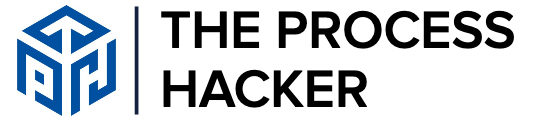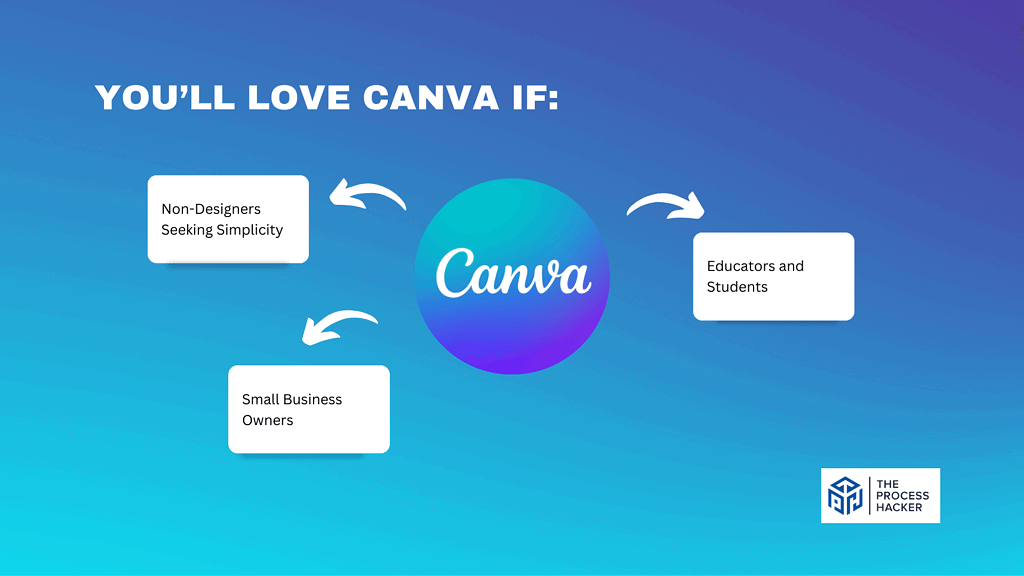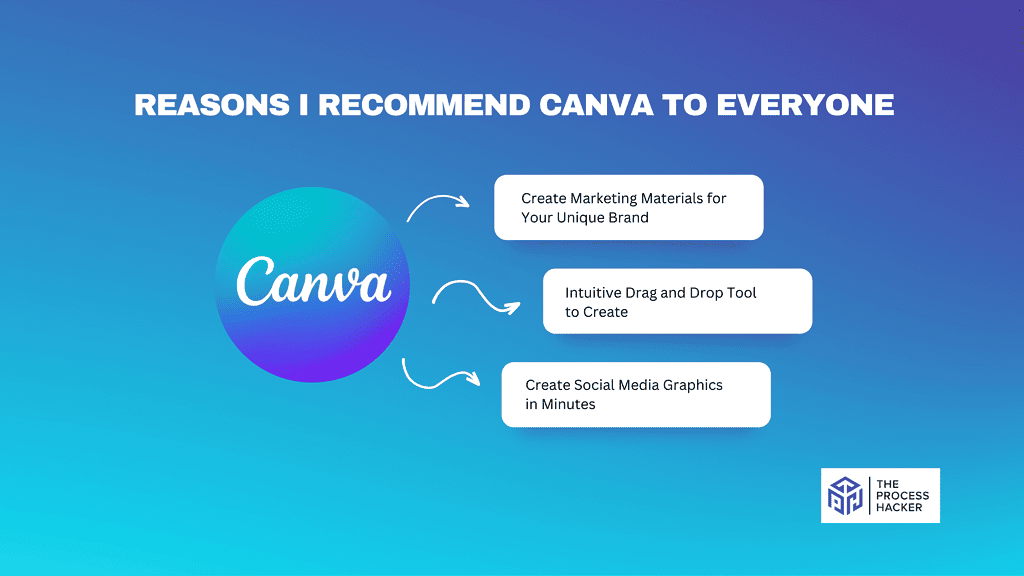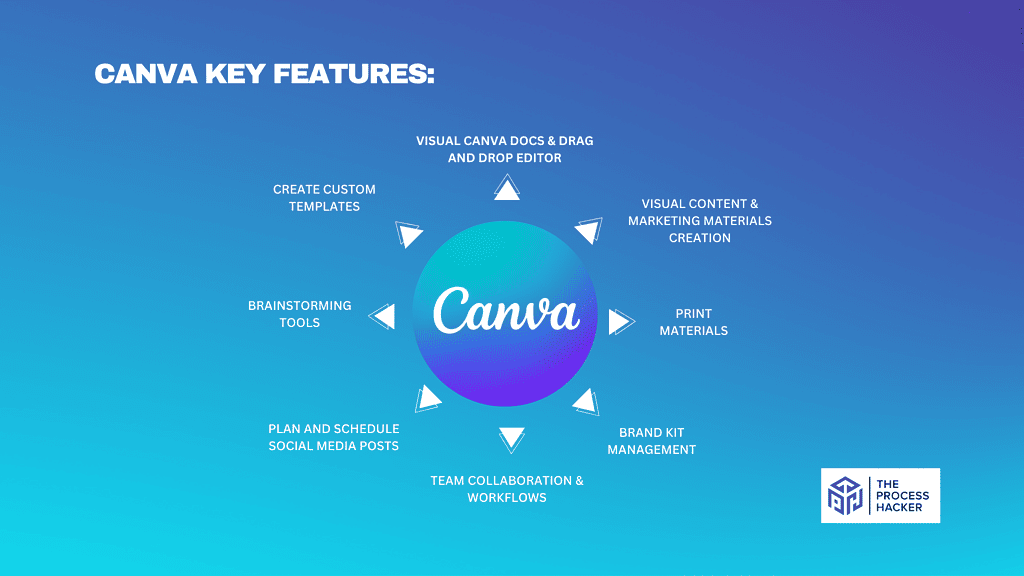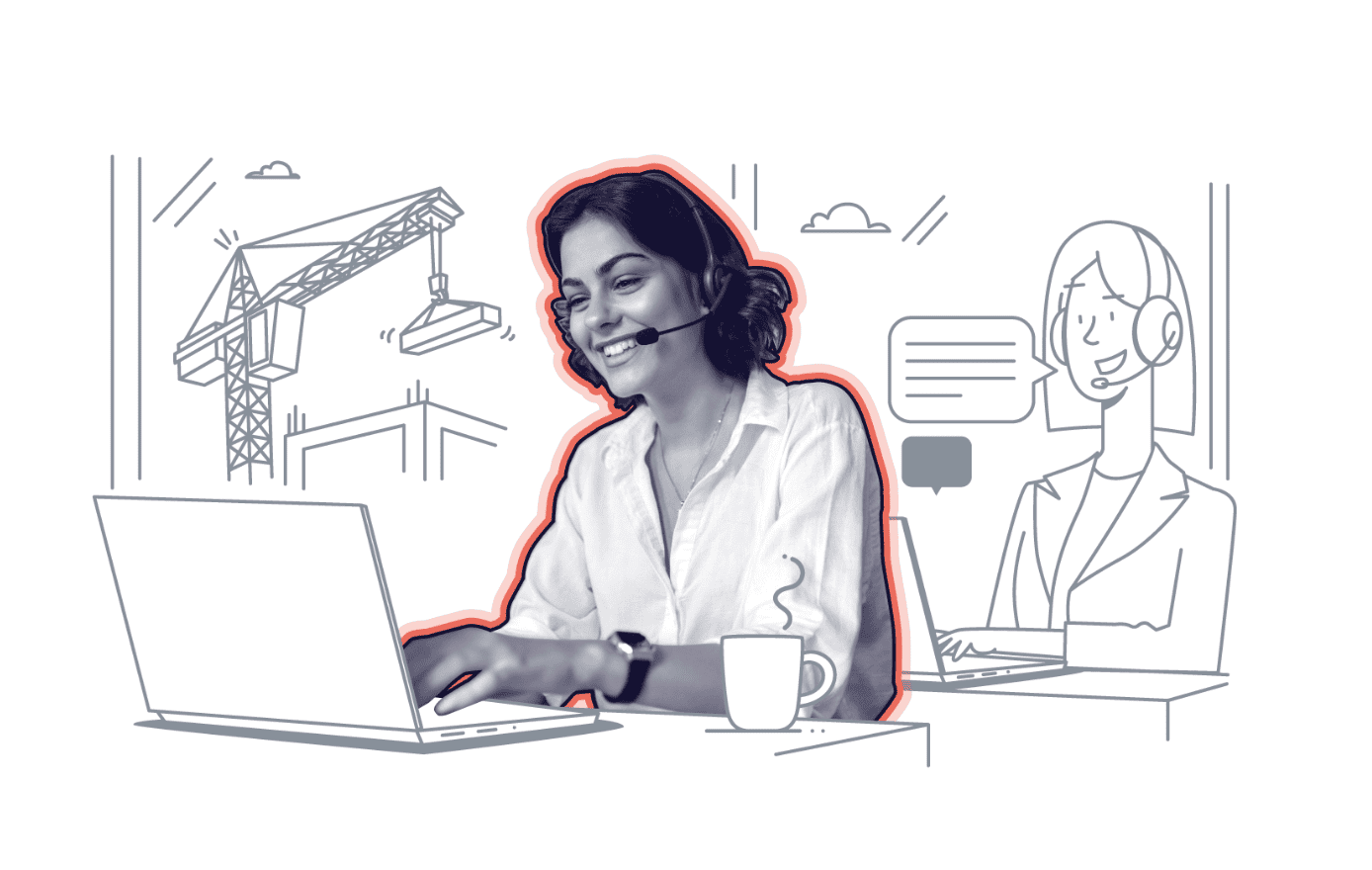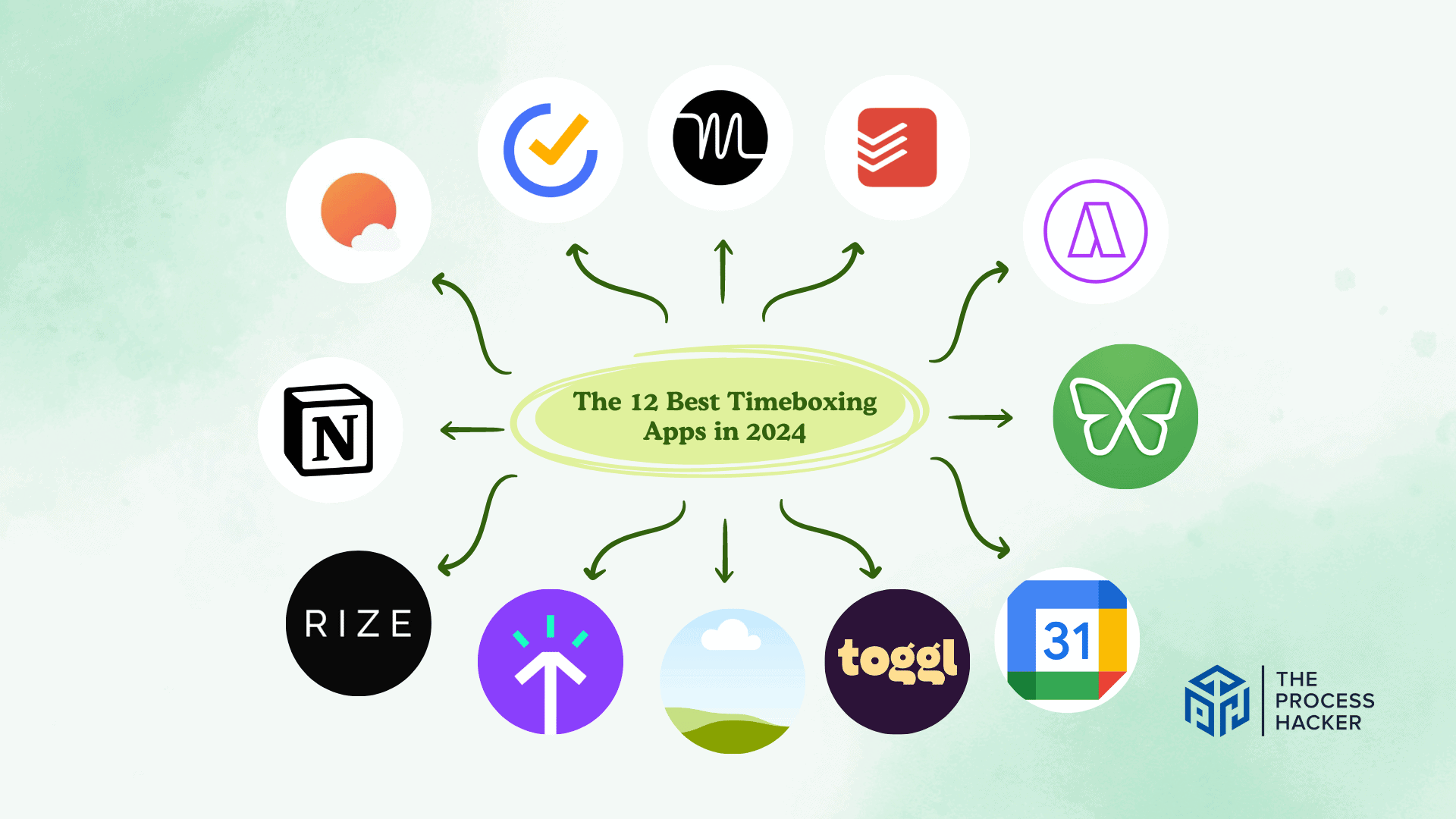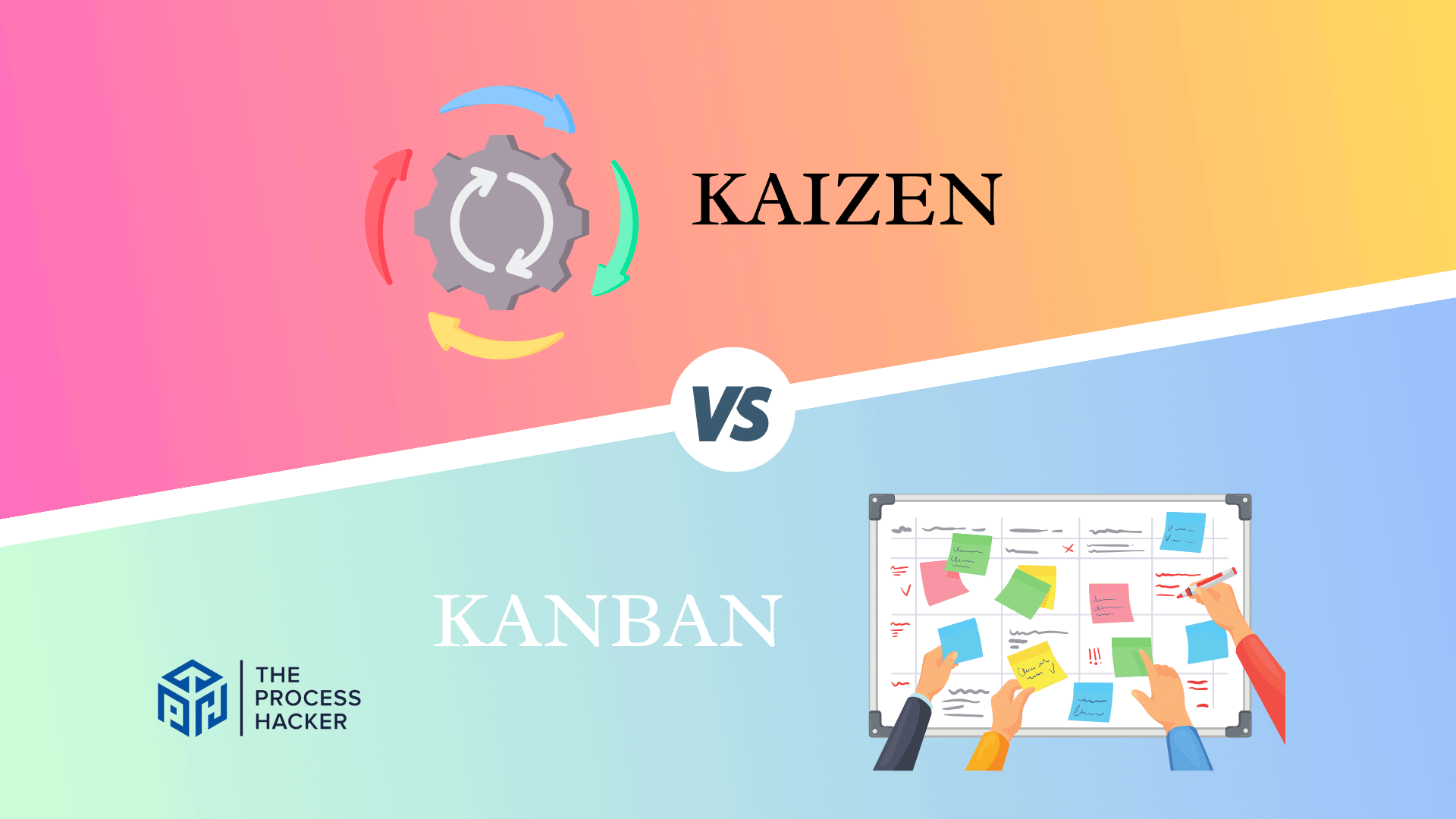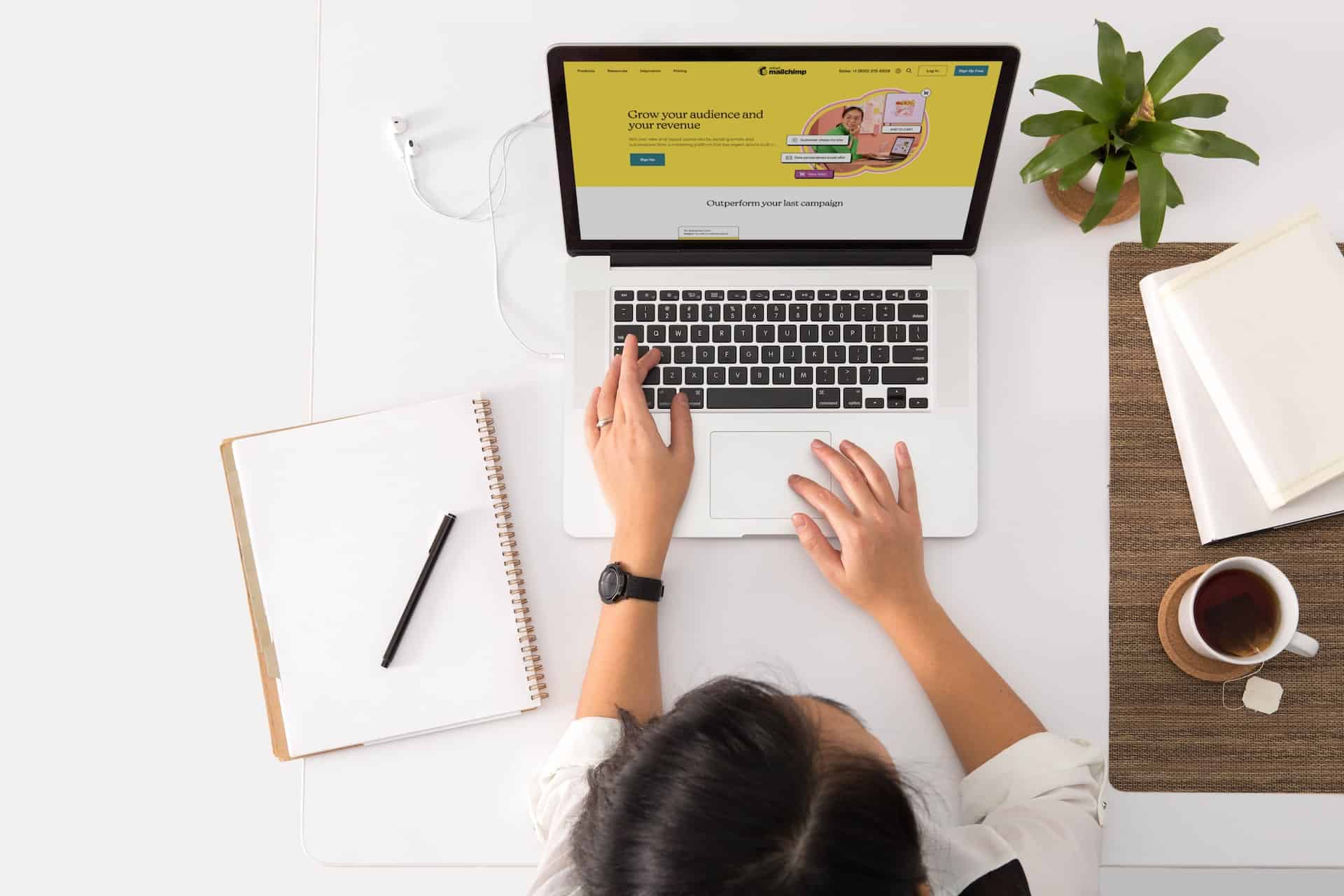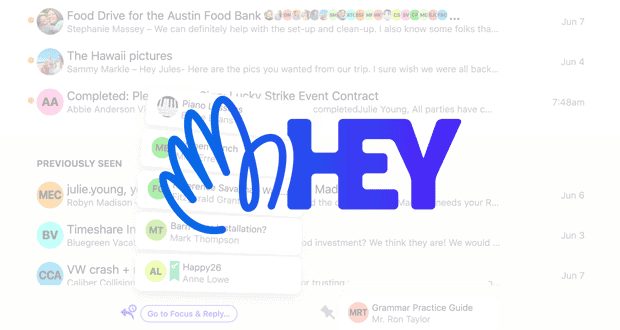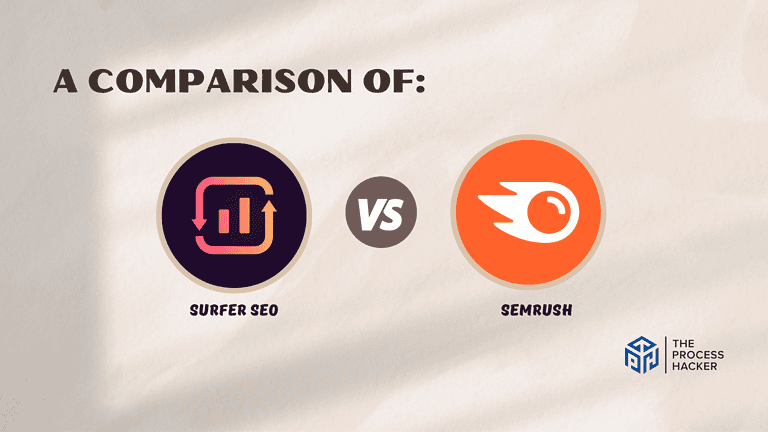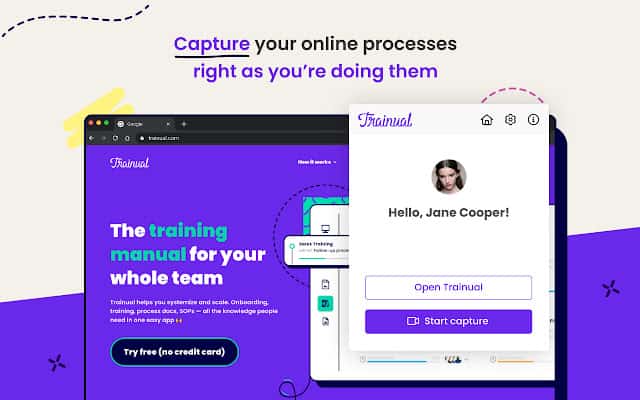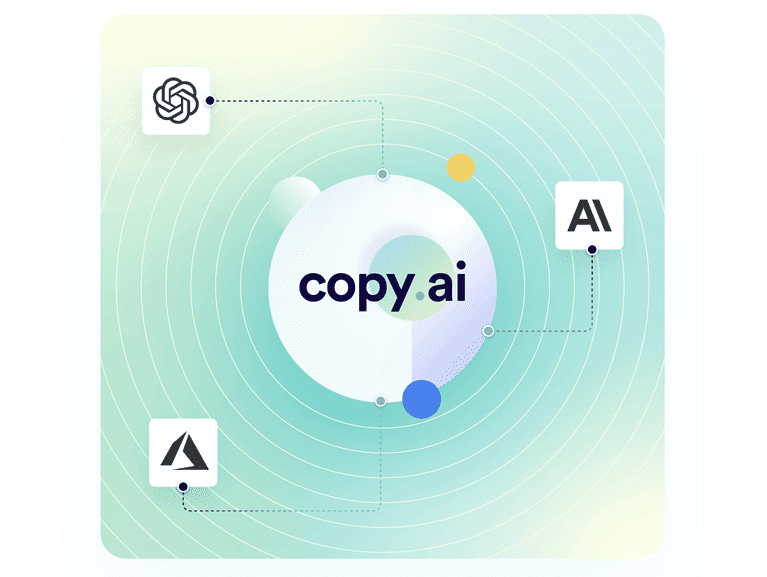Canva Review 2024: Best Online Graphic Design Tool?
Gone are the days of expensive graphic design programs and hours spent trying to master complicated software.
In 2012, Canva burst into the digital space, making creating amazing online graphics more accessible than ever! For those looking for a cost-effective way to make beautiful graphics without any prior experience or knowledge, Canva is an absolute lifesaver.
If you purchase through our partner links, we get paid for the referral at no additional cost to you! For more information, visit my disclosure page.
Whether you’re one of the many small business owners, marketers, bloggers, or creative freelancers—Canva has something for everyone. With its intuitive interface and easy-to-use features, it makes sense that this popular graphic design tool is still around and flying high in 2024!
Let’s take a closer look at what this app offers in this Canva review so you can decide if it’s the right online graphic design tool for you!
Canva Pros & Cons
I need to weigh the pros and cons of using the app in this Canva review so you can compare them against your specific needs and preferences. These pieces of information will allow you to make the right decision.
Pros
Cons
Canva Pros
- Ease of Use: Canva stands out for its user-friendly interface, making graphic design accessible even for beginners. It simplifies the design process, allowing you to create professional-looking designs with minimal effort.
- Versatile Template Library: The platform boasts many templates covering various design needs – from social media graphics to presentations. This range ensures that you have a strong starting point for any project.
- Learning Opportunities: Canva provides free workshops to learn best practices. This is great if you’re new to design or want to improve your skills.
- Organizational Features: With Canva, particularly the Pro version, you can organize your designs into unlimited folders. This helps keep your projects tidy and easy to navigate.
- Collaboration Features: Canva facilitates teamwork with marketing teams through its collaboration features. You can efficiently work on projects with others, share feedback, and make real-time edits, enhancing productivity and creative synergy.
Canva Cons
- Template Dependency: While the extensive library of templates is an asset, it can sometimes limit creativity, as designs might look similar. This is more of a challenge to push your creative boundaries within the platform.
- Online-Only Nature: Canva requires an internet connection for full functionality, which might be inconvenient in situations without web access. However, this is a minor issue considering the benefits of cloud-based services, like auto-saving and accessibility from any device.
- Design Limitations: While Canva offers many templates and design elements, it may not cater to more complex design needs. But for most design tasks, Canva is more than capable.
Quick Verdict – Is Canva Worth the Money?
After countless hours of using the tool, I can confidently say in this Canva review that, yes, it is worth the money.
The key selling point of Canva is its versatility and ease of use. It offers a range of design options, from social media posts to presentations, all in one place. You can create professional-looking designs without needing any graphic design experience.
You might think such a comprehensive tool would cost a fortune, but that’s not true. Canva offers a free version with plenty of Pro features to get you started. If you need more advanced features, the Canva Pro features are reasonably priced, considering the value it brings.
A minor criticism I would share in this Canva review is that while Canva is excellent for most design needs, it might not cater to more complex or specialized design tasks. But for most of your design needs, Canva is more than capable.
So, if you’re looking for an easy-to-use, versatile, and affordable online design tool, Canva is worth considering.
Try the free version first and see how it can transform your design process. And keep reading this Canva review to learn more about what it offers.
Who is Canva for?
You’ll love Canva if:
- Non-Designers Seeking Simplicity: If you need to be a trained graphic designer but create eye-catching graphics for projects, presentations, or social media, Canva’s intuitive design and vast template library make it a perfect fit.
- Small Business Owners: For small businesses, Canva is a godsend for creating marketing tools, on-brand assets, and more without needing a professional designer.
- Educators and Students: If you’re in education, Canva offers an easy way to create engaging educational materials, from lesson plans to classroom posters, enhancing the learning experience.
You won’t love Canva if:
- Professional Designers Needing Advanced Tools: If you’re a professional and experienced designer accustomed to the complexities of software like Adobe Photoshop or Illustrator, Canva might feel limited due to its more basic toolset.
- Offline Design Work Enthusiasts: Since Canva is predominantly an online platform, if you prefer or require software that functions offline for extensive design work, there might be better choices than Canva as a graphic designer.
- Customization-Focused Creatives: If your priority is crafting unique designs from scratch without relying on templates, you might find Canva’s template-reliant approach less appealing.
What is Canva?
Canva is an online graphic design platform that simplifies creating visual materials and content. It’s designed to make graphic design accessible to everyone, regardless of their design experience or skill level.
With Canva, you can access a vast library of templates, images, and design elements. You can use these resources to create content automation, from social media posts, blog banners, and presentations to logos and infographics.
The platform also offers a user-friendly drag-and-drop interface, making the design process intuitive and hassle-free.
What is the key benefit of having Canva?
The significant advantage of using Canva is its simplicity. You don’t need design experience to create beautiful graphics with Canva. Its extensive template gallery and easy-to-use editing tools allow you to produce professional-quality designs in minutes.
Additionally, Canva provides all the design resources you need in one place. This includes access to millions of free photos, stock photos, vectors, graphics, and fonts, eliminating the need to source these elements separately.
How does Canva work?
Canva operates as a web-based tool, requiring no software installation. It offers many ready-to-use templates and design elements like fonts, images, and illustrations.
You can either start from scratch or use these templates to create various designs, including social media graphics, presentations, flyers, and more. It also allows for collaboration, enabling multiple people to work on a project simultaneously.
Once you sign up, you can create designs by selecting a template or starting from scratch. You can then customize your design using the drag-and-drop editor, allowing you to easily add and adjust text, images, shapes, and other elements.
And when your design is complete, Canva provides various options for saving, sharing, or printing your work. This flexibility makes it suitable for design tasks, from creating social media content to designing print materials.
How is it different from competitors?
What sets Canva apart from competitors is its balance of simplicity and functionality. While other design tools may offer more advanced features, they often have a steeper learning curve.
Canva strikes a unique balance by providing enough features to create professional designs without overwhelming you with complexity. Its extensive library of templates and resources is unrivaled, making it a go-to for quick, quality design creation.
Reasons I Recommend Canva to Everyone
#1) Create Marketing Materials for Your Unique Brand
Canva has been instrumental in helping me create marketing materials that truly capture the essence of my brand.
The sheer variety of design elements and templates available on Canva allows you to craft unique visuals that resonate with your brand’s identity. The ability to customize these templates to match your brand colors, fonts, and overall aesthetic is a game-changer.
My Canva designs have significantly improved my brand’s visual consistency across different platforms. This has boosted my brand’s recognition and enhanced the overall impact of my marketing campaigns.
#2) Intuitive Drag and Drop Tool to Create
One of the standout features of Canva is its intuitive drag-and-drop function. This feature makes the design process incredibly easy and efficient, even for those without experience.
You simply choose the elements you want to include in your design, drag them onto your canvas, and drop them where you want them. It’s as simple as that!
Having used other design tools requiring more technical knowledge, I appreciate how Canva has simplified the design process without compromising quality or functionality. The drag-and-drop tool has saved me considerable time and effort, allowing me to focus more on the creative aspects of my designs.
#3) Create Social Media Graphics in Minutes
Creating social media graphics has always been challenging, thanks to Canva. You can create stunning graphics in minutes with their pre-sized templates for various social media channels.
This has been particularly useful as it ensures that my designs are always optimized for the platform I’m posting on. The social media post graphics I’ve created using Canva have significantly increased engagement on my posts.
The visually appealing pictures not only capture the attention of my audience but also effectively communicate my message. This has led to more likes, shares, and comments on my every social media post, which has increased my reach and visibility.
What You Might Not Like about Canva
#1) Limited Advanced Features
Canva, while incredible for beginners and those looking for quick designs, may need more advanced features than professional designers need. As a result, you may be restricted if you’re trying to execute complex design projects or create highly customized graphics.
The benefit of having advanced features is the ability to create more intricate and unique designs. However, with the new feature, Canva Magic Resize Tool, and background remover for transparent backgrounds, some tasks, such as creating custom shapes or manipulating images beyond resizing and basic filters, could be challenging.
I’ve found that while Canva’s simplicity is its strength, it can also be its weakness when catering to more skilled designers. The platform is perfect for straightforward graphic design tasks but might not be the most suitable tool for complex projects.
#2) Limited Free Templates
While plenty of Canva templates are available, the genuinely standout designs are often locked behind a paywall. This means you might be limited by the range of Canva free templates available, especially if you’re on a tight budget or want to upgrade to something other than a paid plan.
The advantage of having access to a wider range of templates is the ability to create more diverse and visually stunning designs. However, the limitation on free plan templates means you may only sometimes find one that perfectly suits your vision.
While the free templates offered are decent and can undoubtedly get the job done, they often need to be more eye-catching and unique than the premium ones. If you want to create designs that truly stand out, you might find the free version more flexible.
Canva Pricing
Canva Free
Canva offers a free plan that’s quite generous, providing you with free photos and over 250,000 free, customizable templates. This plan is a great starting point for personal projects or basic design needs, giving you a taste of what Canva can do without cost.
Canva Pro
The starting price for the Canva Pro plan is $14.99 per month. Upgrading to Canva Pro grants you access to a vast library of over 100 million stock images and graphics, an extensive collection of audio and video timeline resources, a background remover feature, and cloud storage. This plan is ideal if you want more advanced Canva design capabilities and a comprehensive range of creative assets.
Canva for Teams
The Canva for Teams pricing varies based on the number of team members, starting from 5 seats at $29.99 monthly. This plan includes all the similar features of the Pro Plan, tailored for collaborative work, making it suitable for businesses or organizations that require a design platform for their team.
Canva: Key Features Breakdown
Let’s break down the key features in this Canva review and delve into the details of each convenient feature:
Visual Canva Docs & Drag and Drop Editor
The Visual Suite in Canva Pro, encompassing Canva Docs, Presentations, Whiteboards, a PDF editor, and tools for creating graphs and charts, forms the core of its offerings. This suite is a comprehensive toolkit for creating visually engaging content.
The drag-and-drop editor is the standout feature, revolutionizing how you interact with design elements and making the process intuitive and user-friendly.
This function is unique because it simplifies design, making it accessible to anyone. Canva’s features make presentations, visual documents, and brainstorming whiteboards professional and attractive. The PDF editor and advanced graphs and charts are helpful in business and education.
The ease of creating presentations that look professionally designed has saved me countless hours. The ability to quickly edit PDFs and generate graphs and charts has streamlined my workflow, making complex data visually digestible.
Moreover, the whiteboard feature has enhanced brainstorming sessions, allowing for more dynamic and collaborative idea generation. Canva’s Visual Suite has become an indispensable part of my toolkit for all things design-related.
Visual Content & Marketing Materials Creation
Canva provides a platform for designing high-quality visual content and marketing materials suitable for various formats.
The core of this feature lies in its simple content creation tools, designed to be user-friendly for the whole team. This includes everything from social media graphics to flyers, business cards, and more, ensuring that whatever your marketing needs are, Canva has the tools to help you create them.
It doesn’t matter if you’re a solo entrepreneur or part of a larger team; Canva’s tools are designed to be straightforward yet powerful enough to create professional-quality designs. This simplification of design means that high-quality marketing materials are no longer just the domain of professional designers.
This function lets me create visually appealing and on-brand marketing materials. I can focus on content rather than design processes because of the tool’s simplicity.
Canva lets me create engaging social media campaigns, advertising brochures, and corporate presentations. This function has dramatically improved my marketing and brand presence.
Print Materials
Canva’s print material feature allows you to design and order physical products directly through the platform.
This range includes business cards, greeting cards, wedding invitations, mugs, T-shirts, hoodies, calendars, and labels. It seamlessly extends Canva’s digital design capabilities, providing an end-to-end solution from creation to physical product.
This particular feature bridges the gap between digital design and physical products. Whether you’re creating promotional materials, personalized gifts, or professional business cards, Canva simplifies the process.
The ability to design and order in one place is a huge time-saver and ensures that what you see on screen is what you get in print, maintaining design integrity. I have personally created business cards on the Canva app and had them mailed to my home. It was simple, and the cards were of excellent quality!
Whether designing a unique business card or creating custom hoodies for a team event, this feature has allowed me to add a personal touch to each item. It’s a fun and practical tool that enriched my design experience.
Brand Kit Management
The Canva Pro Brand Kit Management feature allows you to centralize all your assets in multiple brand kits, including logos, color palettes, and fonts. It’s a dedicated space within Canva where you can store and manage these elements, ensuring that every design created aligns with your brand identity.
Additionally, team folders enable easy organization and collaboration on designs, enhancing team productivity and consistency across all your content.
Consistency is vital to brand recognition. Canva Pro Brand Kit Management ensures that regardless of who in your team creates a design, they have immediate access to the correct, up-to-date brand assets. This saves time and avoids the common pitfalls of off-brand designs.
The Brand Kit Management feature has been instrumental in maintaining a consistent brand image for The Process Hacker across various projects.
It has saved me valuable time by eliminating the need to search for brand assets across different platforms or files using its helpful search bar. This feature has undoubtedly made my design process more efficient and organized.
Team Collaboration & Workflows
Canva’s Team Collaboration and Workflow feature enhances teamwork in the creative process. It provides a unified platform where other team members can collaborate in real-time, share ideas, and visualize projects. This feature includes tools for commenting, sharing, and reviewing designs, allowing for seamless interaction and feedback among team members, regardless of their location.
The uniqueness of this feature lies in its ability to foster effective collaboration while maintaining simplicity. It transforms how you work as a team, making bringing collective ideas to life more accessible.
This feature has revolutionized the way I work with my team. It has made collaboration effortless and significantly improved the efficiency and quality of our joint projects. Visualizing ideas in real time and receiving instant feedback has dramatically enhanced our creative process.
Plan and Schedule Social Media Posts
Planning and scheduling social media posts is a feature that enables you to organize your work more effectively. This Canva Pro feature’s capacity to simplify and optimize your social media marketing process sets this feature apart.
Providing an integrated platform for planning, scheduling, and analyzing your content helps you stay ahead of your social media game.
This feature helps you maintain brand consistency in your posting schedule, which is crucial for building an engaged social media following. Moreover, gaining insights into post performance can be invaluable in refining your content strategy. This feature can make managing your social media presence much smoother and more efficient.
Brainstorming Tools
Brainstorming Tools are designed to help you bring your best ideas to life. These tools allow you to run brainstorming sessions, work as a group to solve problems, build content strategy, and boost productivity, regardless of whether your team is in the same room or spread out remotely.
These tools are unique because they foster creativity while promoting efficient teamwork. They provide an interactive platform for idea generation and problem-solving, enhancing the quality of your team’s output.
Using the brainstorming tools has enhanced how my team and I generate and refine ideas. Whether we’re working on content strategies or tackling complex problems, these tools have provided a platform for more effective and engaging collaboration. The visual nature of Canva’s tools helps better articulate and visualize ideas, making brainstorming sessions more productive.
This has been particularly useful in remote settings, where maintaining the energy and flow of ideas can be challenging. Canva Pro brainstorming tools have become integral to our creative process, fostering a more collaborative and innovative work environment.
Create Custom Templates
Creating custom templates allows you to design and share personalized brand templates with your team. This means you can create unique designs that align with your brand identity and instantly make them available for your team.
This feature is unique because it combines the flexibility of custom design with the efficiency of template-based work. While Canva Pro and even its free version offer a vast library of pre-made templates, the ability to create your own ensures that your designs remain unique and closely aligned with your brand identity.
It’s beneficial for maintaining brand consistency across various content types and streamlining the design process for recurring projects.
Speaking from my experience, this feature has been instrumental in streamlining my design process. It has saved countless hours by eliminating the need to start each design from scratch.
Moreover, it has ensured that all my designs are consistent with my brand identity, enhancing my brand’s visual appeal. This feature has indeed made design work more efficient and effective.
FAQs about Canva
Are There Any Canva Tutorials?
Canva provides tutorials and courses on personal branding, social media graphics, graphic design skills, and their basics and presentation basics. These resources are beneficial for beginners and students.
Does Canva Provide Good Customer Support?
Canva’s customer support is known for being prompt, efficient, and helpful, usually responding within 48 hours to technical or tool utilization issues. Although it does not have phone support, you can still get help using its helpdesk.
How can I share my designs on Canva?
You can share your designs directly from Canva to various social media platforms. Alternatively, you can download your designs from your cloud storage space and share them manually.
Is Canva suitable for beginners?
Yes, Canva is beginner-friendly. It offers a user-friendly and intuitive interface and many pre-designed templates, like Canva plants, making creating stunning designs easy.
Can I use Canva for commercial purposes?
Yes, you can use Canva to create designs for commercial purposes. The free and paid versions allow you to use their resources for business-related activities.
Is there a Canva mobile app?
Canva has a mobile app for iOS and Android devices, enabling design creation and editing on mobile phones. It also has a desktop version.
Can I upload my fonts in Canva?
Yes, Canva Pro allows you to upload your fonts for use in your designs
Can I cancel my Canva subscription anytime?
Users can cancel their Canva subscription at any time, with access to Pro features until the end of the billing period.
Final Verdict – to Buy Canva or Not to Buy Canva?
After thoroughly examining the tool’s features and benefits in this detailed Canva review, I recommend it as an essential tool for all your graphic design needs.
Whether you’re a beginner dipping your toes into design or a seasoned professional looking for a versatile tool, Canva caters to all.
The platform offers many features, from creating custom templates to sharing designs directly on social media. Its user-friendly interface and extensive pre-designed templates make creating stunning visuals a breeze. The bonus is the collaborative feature, which allows for real-time design work with your team.
Of course, no tool is without its limitations. While Canva offers a free version, some advanced features are only available in the paid version, Canva Pro. However, considering the value you get from the Pro version, this investment could be worthwhile, especially if you frequently require more advanced design capabilities.
In conclusion, if you’re seeking an intuitive, versatile design tool that can streamline your creative process and enhance your brand’s visual appeal, Canva could be the perfect fit.
Give Canva a try for free today, and see the difference it can make in your design workflow!
Stay tuned for the next section of this Canva review, where we’ll explore some alternatives if you want to consider other options in the market.
Canva Alternatives
If $14.99 is too much for you to stomach or you need a different solution, you might like one of these alternatives.
#1) Figma
Figma is a vector design tool that allows for collaboration and real-time feedback, making it a popular tool for design teams. Its interface resembles that of other design tools like Adobe Photoshop or Sketch, making it easier for designers to switch over.
On the other hand, Canva is a simplified design tool that provides an easy-to-use interface for non-designers. It offers basic editing features and pre-designed templates that simplify the design process.
While both tools can be used for design work, Figma is more suitable for professional designers or teams, while Canva provides a more accessible approach for beginners or those without design experience.
#2) Visme
Visme stands out with its focus on data visualization and presentation. Unlike Canva, which is more generalized, Visme specializes in creating engaging presentations, infographics, and data-driven documents.
It offers superior features for transforming data into visually appealing formats. This makes Visme a better choice for users whose primary focus is on data presentation, like marketers and educators.
While Canva makes a more versatile general graphic design, Visme’s specialized tools make it a superior option for data-centric projects.
#3) PicMonkey
PicMonkey offers a more focused approach to photo editing and graphic design, making it an excellent alternative for users specifically interested in these areas. It provides more advanced photo editing tools than Canva, which is more template and design-focused.
PicMonkey is ideal for users who prioritize photo manipulation and detailed graphic design work over general design templates.
While Canva provides a broader range of templates and design options, PicMonkey offers more sophisticated photo editing capabilities.
#4) InVideo
InVideo is a video creation platform that enables users to produce captivating video content with ease. What sets it apart from its competitors is its extensive library of pre-designed templates, animations, build-in AI, and customizable elements that allow users to create professional-looking videos without any design background.
Unlike Canva, which focuses on designing graphics for social media platforms, InVideo is solely dedicated to video creation. With InVideo, you can easily transform your ideas into stunning videos that reflect your brand’s identity, making it a powerful tool for brands, marketers, and content creators looking to establish their presence in the increasingly crowded digital space.
#5) Adobe Express
Adobe Creative Cloud subscription now offers Adobe Express, formerly Adobe Spark, a notable alternative to Canva. It’s more suitable for those who prefer Adobe’s ecosystem and are looking for integration with other Adobe products.
Adobe Express offers advanced features like AI-driven design suggestions, which Canva lacks. However, it might be less intuitive for beginners than Canva’s simple interface.
Adobe Express caters to users who need deeper integrations with Adobe Creative Cloud suite and more advanced design options, making it a superior choice for users already embedded in the Adobe environment.