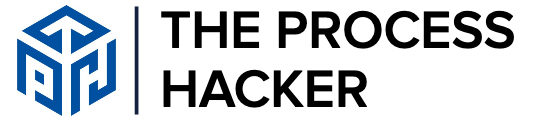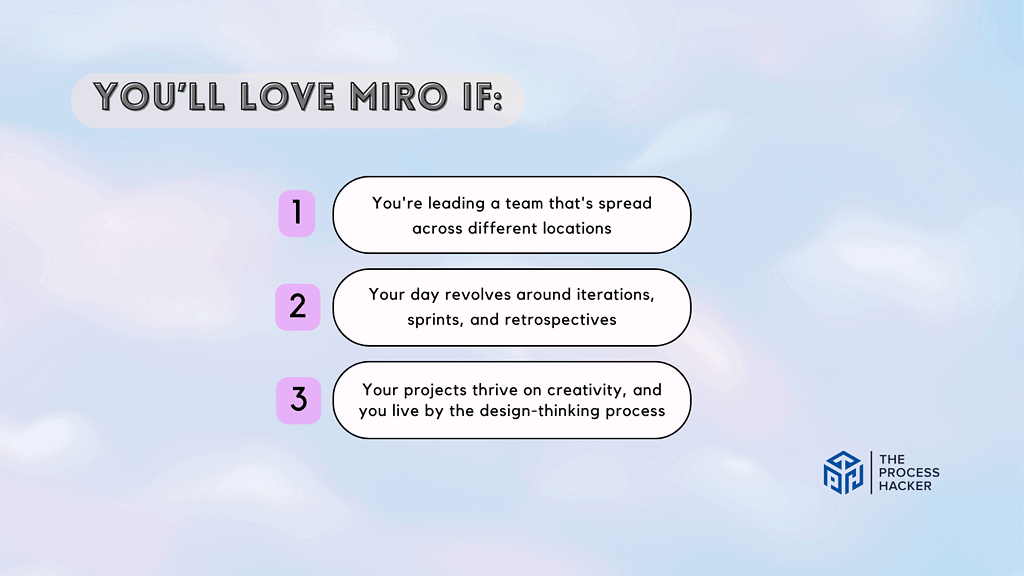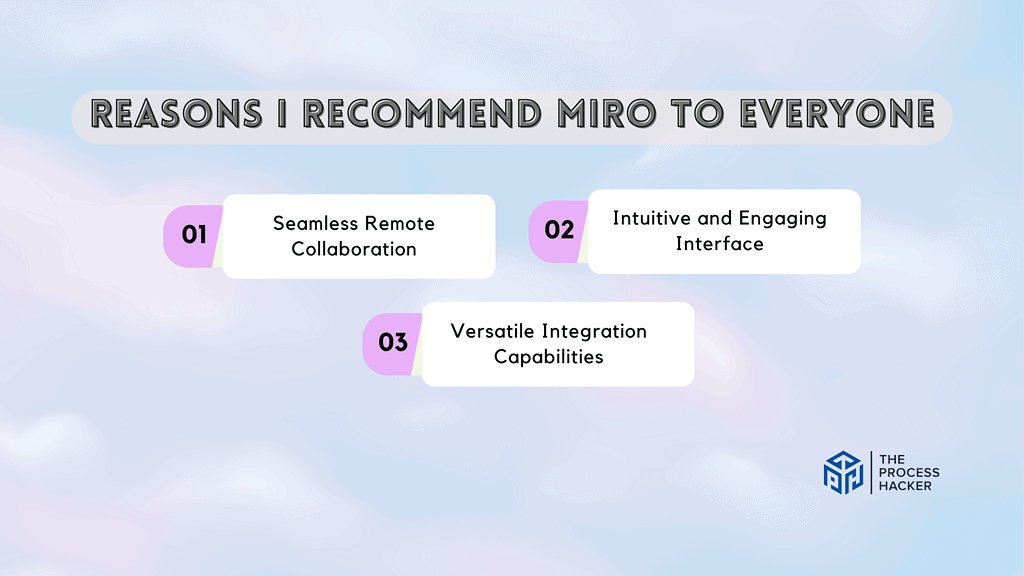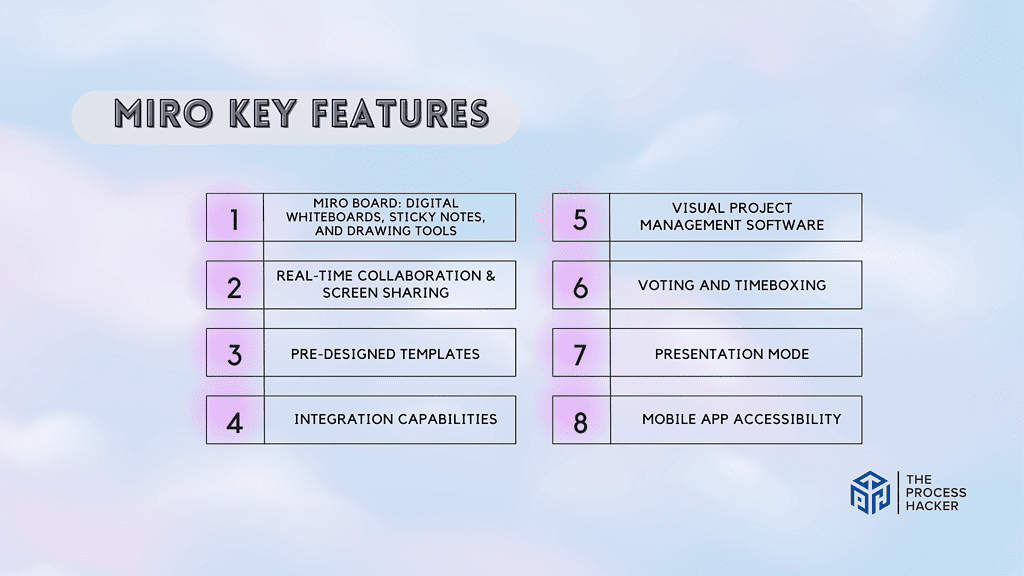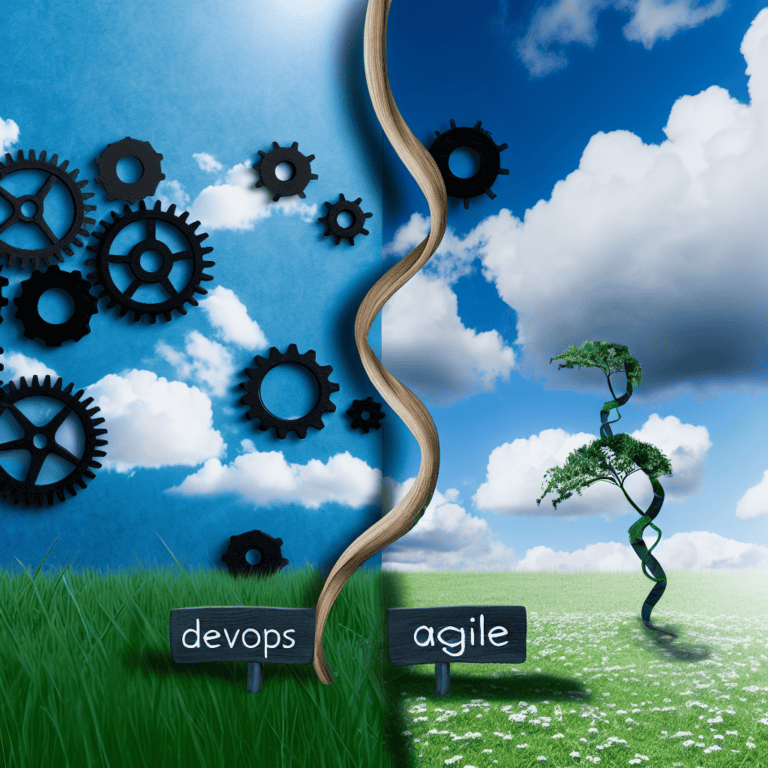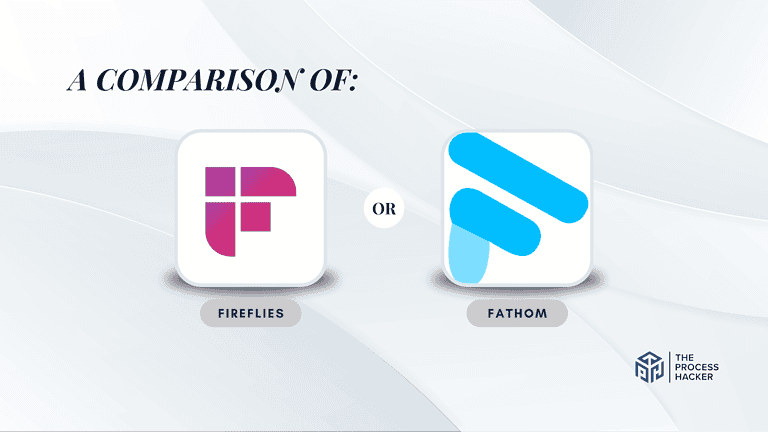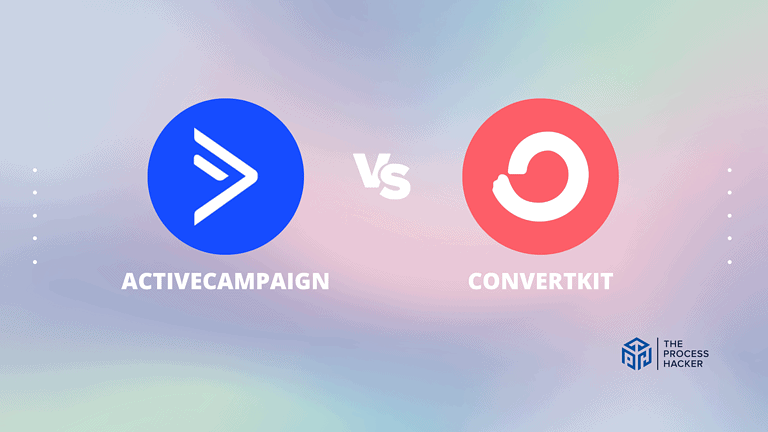Miro Review 2024: Best Visual Workspace Collaboration Software?
As an entrepreneur running a small yet growing business, effective collaboration is crucial!
Whether you are working with remote teams, freelancers, or other stakeholders, having a shared digital space where teams can brainstorm ideas, map workflows, and processes together, and bring creative projects to life is invaluable.
Over the past few years, remote and distributed work has become the norm, and thus, the need for powerful yet easy-to-use online collaboration tools has never been greater.
If you purchase through our partner links, we get paid for the referral at no additional cost to you! For more information, visit my disclosure page.
Enter Miro – a highly visually oriented, all-in-one platform with a high overall rating. And many are hailing as one of the most versatile creative collaboration software solutions available today.
In this Miro review, we will look in-depth at its key features and capabilities, explore real user case studies, and discuss whether Miro truly lives up to its reputation as the best collaboration board experience for distributed teams and entrepreneurs looking for a flexible, creative solution.
Miro Pros & Cons
When considering collaboration tools, it’s essential to weigh Miro’s pros and cons against your specific needs and preferences to make the right decision.
Pros
Cons
Miro Pros
- Enhanced Team Collaboration: Miro shines in fostering team collaboration. Its interactive whiteboards enable you and your colleagues to brainstorm, plan, and execute projects in a visually engaging and dynamic environment. This feature streamlines communication and enhances creative problem-solving, making team sessions more productive and enjoyable.
- Flexible Integration Capabilities: You’ll appreciate Miro’s ability to integrate with various tools and platforms. Whether you’re juggling tasks in Asana, tracking issues in Jira, or scheduling in Google Calendar, Miro fits seamlessly into your existing workflow. This flexibility ensures that transitioning to Miro enhances your work processes rather than disrupting them.
- User-Friendly Interface: Miro’s intuitive design is a significant plus. You’ll find Miro easy to navigate even if you’re new to collaboration tools. Its clean layout and straightforward features make project tracking and team coordination hassle-free, ensuring a smooth and efficient work experience.
Miro Cons
- Requires Reliable Internet Connection: While Miro’s cloud-based nature is convenient, it does rely on a consistent Internet connection. In scenarios where connectivity is intermittent, you may experience disruptions. However, this is a minor trade-off for the benefit of accessing your projects from anywhere, at any time.
- Steep Learning Curve for Advanced Features: Miro’s features can initially be overwhelming, especially for complex collaboration tasks. Yet, this initial complexity is a gateway to unlocking powerful capabilities that can significantly enhance your work once you get the hang of it.
- Cost Considerations: while offering a free account, Miro’s pricing structure might require investment for more advanced features. This aspect is worth considering if you’re on a tight budget. However, the return on investment in terms of improved productivity and team collaboration often justifies the expense.
Quick Verdict – Is Miro Worth the Money?
After thoroughly testing Miro and integrating it into my team’s creative process, I confidently affirm it’s worth the investment!
Miro’s most vital asset is its ability to foster real-time collaboration across teams, regardless of distance. The interface offers a seamless experience that blends simplicity with powerful digital whiteboards to visualize projects, significantly boosting productivity and team synergy.
You may hesitate at the thought of adding another subscription service to your expenses, but consider Miro as an investment in your team’s efficiency and project clarity. With different pricing tiers, including a robust free version, Miro provides flexible options that suit various requirements without breaking the bank.
It’s important to acknowledge that there is an initial learning phase that might slow you down. However, this period is short-lived, and the comprehensive resources provided by Miro make the learning process much smoother.
Try it today if you’re ready to take your collaborative work to the next level and see how Miro can transform your team’s collaboration and productivity. Visit Miro’s website to explore the plans and find the perfect fit for your organization.
Who is Miro for?
You’ll love Miro if:
- You’re leading a team that’s spread across different locations, you’ll appreciate how Miro brings everyone onto the same page—literally. It’s as if you’re all gathered around a physical whiteboard, even in different time zones.
- Your day revolves around iterations, sprints, and retrospectives; you’ll find Miro an indispensable tool. It effectively supports agile methodologies, allowing seamless sprint planning and retros with digital sticky notes that won’t fall off the wall.
- Your projects thrive on creativity, and you live by the design-thinking process; you’ll revel in Miro’s ability to facilitate ideation sessions. Visualizing user journeys, empathy maps, or storyboards becomes second nature with this platform.]
You won’t love Miro if:
- Your collaboration needs are straightforward, involving simple to-do lists or basic task tracking, Miro’s extensive features could be overwhelming and unnecessary.
- You’re often in areas with unreliable internet connections, you might find Miro’s dependency on connectivity a significant hindrance to your workflow.
- You favor detailed, text-heavy project plans and documentation over visual collaboration, but Miro’s graphic-intensive approach may not align with your preferred work style.
What is Miro?
Miro is an innovative, cloud-based visual workspace that enhances brainstorming, team collaboration, and making flowcharts. It is dubbed as one of the best knowledge management tools in the market. The Miro board is a dynamic canvas where teams can come together to visualize ideas, map out plans, and track project progress.
What is the key benefit of having Miro?
The key benefit of Miro lies in its ability to turn complex ideas and projects into visual and interactive experiences. This visualization not only aids in better understanding and engagement but also streamlines collaboration, especially in remote or distributed team settings.
How does Miro work?
Miro offers an expansive canvas and collaboration tool where you can drag and drop various pre-built templates or create layouts for different use cases, from agile workflows to mind maps.
It has a suite of tools like sticky notes, drawing tools, and shapes, and powerful integrations with apps like Jira and Slack making it a central place for all project-related activities.
How is it different from competitors?
Miro’s extensive focus on a visually driven user experience combined with real-time collaboration capabilities is what sets it apart from competitors. While many project and time management tools are text-based and rigid, Miro offers a fluid and dynamic way to work that fits naturally into creative and complex project processes.
This, coupled with its robust integration ecosystem and excellent user interface, makes it a unique offering in the landscape of powerful software.
Reasons I Recommend Miro to Everyone
#1) Seamless Remote Collaboration
The shift to remote work has been a game-changer, and Miro has proven to be a pivotal component in this transition. The platform allows teams to collaborate as if they were side by side, regardless of their physical locations.
You’ll experience a boost in team synergy as Miro breaks down geographical barriers. The real-time collaboration features mean that your projects move forward without the typical delays remote work can introduce.
I’ve witnessed how a diverse team spanning multiple continents effectively used Miro to conduct brainstorming sessions and agile ceremonies. Decisions were made swiftly, ideas were shared instantaneously, and every voice was heard.
I found the interactive elements—like voting, commenting, and live cursor tracking—to create a sense of presence and engagement that other platforms simply couldn’t match.
#2) Intuitive and Engaging Interface
Miro’s interface is a joy to use. Its intuitive design feels natural from the first click, significantly reducing the learning curve.
You’re not just getting a collaboration tool; you’re getting an experience that encourages frequent and enthusiastic use. This means higher team adoption rates and a more enjoyable way to manage complex projects.
Thanks to its user-friendly interface and drag-and-drop functionality, I’ve seen team members who typically resist new software adopt Miro with ease.
My experience was the same; I could integrate Miro into my workflow within hours, not days or weeks. It was so intuitive that I spent more time on actual work than figuring out how to use the tool.
#3) Versatile Integration Capabilities
Miro doesn’t exist in a vacuum—it connects with the tools teams already use, making it a central hub for all project-related matters.
Your workflow becomes streamlined as Miro integrates with popular services like Slack, Dropbox, and Google Suite. This connectivity ensures you have all your resources at your fingertips within the Miro board.
During collaborative sessions, I observed how easily team members could pull in data from Jira tickets, reference documents from Google Drive, and communicate through embedded Slack channels—all without leaving Miro.
I’ve leveraged Miro’s integrations to maintain a single source of truth for project artifacts. This eliminated the confusion of scattered documents and disjointed communication, making project management a breeze.
What You Might Not Like About Miro
#1) Dependency on Internet Connectivity
One aspect of Miro that can be challenging is its reliance on a stable internet connection. While Miro’s cloud-based nature offers excellent flexibility and access from anywhere, it becomes a hindrance in areas with poor internet connectivity.
This means that if you frequently find yourself in locations with unreliable internet, your ability to use Miro effectively will be compromised. I’ve had instances where intermittent connectivity disrupted brainstorming sessions and caused delays in updates, impacting the flow of collaboration.
It’s a reminder that while cloud-based tools offer significant advantages, they also have this fundamental limitation.
#2) Overwhelming Feature Set for Newcomers
Another point to consider is the overwhelming array of features Miro offers, which can be daunting for newcomers. Initially, I spent a significant amount of time exploring and understanding the various tools and functionalities.
This could be a downside if you prefer a more straightforward, plug-and-play tool. While beneficial in the long run, the abundance of features requires an upfront investment of time and effort to harness Miro’s true power.
In my early days of using Miro, this steep learning curve was a hurdle, although it eventually paid off in terms of the versatility and depth of the tool.
Miro Pricing
Start with Miro’s free plan for unlimited team members and three editable boards. Miro’s pricing structure is designed to accommodate a range of needs, kicking off with a starter rate of $10 per month for the Team Plan, which includes unlimited boards and basic features suitable for small teams.
If you want to expand capabilities and collaborate on a larger scale, Business and Enterprise Plans offer advanced tools tailored for more extensive work across your organization. Remember, annual subscriptions provide savings compared to month-to-month billing, so consider your long-term needs when choosing a plan.
Miro: Key Features Breakdown
Let’s break down the key features of Miro and delve into the details of each feature:
Miro Board: Digital Whiteboards, Sticky Notes, and Drawing Tools
Miro’s digital whiteboards are digital canvases where you can visually map out your projects and ideas. These boards support various elements like screen sharing, sticky notes, which you can use to jot down quick thoughts or feedback, and drawing tools that allow for freehand sketching or diagramming directly on the canvas.
This suite of features stands out because it replicates the experience of traditional brainstorming sessions in a virtual environment. It’s not just about replacing physical whiteboards; it’s about enhancing the collaborative experience with tools that enable real-time co-editing and ideation, regardless of where team members are located.
The first time I used Miro’s whiteboard during a remote session, it transformed how my team collaborated. Suddenly, we weren’t just talking at each other over a video chat; we were creating together in a shared space.
The sticky notes became our way to capture and prioritize ideas quickly, while the drawing tools helped us flesh out complex concepts. It felt like we were all in the same room despite being miles apart, which boosted our creativity and engagement levels significantly.
Real-Time Collaboration & Screen Sharing
Real-time collaboration and screen sharing allow you to work simultaneously with teammates on the same project. You can see changes as they happen, give immediate feedback through comments, and communicate via integrated chat. These features foster a dynamic environment where ideas flow freely and adjustments can be made on the fly.
The power of these Miro apps lies in their ability to bring the pace and energy of live collaboration to a digital space. You’re not just exchanging ideas asynchronously but actively building upon them together. Conversations can stay contextual, focused, and productive with commenting and chat functionalities embedded within the workspace.
During a recent project, I relied heavily on Miro’s real-time capabilities. It was like witnessing our collective brainpower at work; every participant was able to contribute seamlessly. The immediacy with which we could iterate on concepts and problem-solve through the chat feature was invaluable.
It saved time and eliminated the disconnect often found in traditional online project management. This level of interaction and engagement made a significant difference in meeting our project deadlines and fostering a sense of unity among the team.
Pre-Designed Templates
In Miro, you’ll discover an extensive library of pre-designed or custom templates that cater to various project management and collaborative needs. These templates range from agile workflows and brainstorming sessions to strategy mapping and design thinking. They are ready-to-use frameworks that can jump-start your projects and meetings without creating layouts from scratch.
What sets these templates apart is how they streamline the setup process. You select one in a template library that fits your objective, and within moments, you have a structured environment tailored to your task. This eradicates the initial lag of setting up a workspace and allows you to dive straight into the substance of your work.
When I faced a tight deadline for a product launch, these templates were a lifesaver. Instead of spending precious hours setting up, I pulled up a product roadmap template and customized it within minutes.
It was as if Miro had anticipated our needs, giving us a head start. The team could visualize each step of the process instantly, and that clarity propelled us forward, ensuring we stayed on track and communicated effectively throughout the launch phase.
Integration Capabilities
The integration capabilities serve as a bridge connecting this platform with a host of other collaborative tools and services you likely already use. From project management systems like Jira and Asana to communication hubs like Slack and Microsoft Teams, Miro’s integrations enable a fluid workflow where data and updates transition smoothly between different applications.
This interconnectivity is crucial because it creates a cohesive ecosystem for your work. You no longer have to switch between apps, losing context or valuable time. Integrations push relevant information from one platform to another, ensuring you sync with all project facets. It streamlines processes, centralizes information, and maintains a singular source of truth for all stakeholders.
Integrating Miro with my day-to-day collaboration tools has made managing complex projects far less daunting. Recently, while juggling multiple project timelines, the ability to pull in tasks from a collaboration tool directly into Miro’s visual boards was transformative.
It allowed for clear visibility into project status across different platforms and kept everyone aligned on deliverables and deadlines. This seamless integration was not just a convenience but a catalyst for efficiency and productivity within my team.
Visual Project Management Software
The Visual Project Management is a comprehensive approach that utilizes visual aids like interactive whiteboards, mind maps, and flowcharts to manage projects. It allows you to see the big picture of your project, including tasks, timelines, resources, and dependencies at a glance.
This feature stands out because it takes the abstract elements of project management and makes them tangible. Visual tools can enhance understanding and retention of information. They also help identify potential issues before they become problematic by providing a clear overview of the project’s status.
On one occasion, while overseeing an initiative, Miro’s tool’s visual aspect helped me convey complex project information quickly. This clarity significantly improved cross-functional team alignment and collaboration.
Dressing and dropping elements on the virtual whiteboard empowered us to adapt to changes with agility. This didn’t just impact our project efficiency; it fostered a more creative and engaged planning process.
Voting and Timeboxing
Voting and timeboxing within Miro are functionalities designed to enhance decision-making and productivity during collaborative sessions. Voting allows you to cast votes on ideas or topics to gauge the team’s preferences quickly, leading to a democratic way of prioritizing tasks.
Timeboxing is a feature that lets you allocate fixed time intervals to activities to ensure that meetings and work sessions remain focused and efficient.
These features are particularly valuable because they bring structure and efficiency to collaboration. In an environment where opinions and tasks are plentiful, voting creates a clear path forward by surfacing the most valued ideas. Timeboxing keeps everyone on track, preventing meetings from dragging on and ensuring that every minute is purposeful.
Leveraging these features significantly impacted my ability to lead productive brainstorming sessions. I recall a particular instance when the team was overwhelmed with ideas and couldn’t decide which to pursue. We identified the top contenders without lengthy debates by initiating a voting session in Miro.
Additionally, timeboxing chunks of our workshop fostered a sense of urgency that boosted engagement and prevented the common pitfalls of over-discussion. The collective focus achieved through these tools wasn’t just about keeping pace; it was about maximizing our creativity within the boundaries we had set. This approach has since become a cornerstone of managing group dynamics and decision-making processes.
Presentation Mode
The Presentation Mode reinvents how you display and interact with your project boards during presentations. This feature facilitates a seamless and focused approach to directing an audience through various components of your work. Navigate slides, zoom in on details, and control the presentation flow effortlessly, all from within Miro.
What sets the Presentation Mode apart is the perfect blend of structure for the audience with the adaptability that presenters need to direct attention spontaneously. Activities further enhance the duality, which is designed to keep meetings engaging and fruitful discussions. The interactive approach ensures that the audience remains engaged and ideas are explored comprehensively.
Incorporating Miro’s Presentation Mode into my workflow has been great for leading workshops and delivering presentations. I recall a particular session where presenting a project roadmap via this mode made a significant difference. The capability to pinpoint details and swiftly move to an overarching view kept the audience locked in, leading to a more profound comprehension of the content creation.
Smooth transitions kept the narrative consistent, and the recent introduction of a dark background feature added a professional touch that did not go unnoticed. The result was a dynamic and memorable presentation that resonated well beyond the meeting room.
Mobile App Accessibility
Miro’s mobile app extends the functionality of this visual collaboration tool to your smartphone or tablet. It allows you to interact with your boards, participate in brainstorming sessions, manage tasks, and view project progress on the go. The app ensures that you can access your projects anytime, anywhere, right from the palm of your hand.
The specialty of the mobile app lies in its ability to offer real-time collaboration without the constraints of a desktop environment. You can stay connected with your team, receive updates, and contribute to projects without being tied to your desk. This flexibility is critical for dynamic teams that adapt quickly and work from various locations.
Having Miro on my mobile device has been a game-changer. During a recent conference trip, the mobile app allowed me to participate in an urgent project discussion while waiting for my flight. I could review the latest updates, leave comments, and approve workflows from my phone.
This level of accessibility kept the project moving and provided peace of mind that I wasn’t out of the loop. It was empowering to know that although I was miles from my office, my project’s progress was as close as my next swipe or tap.
FAQs about Miro
Is Miro suitable for managing complex projects?
Yes, Miro is equipped to handle complex visual projects. With its comprehensive set of features, you can track various stages of product development and engage in detailed, visual project tracking. This effectively manages intricate workflows and fosters active collaboration among team members.
Can Miro replace traditional video conferencing tools?
While Miro isn’t a dedicated video conferencing tool, it integrates aspects of video chats within its platform. This integration facilitates real-time collaboration and communication, enhancing your meetings and making them more dynamic. Pairing Miro with a specialized tool might provide the best results for extensive video conferencing needs.
How does Miro enhance teamwork and collaboration?
Miro shines as a collaborative workspace by allowing you to communicate ideas visually and share feedback instantaneously, no matter where your team members are. It boosts efficiency, strictly security practices, and elevates communication, ensuring that everyone stays on the same page throughout the project’s lifecycle.
What are the limitations of using Miro for project management?
Miro excels at brainstorming, visual planning, and collaboration. Still, it may not have all the functionalities of dedicated project management software for certain tasks, such as advanced resource allocation or detailed risk management. You may need to integrate it with other project management tools for these specific purposes.
Final Verdict – to Buy Miro or Not to Buy Miro?
After thoroughly exploring Miro and its capabilities, I recommend a resounding yes – try out Miro today!
For those who prioritize visual and collaborative workflows, Miro stands out as a top contender in the field. Its interactive boards turn complex ideas into accessible visual maps, facilitating understanding and engagement.
Throughout this review, I’ve highlighted how Miro transforms meetings with its Presentation Mode, making them more than just discussions but genuinely interactive experiences. You’ve read about how it fosters teamwork with real-time collaboration features that bridge the gap between remote team members.
And let’s not forget its versatility, serving well beyond visual and project tasks to be a multipurpose tool for a wide array of collaborative activities.
Now, you may wonder about its limitations or whether it can fully replace other project management software.
While Miro is not a one-size-fits-all solution and may lack certain advanced features of specialized project management tools, its strengths in visualization and collaboration are unmatched. It complements, rather than replaces, other tools to cover all your project needs.
So, take action today! Embrace a future where projects are managed and brought to life visually with Miro. You will see the difference in the way it changes how you work!
Remember, no tool is perfect, and Miro is part of an ecosystem of solutions. Stay tuned for the next section of this Miro Review, where we’ll explore alternatives to Miro that better suit your needs.
Miro Alternatives
If $10 to $20 per person per month is too much for you to stomach right now or you need a different solution, you might like one of these alternatives, as this Miro Review concludes.
#1) Trello
Trello, in comparison to Miro, offers a more straightforward, card-based approach to project management. It’s renowned for its simplicity and visual appeal.
Each project in Trello is represented by a board consisting of lists and cards that detail tasks and progress. While Miro excels in interactive and visual brainstorming, Trello shines in task organization and progress tracking.
Trello may be seen as less overwhelming than Miro, especially for those who prefer a more direct and linear approach to project management.
It’s ideal for individuals and teams to prioritize task management over collaborative brainstorming. The proof lies in its widespread adoption by various businesses, from small startups to large corporations, as a primary tool for task management and organizational workflow.
#2) Notion
Notion stands out as a more comprehensive workspace tool compared to Miro. It combines notes, tasks, wikis, and databases in one platform. Where Miro focuses on visual collaboration, Notion offers a broader range of functionalities, including detailed documentation, extensive knowledge bases, and customizable workflows.
For those who need an all-in-one solution for documentation, project management, and knowledge sharing, Notion is the go-to tool. Its superiority lies in its versatility and depth, making it ideal for teams and individuals who require a more integrated approach to managing their projects and information.
Notion’s flexibility in creating interconnected databases and documents proves its capability to handle complex organizational needs.
#3) Mural
Mural is a digital workspace that allows users to create visual collaboration canvases and brainstorming boards using various templates and integrations. On the other hand, Miro is a similar platform that will enable teams to collaborate using digital whiteboards, post-it notes, and diagrams.
While both Mural and Miro offer similar features, Mural has a more extensive library of templates and tools that cater to different industries, such as design thinking, agile, and lean startup methodologies. However, Miro has a more user-friendly interface and is ideal for teams who are new to remote collaboration and prefer a simpler approach.
#3) Lucidchart
Lucidchart is a powerful tool that enables users to create professional diagrams easily. An intuitive drag-and-drop interface allows individuals to create flowcharts, mind maps, and other visuals efficiently. What makes Lucidchart unique is its vast array of features and templates that cater to specific industries and fields.
On the other hand, Miro is known for its collaborative whiteboarding features, where teams can brainstorm ideas instantly. Unlike Lucidchart, Miro is geared more toward remote collaborative work, making it the go-to choice for distributed teams.