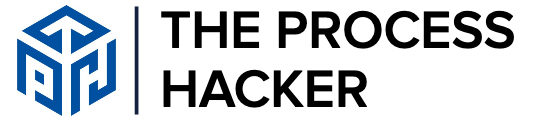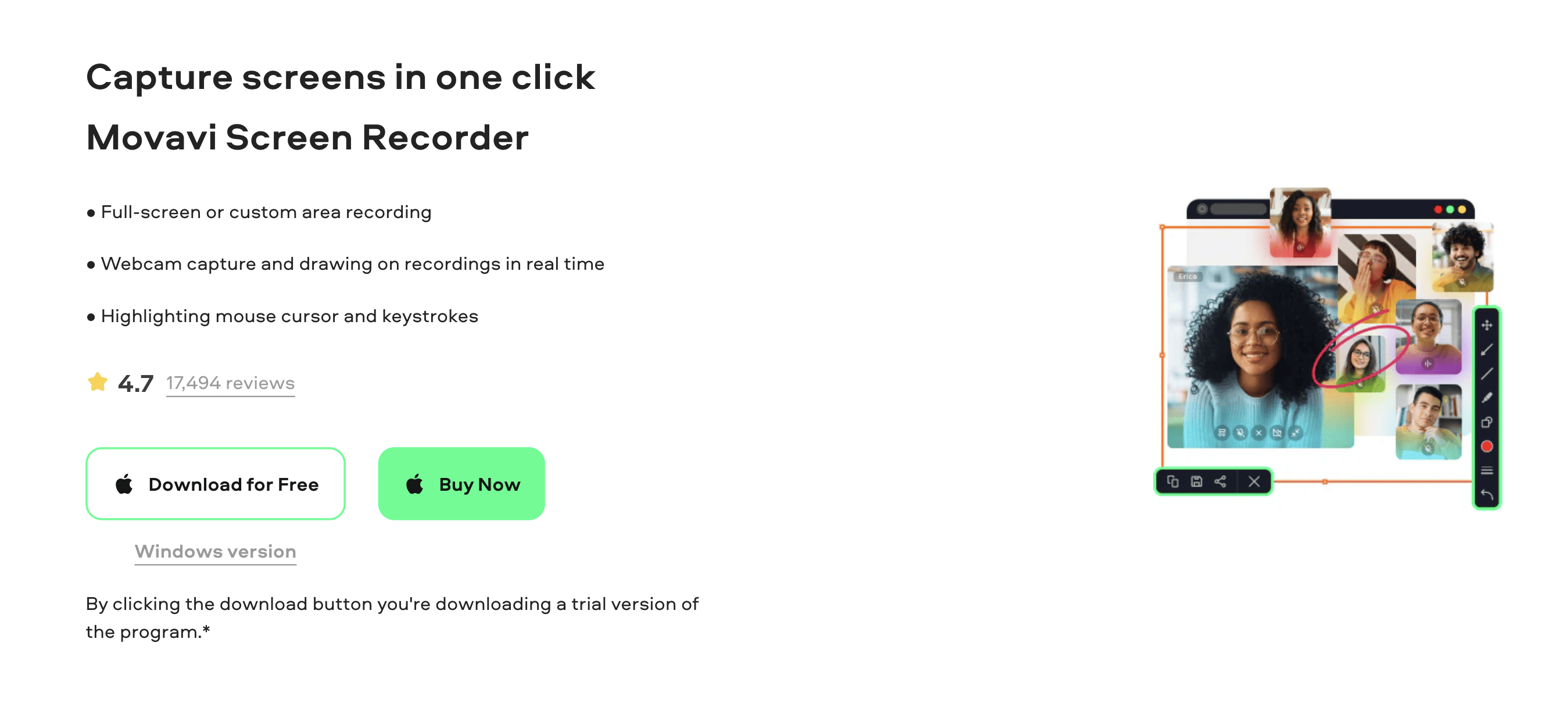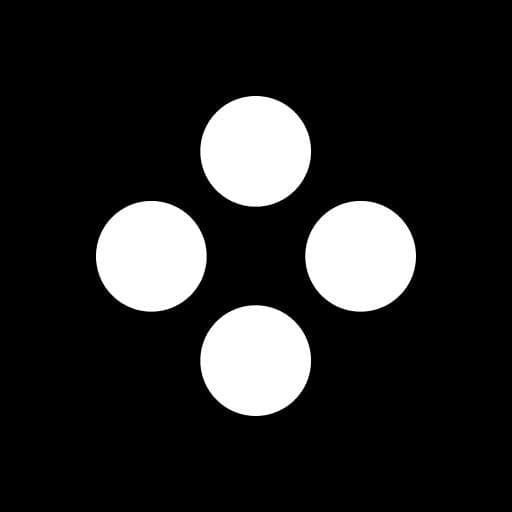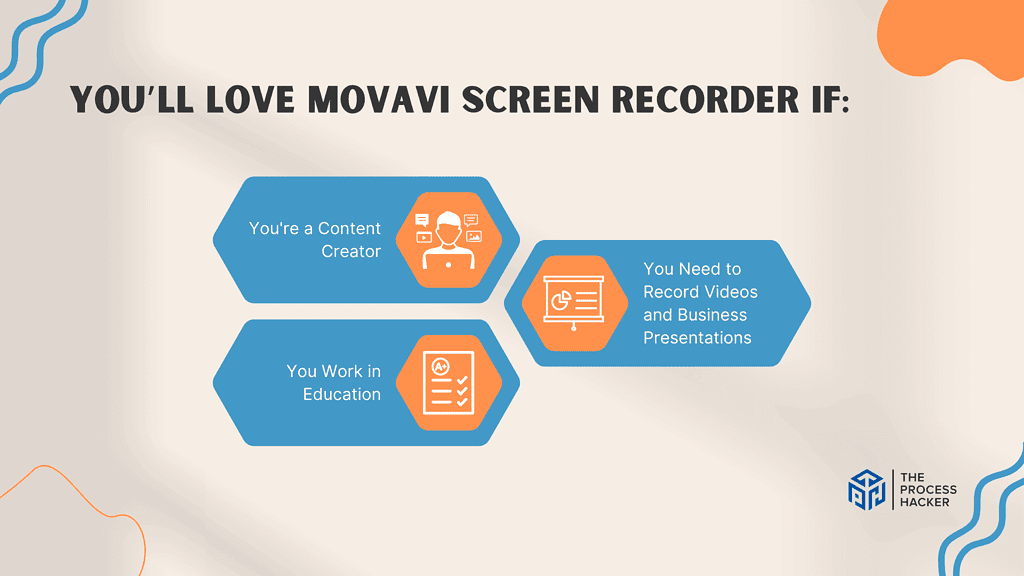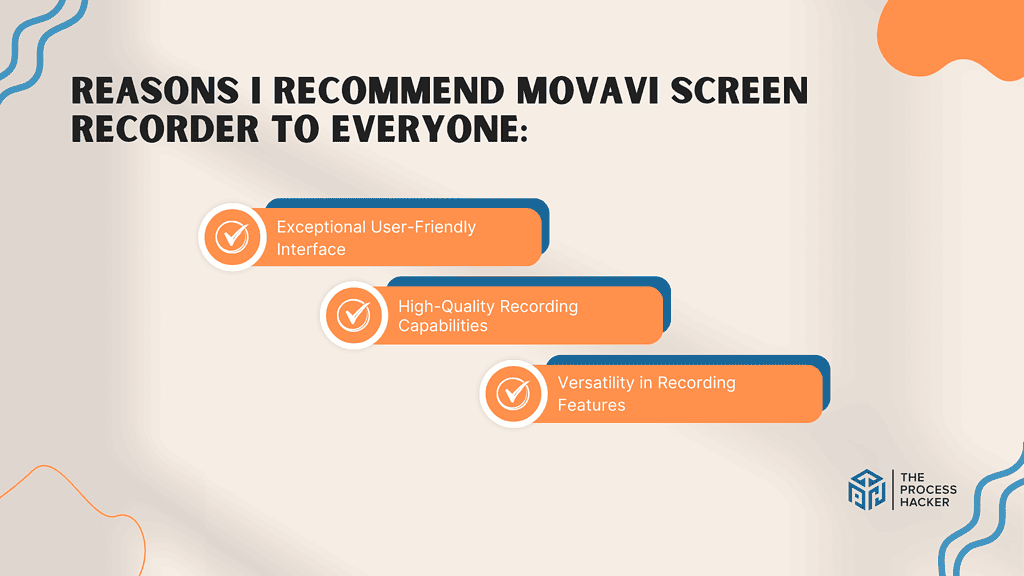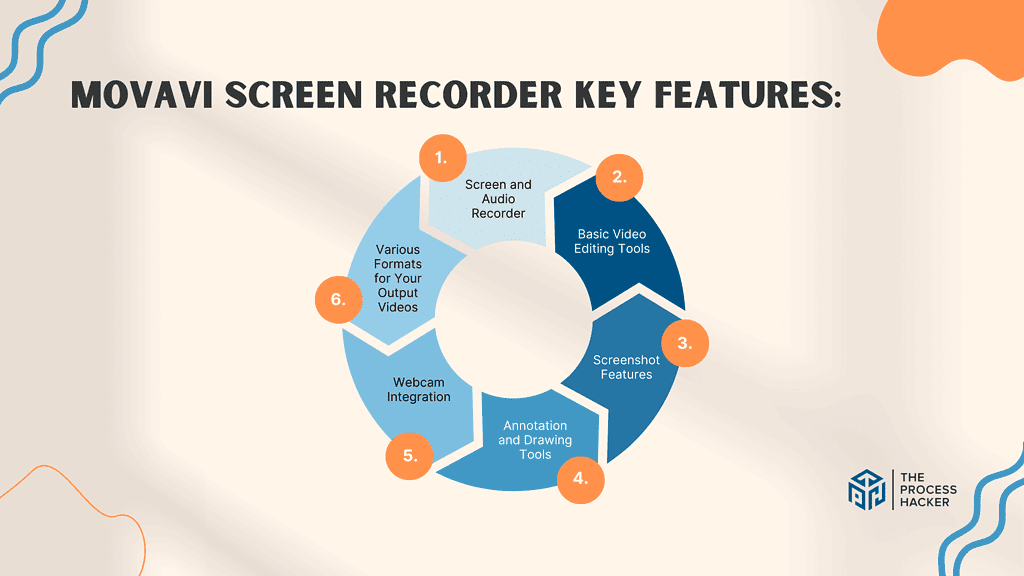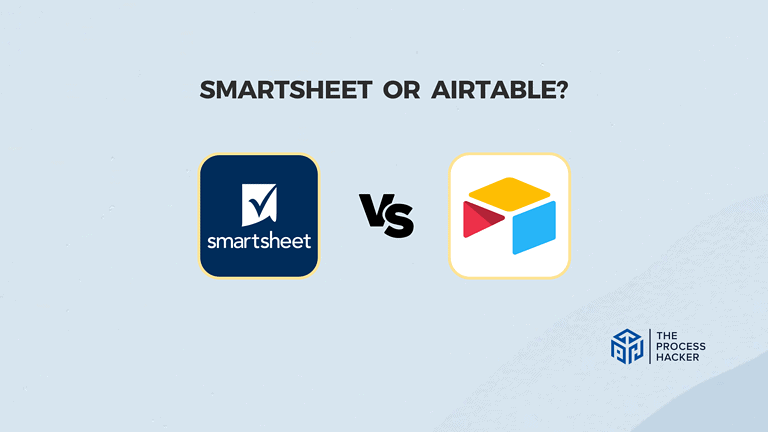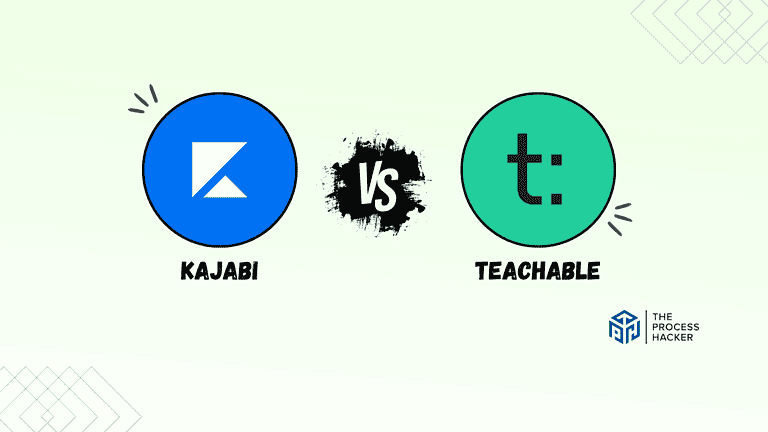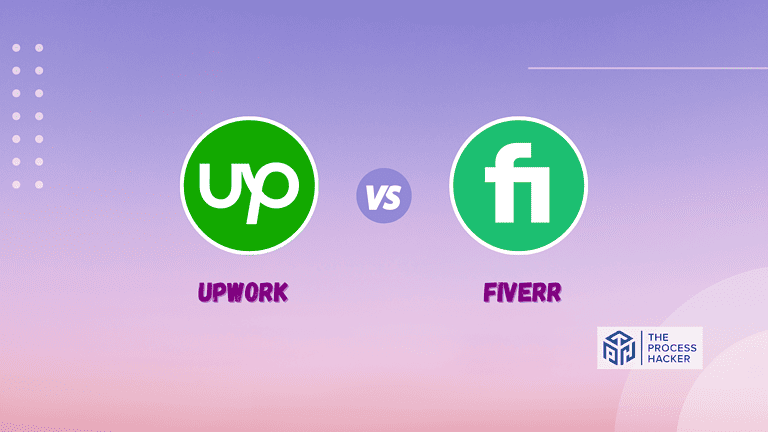Movavi Screen Recorder Review 2024: Best Screen Recorder to Capture Video?
Tired of downloading sketchy screen recorders that don’t deliver on their promises?
Not only does Movavi offer high-quality recording for your screen and all its contents, but it also comes with many advanced features.
If you purchase through our partner links, we get paid for the referral at no additional cost to you! For more information, visit my disclosure page.
You can easily edit your recordings, add captions and effects, and even schedule recordings at specific times. Effortlessly record gameplay, video tutorials, or online meetings without interruptions or distractions.
With Movavi Screen Recorder by your side, nothing is out of reach. Become the next viral sensation on YouTube or impress your boss with professional-looking presentations – the choice is yours.
Keep reading this full Movavi Screen Recorder Review to see if it is the right screen capture and video editor tool for you!
Movavi Screen Recorder Pros & Cons
When considering a screen recorder to capture video, it’s essential to weigh Movavi Screen Recorder’s pros and cons against your specific needs and preferences to make the right decision.
Pros
Cons
Movavi Screen Recorder Pros
- Simplicity at its Best: Movavi Screen Recorder is designed with a user-friendly interface that makes it easy to start recording without going through a steep learning curve. It benefits those who value their time and want to get started quickly.
- Quality Recordings: This software doesn’t compromise the quality of the content. It can capture high-definition videos that are crisp, clear, and professional, enhancing your overall content creation game.
- Versatile Editing Tools: The built-in video editing tools offer a range of options to refine your recordings. You can cut, trim, and even add effects or annotations to your videos, allowing you to create videos perfectly for your audience.
Movavi Screen Recorder Cons
- Limited Free Version: While Movavi Screen Recorder offers a free version, it has limitations. It might not be a deal-breaker, but this could be a minor setback if you want extensive use without investing.
- Occasional Performance Issues: Some users have reported occasional lags and crashes. While these issues aren’t frequent, they can disrupt your workflow from time to time.
- Needs More Advanced Features: Although Movavi Screen Recorder provides a broad array of features, professionals may find the lack of advanced options a bit constraining. However, the existing feature set is more than enough for beginners or intermediate users.
Quick Verdict – Is Movavi Screen Recorder Worth the Money?
After spending numerous hours recording and editing with my Movavi Screen Recorder, it is definitely worth the money!
Its ease of use, high-quality output, and screen resolution set Movavi Screen Recorder apart. Whether you’re creating tutorials, webinars, or gameplays, its simple interface will get you started quickly, and the high-definition videos it produces will surely impress your viewers.
From my personal experience, the versatility of its tools for editing videos was a game-changer, allowing me to add a professional touch to my content.
Some may think investing in a paid version isn’t unnecessary when free alternatives are available. However, the investment is justified by the quality and versatility Movavi Screen Recorder brings to the table.
Plus, the time you save with its user-friendly interface and robust features outweighs the cost.
To be fair, Movavi Screen Recorder could do with a few more advanced features to cater to professionals seeking more in-depth editing capabilities. Also, occasional performance issues have been reported, although these are infrequent and don’t significantly hinder the overall experience.
So, if you’re looking for a screen recorder that provides excellent quality, ease of use, and versatility in editing, give Movavi Screen Recorder a try today!
You’ll see the difference it makes in your content creation journey.
Who is Movavi Screen Recorder for?
You’ll love Movavi Screen Recorder if:
- You’re a Content Creator: If you regularly produce tutorials, gameplays, or educational content, this tool will streamline your recording process with its high-quality output and ease of use.
- You Work in Education: Educators looking to create online courses or video instructions will find Movavi Screen Recorder incredibly useful. Its user-friendly interface allows you to focus on delivering content, not struggling with technology.
- You Need to Record Videos and Business Presentations: For sales and marketing folks who need to capture and share high-resolution demo videos, Movavi offers a no-fuss solution. It’s perfect for creating clear, professional-looking videos for training, webinars, or team meetings.
You won’t love Movavi Screen Recorder if:
- You Require Advanced Editing Features: While Movavi Screen Recorder does offer a range of editing tools, it may not be sufficient for those needing advanced video editing features.
- You Prefer Using Free Software: If you prefer using free software, the limited functionality of Movavi Screen Recorder’s free version may not meet your expectations.
- You Have a Low-End System: Movavi Screen Recorder requires a decent system configuration to run smoothly. If your system lacks the necessary specs, you may experience performance issues.
What is Movavi Screen Recorder?
Movavi Screen Recorder is a dynamic screen recording software that allows you to capture everything happening on your computer screen. Be it creating tutorials, recording webinars, or capturing gameplay, Movavi Screen Recorder has got you covered.
What is the key benefit of having a Movavi Screen Recorder?
The key benefit of Movavi Screen Recorder lies in its simplicity and quality. It offers an intuitive interface that’s easy to understand, making the screen recording process straightforward even for those with little technical knowledge. Additionally, it ensures high-quality output, so your videos always look professional and engaging.
How does Movavi Screen Recorder work?
Working with Movavi Screen Recorder is as simple as choosing what you want to record, hitting the record button, and then saving the recording. The software has various editing tools that allow you to refine your recordings, add effects, cut or trim sections, and much more.
How is it different from competitors?
Its balance of simplicity and quality sets Movavi Screen Recorder apart from many competitors. While many other screen recorders may offer numerous features, they often come with complex interfaces that can be difficult to navigate.
On the other hand, some simple screen recorders compromise the quality of the output. Movavi Screen Recorder makes it easy as it strikes a solid balance, offering high-quality recordings and an easy-to-use interface.
Reasons I Recommend Movavi Screen Recorder to Everyone
#1) Exceptional User-Friendly Interface
Having spent many hours with Movavi Screen Recorder, the first thing that always stands out is its exceptionally user-friendly interface. This isn’t just about having a neat layout; it’s about how quickly you can get your recording started, adjust settings on the fly, and not get bogged down by overly complex procedures.
The simplicity of its design means you spend less time figuring out how to record and more time actually capturing valuable content. Whether you’re a seasoned pro or just starting, this ease of use is a game-changer.
Each feature is clearly labeled and accessible. From initial setup to hitting the record button, it took just a few clicks – a stark contrast to some other screen recorders requiring navigating through multiple menus.
I’ve used Movavi for various projects, from creating tutorial videos to recording online seminars. Each time, the straightforward interface made the process smooth and efficient, which is a key reason I keep returning to it.
#2) High-Quality Recording Capabilities
Quality is non-negotiable regarding screen recording, and Movavi excels here. The clarity of the videos I’ve recorded is top-notch, making it suitable for professional and personal use.
The extremely high-quality recordings give viewers or colleagues a clear and professional viewing experience. This is crucial for educational content, tutorials, or even sharing presentations.
The recorded videos retain sharpness and clarity, even when capturing fast-moving visuals or intricate details. This quality is maintained across various recording settings, from full-screen captures to specific window captures.
When I recorded a series of instructional videos, the feedback I received from my team was consistent about the clarity and professionalism of the video quality. This level of output video quality has been a significant factor in my continued use of Movavi.
#3) Versatility in Recording Features
Movavi doesn’t just record your screen; it offers a suite of features that cater to a range of recording needs. From capturing system audio quality to adding webcam footage, the versatility here is a major plus.
This versatility means Movavi adapts to your specific recording requirements. Whether it’s a webinar, a gaming session, or a software tutorial, you have the tools at your fingertips to capture it effectively.
I’ve seamlessly switched between recording modes, integrated audio from different sources, and even used the picture-in-picture feature to add a personal touch to my training videos.
The flexibility Movavi offers has been invaluable in my work. I’ve used it to quickly record complex software tutorials, integrating both system and microphone audio for a comprehensive teaching tool. This adaptability has made Movavi an indispensable part of my toolkit.
What You Might Not Like about Movavi Screen Recorder
#1) Limited Functionality in the Free Version
One aspect of Movavi Screen Recorder that may disappoint you is the limited functionality offered in the free version. The free version has restrictions on the recording time and lacks many of the editing features found in the paid version.
I found that the free version is more of a teaser than a fully functional software. This could be a sticking point if you’re looking for extensive features without spending a dime.
#2) System Requirements
Another potential downside of Movavi Screen Recorder is its system requirements. The software requires a decently powered system to run smoothly. You might encounter some performance issues if you’re working on an older or less powerful computer.
I noticed a slight lag when I tried running the software on an older laptop. While it wasn’t a deal-breaker for me, as I primarily use a newer, more capable machine, it’s something worth noting if your system isn’t up-to-date.
Movavi Screen Recorder Pricing
Movavi offers a range of pricing options, starting with the Screen Recorder Plan at $42.95, a solid choice for basic screen recording needs. The added Video Editor steps up the game for more comprehensive multimedia processing, while the Video Suite provides the ultimate package, combining all programs and effects in one bundle.
This tiered pricing structure caters to different needs and budgets, ensuring you can find a plan that fits your screen recording and editing requirements.
Movavi Screen Recorder: Key Features Breakdown
Let’s break down the key features of this desktop screen recorder and delve into the details of each feature:
Screen and Audio Recorder
The screen record software allows you to capture any activity on your screen, schedule recordings for future events, and record audio from multiple sources. What makes this feature special is its flexibility.
You can record your entire screen or just a specific area, depending on your needs. The scheduled recording option is ideal when you know you’ll be away from your computer but don’t want to miss capturing an online event or live stream. And the audio recording option lets you simultaneously capture sound from your system, microphone, or both.
I often need to record tutorials, webinars, and other online events. The screen recording function has allowed me to do this with ease.
On the other hand, the scheduled recording feature has ensured that I never miss out on capturing important live events, even when I’m not at my desk. Finally, the audio recording option has allowed me to record voiceovers for my videos or capture system sounds when necessary.
Basic Video Editing Tools
Movavi Screen Recorder also comes with a set of essential video editor tools. This feature allows you to trim your recordings, adjust the audio levels, add annotations, and even incorporate special effects directly within the application.
You don’t need additional screen recording software or technical expertise to polish your videos. Everything you need is in Movavi Screen Recorder, making it easy for you to create professional-looking content.
I’ve often recorded long sessions, only to realize later that I needed just a portion. The trimming tool allowed me to easily cut down the recordings to the essential parts. This saved my time and made the final content more focused and valuable for the audience.
On several occasions, when I needed to share clips quickly, the ability to cut and adjust the recordings on the spot without needing additional software was a lifesaver. It’s a straightforward, no-frills editing solution that perfectly complements the screen recording process.
Screenshot Features
The screenshot feature allows you to take instant snapshots of your screen during a recording session. This tool is not just limited to capturing the entire screen; you can also select specific areas or windows to capture.
This feature stands out because it adds another layer of versatility to your robust screen recording software experience. In many scenarios, a static image can be more effective or appropriate than a video.
Whether it’s for quickly capturing a moment during a live stream, saving a reference from a webinar, or creating visuals for documentation, the ability to take high-quality screenshots effortlessly is a significant addition.
The screenshot capability has proven to be exceptionally useful. For example, while I create video tutorials, I often encounter instances where getting an awesome screenshot is more effective for illustrating a point than a video clip.
Being able to quickly capture these screenshots without interrupting the flow of my recording was incredibly convenient. It saved me time and maintained the continuity of my work.
Annotation and Drawing Tools
Annotation and drawing tools are other impressive features of the Movavi Screen Recorder. This feature allows adding text, shapes, arrows, or freehand drawings to your image capture and recordings.
This is special because it lets you emphasize specific parts of your screen recording, making it easier for your audience to follow along. Whether highlighting a critical point in a presentation or pointing out a particular part of a screenshot, these video screen capture tools make your content more transparent and more engaging.
The annotation and drawing tools have greatly enhanced the quality of my videos and images. As someone who regularly screen captures images and creates tutorial videos, being able to highlight and draw attention to specific points has dramatically improved my content.
Webcam Integration
The webcam integration feature allows you to record video from your webcam while simultaneously capturing your screen. This feature is particularly useful for creating more dynamic and engaging videos. You can show the webcam footage in a small overlay, enabling a picture-in-picture effect, which adds a personal touch to tutorials, presentations, or gaming videos.
You can activate your webcam and integrate it into your screen recording with a few clicks. You can overlay your webcam feed on your screen recording or have it as a separate stream, giving you complete control over how your final video looks.
As someone who creates tutorial videos, showing what’s happening on my screen and my reactions or explanations via webcam adds a personal touch to my content. This feature has made my videos more engaging and saved me a lot of editing time by handling the integration of the webcam feed and screen recording in real-time.
Various Formats for Your Output Videos
The variety of output formats is another significant feature of Movavi Screen Recorder. This feature allows you to export your recordings in multiple file formats, including MP4, AVI, MOV, MKV, GIF, MP3, etc.
This versatility is particularly beneficial as it allows you to choose the format that best suits your needs, whether you’re uploading your video to social media, embedding it in a presentation, or sending it via email. It also saves you the time and hassle of converting files later on.
FAQs about Movavi Screen Recorder
Is Movavi Screen Recorder safe?
Movavi Screen Recorder is safe to use and doesn’t include hidden plugins or malware. The Movavi website clearly states its privacy policy, ensuring user safety and privacy.
Is Movavi Screen Recorder really free?
Movavi offers a free trial with limited features and a watermark on videos. For full access to all features and no watermark, you need to purchase the software.
Does Movavi Screen Recorder have a time limit?
The free version of Movavi allows recording up to 5 minutes with a watermark. The paid version offers unlimited recording time without a watermark.
Final Verdict – to Buy Movavi Screen Recorder or Not to Buy Movavi Screen Recorder?
After researching and trying out Movavi Screen Recorder, I recommend a resounding yes. Go ahead and buy it!
The software brings an impressive balance of simplicity and power, making it an excellent choice for screen recording and video-capturing tasks.
Throughout this review, I’ve highlighted the standout features of Movavi Screen Recorder, such as its high-quality video and audio recording, screenshot capability, user-friendly interface, and editing tools.
It’s not just the features that impress, but the ease with which they can be accessed and used. Even as a first-timer, you’ll find yourself comfortably recording your screen within minutes.
Now, you may be questioning, “What about the price?” Yes, Movavi Screen Recorder isn’t free, but considering its robust features and capabilities, the cost is a worthwhile investment. A free trial is available, so you can test the software before committing.
So, if you’re searching for a reliable, easy-to-use basic screen recorder version that delivers quality results, don’t hesitate. Give Movavi Screen Recorder a try today!
Still, trying to decide if Movavi Screen Recorder is the right fit for you? Stay tuned for our upcoming reviews on alternative screen recording software.
Movavi Screen Recorder Alternatives
If $42 or more is too much for you to stomach right now, or you need a different solution, you might like one of these alternatives.
#1) Loom
Loom is another excellent alternative, especially if simplicity and speed are your top priorities. It’s a web-based tool, so there’s no need for any downloads or installations. Loom allows quick screen recording with just a few clicks and offers a convenient annotation feature.
However, it offers a different level of video quality than Movavi, and the editing features are limited. If you regularly need to share quick screen recordings or tutorials and don’t require high-quality output, Loom could be a good fit for you.
#2) Camtasia
Camtasia is a powerhouse when it comes to screen recording and video editing. It boasts a wide range of editing tools that far surpass Movavi’s. This makes Camtasia an ideal choice for professionals who need advanced editing features.
However, all these features come at a price – Camtasia is significantly more expensive than Movavi. Additionally, its complexity may not suit beginners or those who simply want straightforward screen recording functionality.