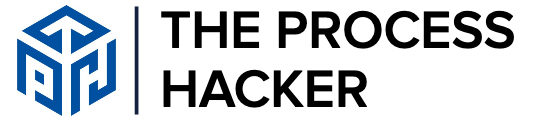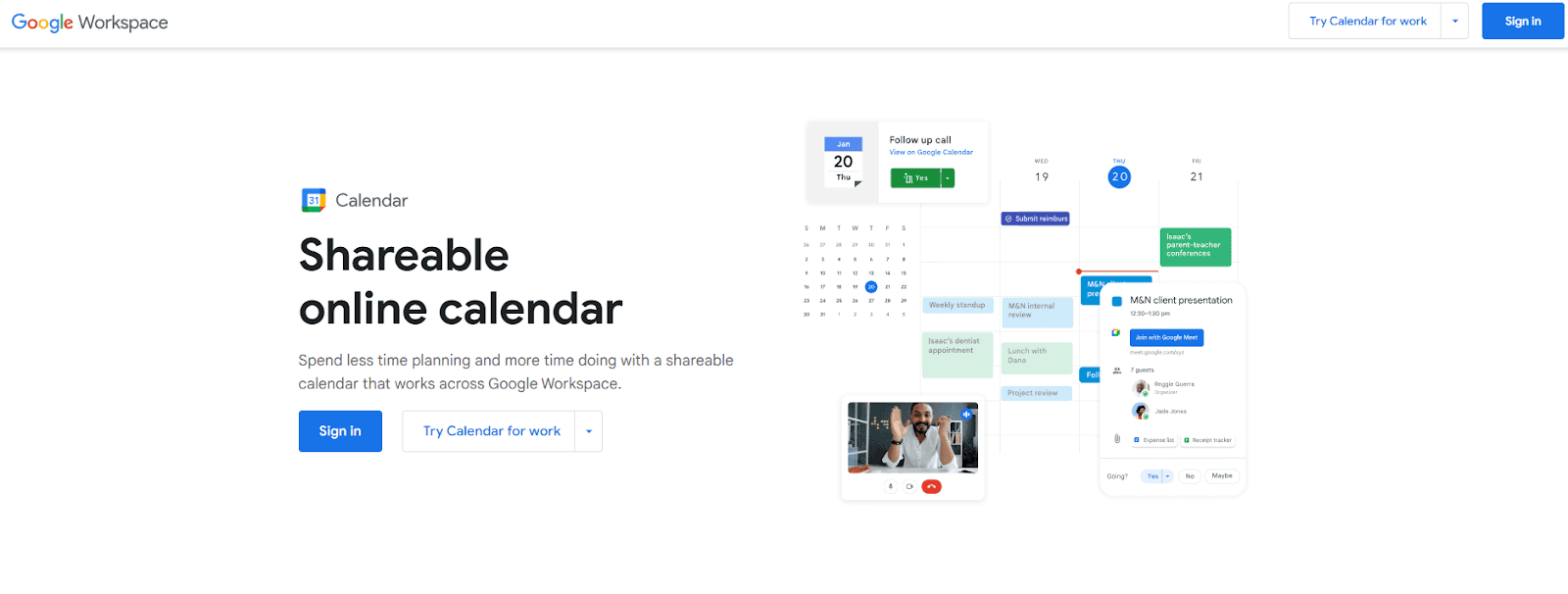How to Share Your Google Calendar: Boost Productivity in 2024
Tired of the endless back-and-forth of scheduling meetings and coordinating with your team? Imagine a world where your calendar does the heavy lifting for you. With Google Calendar, that’s not just a dream – it’s a reality.
Sharing your Google Calendar is the key to unlocking a new level of productivity and collaboration. Say goodbye to missed appointments, double bookings, and the frustration of trying to sync everyone’s schedules.
Ready to take control of your time and streamline your workflow? In this comprehensive guide, we’ll show you how to share your Google Calendar like a pro and harness its power to boost your productivity in 2024 and beyond.
What is Google Calendar Sharing?
Google Calendar sharing allows you to make your calendar visible to others, empowering collaboration and ensuring that everyone is on the same page. This feature is critical for boosting productivity as it minimizes scheduling conflicts and maximizes time management.
By sharing your calendar, you let colleagues view your availability and schedule meetings appropriately, fostering a more efficient work environment. Whether it’s for professional use or personal coordination, sharing your calendar simplifies the way you connect and collaborate with others.
What is a Google Calendar Event?
A Google Calendar event is a block of time you set aside for specific activities, visible on your calendar. You can customize these events with titles, locations, and descriptions to give clear context to those you’ve shared your calendar with.
Adding attendees means inviting others to join, whether it’s a meeting, appointment, or personal reminder.
This organizational tool is vital for keeping your day on track and making sure you never miss an important moment. Sharing events helps everyone stay informed and seamlessly aligns schedules, enhancing overall productivity and communication.
Why You Should Know How to Share Google Calendar
Sharing your Google Calendar is not just about keeping others informed. It’s about fostering transparency, improving coordination, and ultimately saving time. It empowers you to take control of your schedule and collaborate seamlessly with others. Let’s explore some key benefits:
Enhanced Collaboration
Imagine effortlessly coordinating with your team, family, or friends. When everyone has access to a shared calendar, scheduling conflicts become a thing of the past. You can easily see when others are available, avoiding the frustration of overlapping commitments.
Streamlined Communication
Instead of endless back-and-forth emails or texts, a shared calendar provides a centralized source of truth. You’ll reduce miscommunication and ensure everyone is on the same page. Updates and changes are reflected in real-time, keeping everyone informed without the need for constant reminders.
Improved Time Management
By sharing your availability, you empower others to find suitable times for meetings or appointments. This eliminates the need for lengthy scheduling discussions, letting you manage your time effectively. You can focus on your priorities while others respect your time.
Increased Productivity
A shared calendar minimizes the risk of double-booking or missed appointments. This frees up your mental space, allowing you to focus on the tasks at hand. You’ll experience a greater sense of control and organization, leading to increased efficiency.
Sharing your Google Calendar is a straightforward process, and the benefits are undeniable. Whether you’re collaborating on a project, planning a family vacation, or simply trying to stay organized, this feature can significantly improve your productivity and communication in 2024 and beyond.
How to Share A Google Calendar: A Step-by-Step Guide
Ready to unlock the collaborative potential of your Google Calendar? Sharing your calendar is a simple process that can yield significant benefits. Let’s break it down into easy-to-follow steps:
Ready to unlock the collaborative potential of your Google Calendar? Sharing your calendar is a simple process that can yield significant benefits. Let’s break it down into easy-to-follow steps:
1. Access Your Google Calendar
The first step is to log in to your Google account and open the Google Calendar website. You can find it in the app launcher grid or by typing “calendar” in the search bar. Once you’re in, you’ll see your calendars section with all of your upcoming events.
2. Select the Calendar to Share
This is where you pinpoint the exact calendar you want to share. Perhaps it’s your work calendar, a family calendar, or a calendar dedicated to a specific project. Click on the calendar’s name in the sidebar to select it.
If you have multiple Google calendars, take a moment to review them and make sure you’ve chosen the right one. This is crucial, as you don’t want to accidentally share sensitive information or a calendar that’s not relevant to the recipient.
3. Adjust Sharing Settings
Google Calendar offers a range of sharing settings, ensuring you have complete control over who sees your own calendar and what they can do with it.
- Permissions: Decide whether people can only view your calendar, see the details of your events, make changes to your calendar, or even manage sharing permissions themselves.
- Specific People: Share your calendar with specific individuals by entering their email addresses.
- Make it Public: If you need to share your calendar with a wider audience, you can make it public.
- Embed: Embed your calendar on a website or blog, making it easily accessible to others.
Customizing the default setting ensures your calendar remains private and secure while facilitating seamless collaboration.
4. Choose Recipients
Now comes the important part: deciding who gets to see your schedule. Google Calendar makes it flexible. You can share with specific people by entering their email addresses or making your calendar public for a wider audience. For even more control, you can create a shareable calendar link and send it directly to whoever needs it.
5. Set Access Permissions
Think of this as choosing what others can do with your calendar. Google Calendar app gives you several options:
- See only free/busy: This is perfect when you only want people to know if you’re available or not, without revealing the details of your calendar events.
- See all event details: Great for close collaboration where others need to know the specifics of your appointments.
- Make changes to events: Ideal for delegating tasks or letting someone manage your schedule for you.
- Make changes AND manage settings and sharing: Use with caution! This gives someone full control over your calendar, including who else can see it.
Choose the level of access that’s right for each person you’re sharing with. Remember, you can always adjust these permissions later if needed.
6. Send Invitations
Once you’ve picked your recipients and their level of access, hit the “Send” button. Google Calendar will automatically send an email invitation to everyone you’ve selected. They’ll just need to click a link in the email to add your calendar to their own view. Easy peasy!
Key Considerations for Successfully Sharing Your Google Calendar
Sharing your calendar is a great way to collaborate with others and streamline your workflows. However, it’s essential to be mindful of a few key aspects to ensure a smooth and successful experience:
- Privacy: Before sharing your calendar, carefully review its contents to ensure you’re only sharing what’s necessary. Decide on the appropriate level of access for each person you share calendars with.
- Permissions: Google Calendar provides granular control over sharing permissions so that you can hide details. You can allow others to merely view your calendar, make changes to events, or even manage your entire calendar.
- Notifications: Control how and when you receive notifications about events in shared multiple calendars. This helps avoid information overload and ensures you stay on top of important updates.
- Communication: Clearly communicate with those you share your calendar with about the purpose of sharing and any expectations you may have.
Taking it to the Next Level: Advanced Google Calendar Sharing Techniques
Once you’ve mastered the basics of calendar sharing, you can unlock even greater productivity gains by exploring advanced techniques:
- Using Google Workspace for enhanced collaboration: If your team or organization uses Google Workspace, leverage its integrated features for seamless calendar sharing and collaboration.
- Integrating with other calendars and productivity tools: Connect your Google Calendar with other tools you use, such as project management software or CRM systems, for a comprehensive view of your schedule and tasks.
- Automating calendar sharing with specific teams or projects: For recurring meetings or project-based collaborations, set up automated calendar sharing to save time and avoid manual updates.
Alternatives to Google Calendar Sharing
While Google Calendar is a popular and versatile choice, it’s not the only option available. If you’re looking for alternatives or have specific needs, consider exploring other calendar-sharing solutions that might be a better fit for your workflow. Some popular alternatives include:
- Microsoft Outlook Calendar: If you primarily use Microsoft Outlook for your email and productivity needs, its built-in calendar offers robust sharing capabilities.
- Apple Calendar (iCal): For Apple device users, the native iCal app provides seamless calendar sharing across your devices and integrates well with other Apple services.
- Notion Calendar: If you’re already a Notion user, its integrated calendar offers a convenient way to manage your schedule alongside your notes and tasks.
- Specialized Scheduling Tools: Depending on your specific requirements, specialized scheduling tools like Calendly or Doodle can streamline appointment booking and team collaboration.
Final Thoughts on Google Calendar Sharing
Sharing your Google Calendar is like giving your productivity a turbo boost. By seamlessly collaborating with others, you can effortlessly manage schedules, appointments, and projects.
Remember to prioritize privacy and set appropriate permissions. Once you master the basics, consider exploring advanced techniques for even greater efficiency.
Embrace Google Calendar sharing, and watch your communication, collaboration, and productivity soar to new heights today and beyond. It’s the difference between constantly playing catch-up and staying ahead of the curve.