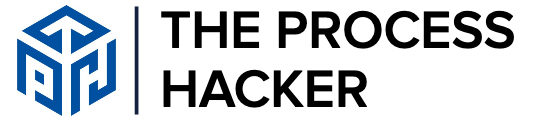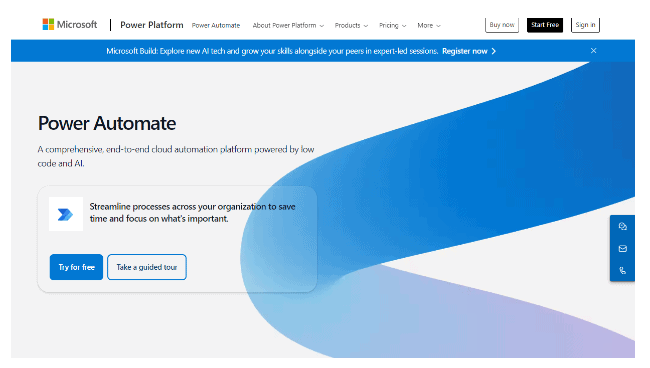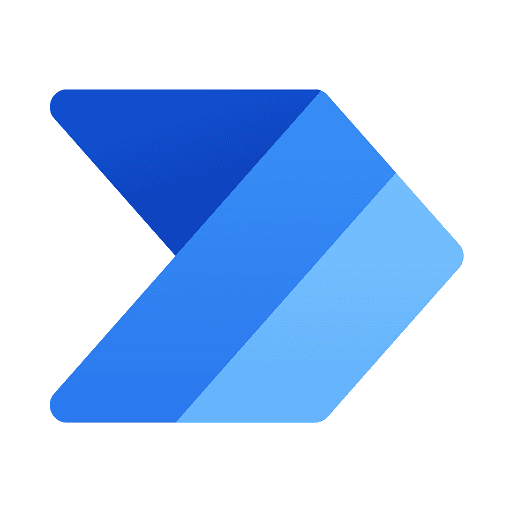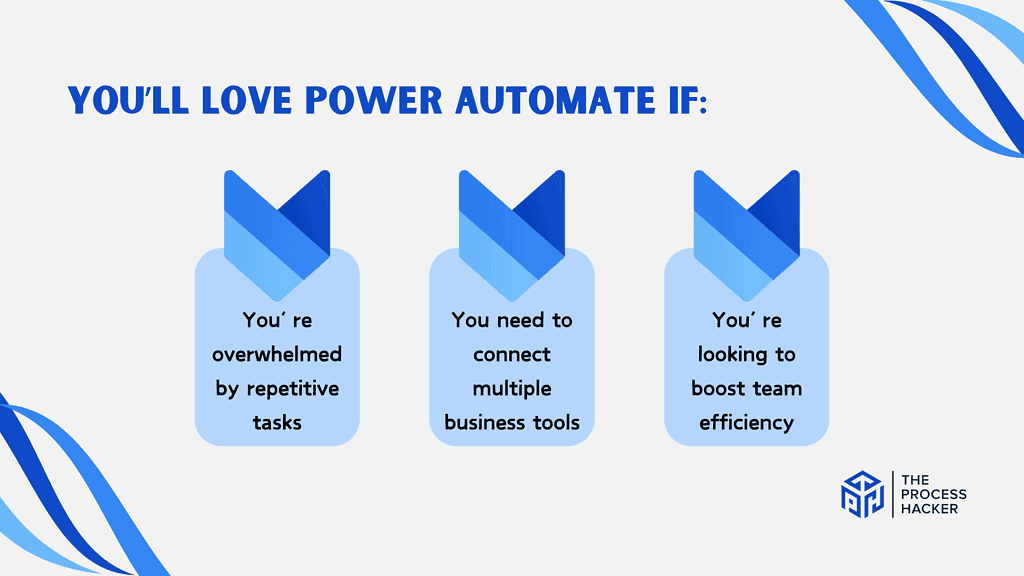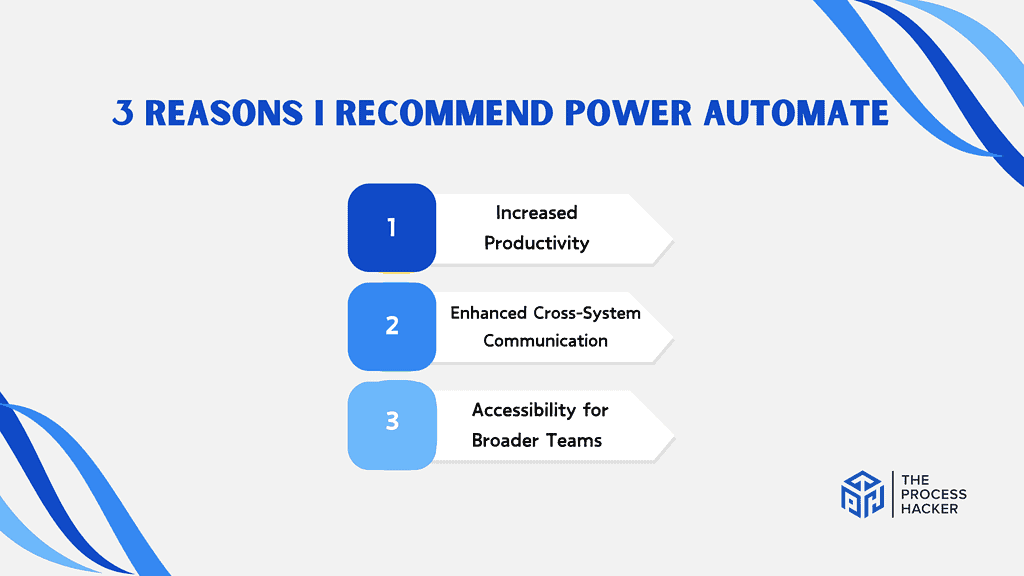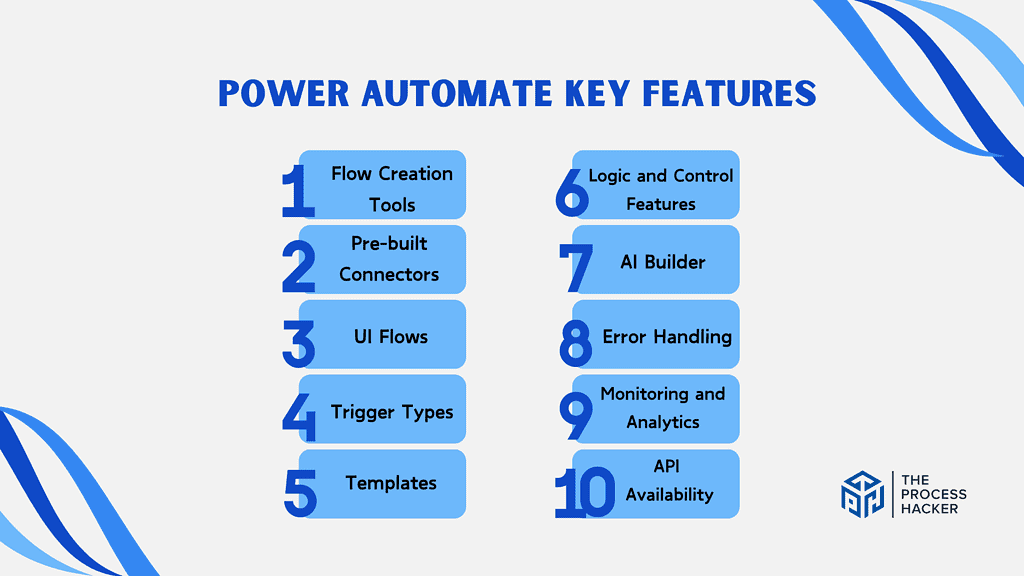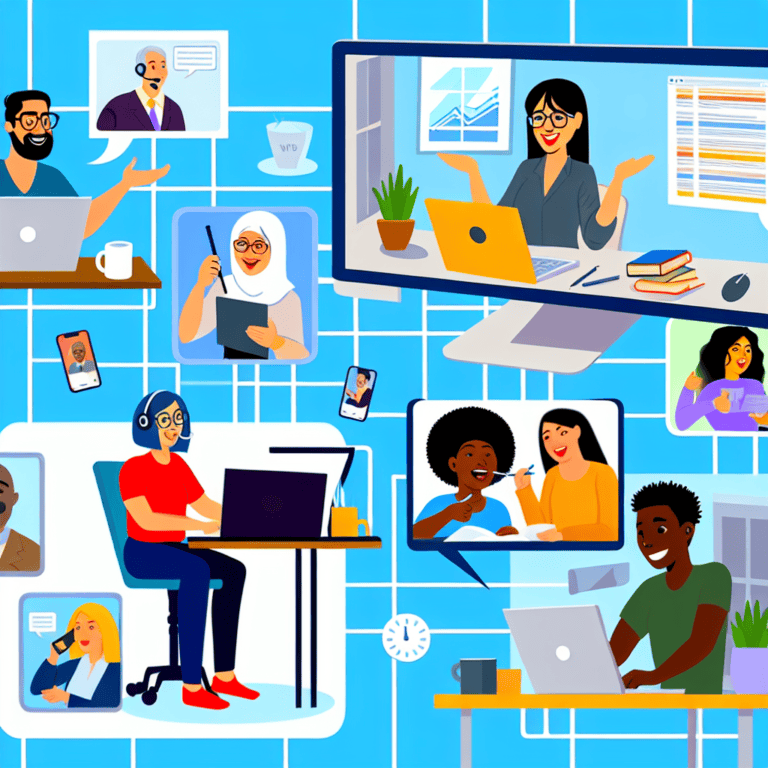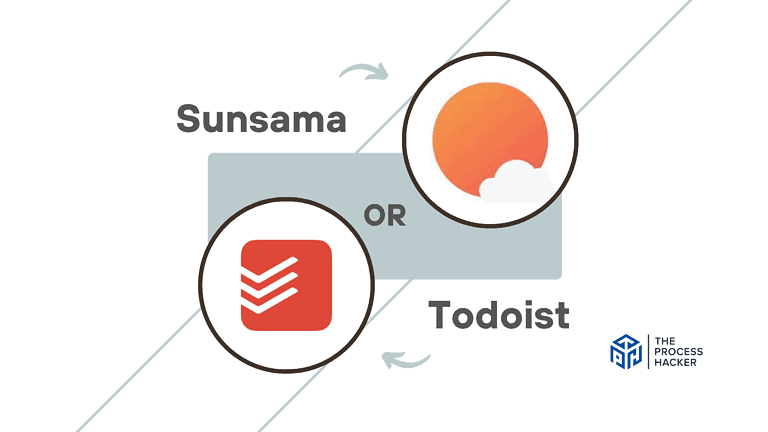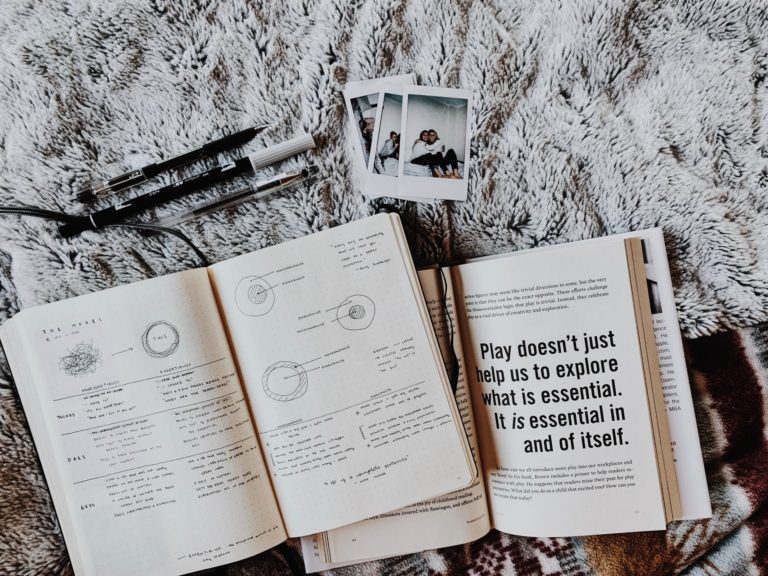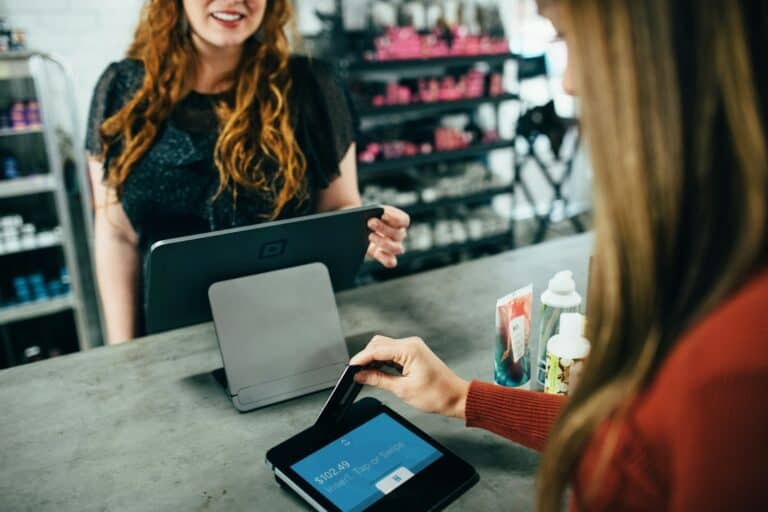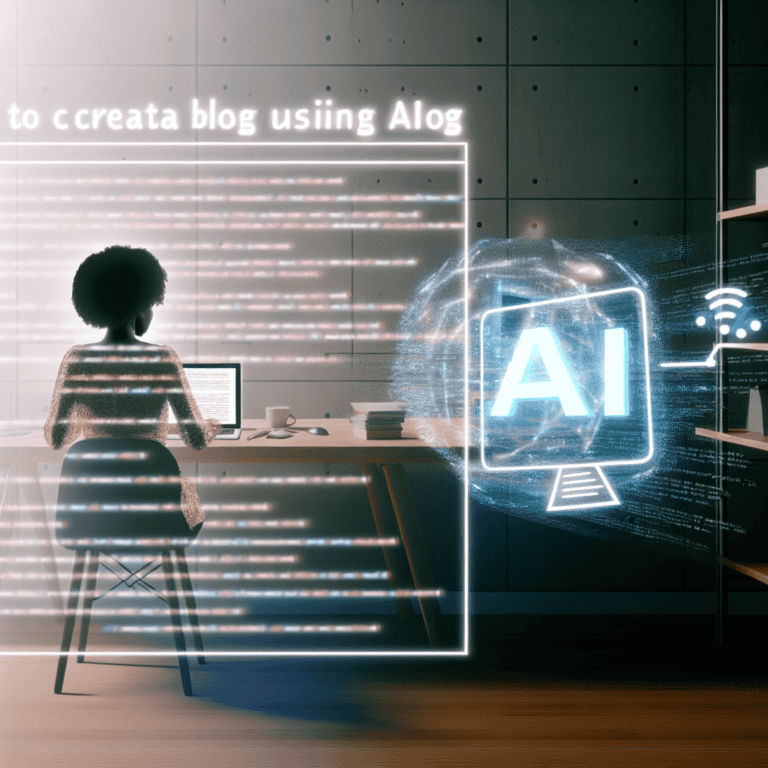Microsoft Power Automate Review 2024: Best Tool for Streamlining Workflow Automation?
Are you tired of spending countless hours on repetitive everyday tasks that could easily be automated?
Look no further—this blog post will explore Microsoft Power Automate.
Automation has become crucial in streamlining workflows as technology advances and businesses strive for efficiency. In this fast-paced digital age where time is money, manual processes are becoming less effective, and more organizations are turning to advanced automation tools like Microsoft Power Automate.
If you purchase through our partner links, we get paid for the referral at no additional cost to you! For more information, visit my disclosure page.
Whether a small business owner or a multinational corporation, implementing this powerful automation tool can elevate your productivity game to new heights.
So, let’s see what makes Microsoft Power Automate the best choice for automating your workflow needs.
Power Automate Pros & Cons
When considering a workflow automation tool, it’s essential to weigh Power Automate’s pros and cons against your specific needs and preferences to make the right decision.
Pros
Cons
Power Automate Pros
- Seamless Microsoft Integration: If you heavily rely on the Microsoft ecosystem (Office 365, Dynamics, etc.), Power Automate feels like a natural extension. It connects those tools with impressive ease, minimizing setup hassle.
- Simple to Get Started: Power Automate boasts a user-friendly interface and plenty of templates to kickstart your automation journey. This makes it accessible even for those without extensive technical backgrounds.
- Cost-Effective Potential: Power Automate’s inclusion within many Microsoft 365 plans can make it a budget-friendly option, especially if you already use their suite of products.
Power Automate Cons
- May Feel Limited Outside Microsoft: While Power Automate connects with non-Microsoft apps, the experience isn’t always as smooth. You might encounter fewer pre-built connectors or less intuitive setup processes.
- Complexity with Advanced Workflows: Building highly intricate automations with lots of conditional logic can be cumbersome in Power Automate. Other specialized automation tools will help you conquer more advanced scenarios.
- Occasional Performance Hiccups: Like most cloud-based software, you may occasionally experience lag or temporary functionality issues depending on Microsoft’s servers.
Quick Verdict – Is Power Automate Worth the Money?
If your business is part of the Microsoft ecosystem (Office 365), Power Automate is worth exploring.
Choosing Microsoft Power Automate means having a super easy set-up, especially if you use Microsoft tools. It saves you time with intuitive automation and is often included with existing subscriptions. It’s been a game-changer for streamlining tasks within Outlook and Teams.
It can feel clunky if you need to connect many non-Microsoft apps or build ultra-complex workflows. And it’s not perfect for every scenario. Like any cloud-based software, you might sometimes run into very minor performance hiccups.
However, if most of your work happens within Microsoft tools, Power Automate is an excellent way to reclaim your time and focus on what matters.
Who is Power Automate for?
You’ll love Power Automate if:
- You’re overwhelmed by repetitive tasks: If your day is filled with repetitive data entry, managing email responses, or coordinating appointments and meetings, Power Automate can take these off your plate by automating these time-consuming tasks.
- You need to connect multiple business tools: If you often switch between applications like Microsoft Teams, Excel, or various CRM systems to get things done, Power Automate seamlessly integrates these tools to streamline your workflow without needing constant manual intervention.
- You’re looking to boost team efficiency: If you are in a leadership or managerial role and must ensure your team is working optimally, automating routine processes with Power Automate saves time and reduces errors, helping everyone focus on more strategic tasks.
You won’t love Power Automate if:
- You prefer hands-on control over every detail: If you like to handle every aspect of your projects manually and are uncomfortable delegating tasks to automation, Power Automate’s approach to managing workflows might feel too detached for your liking.
- You work primarily outside the Microsoft ecosystem: If your daily operations depend heavily on non-Microsoft products with limited Power Automate integration, you might find the tool-less beneficial as it leans heavily on Microsoft’s software suite.
- You’re looking for a simple, low-commitment solution: If you’re not prepared to invest some time upfront to learn the system and set up complex workflows, you might find Power Automate overwhelming. It’s incredibly powerful, but there’s a learning curve to truly reap its benefits.
What is Power Automate?
Power Automate is a cloud-based workflow automation solution residing within the Microsoft ecosystem. It enables the creation of automated “flows” that connect and orchestrate actions across various Microsoft apps and services.
What is the key benefit of having Power Automate?
Power Automate’s core value lies in its ability to streamline processes and reduce manual intervention. Once you automate repetitive tasks, you’ll see how it frees up valuable time. The automations improve workforce productivity for more strategic work.
How does Power Automate work?
Power Automate provides a user-friendly visual interface for designing automation flows. It also offers a robust library of pre-built templates to accelerate the creation of common workflows. Its focus on simplicity reduces the technical expertise required to implement powerful automation.
How is it different from competitors?
Power Automate’s primary differentiator is its deep integration with the Microsoft Suite. For organizations heavily invested in Microsoft 365, Power Automate offers a more frictionless experience for connecting core business applications. Its emphasis on ease of use also targets a broader range of verified users compared to more developer-centric platforms.
Reasons I Recommend Power Automate to Everyone
#1) Increased Productivity
Power Automate’s core strength lies in reducing or eliminating manual, time-consuming tasks. Automating routine data transfers, updates, and processes unlocks valuable hours for your team to dedicate to strategic initiatives instead.
#2) Enhanced Cross-System Communication
Power Automate bridges the gap between your essential tools, particularly within the Microsoft ecosystem. It ensures seamless information flow between apps, leading to fewer bottlenecks and a more cohesive workflow. This translates to time saved and minimized errors from manual data handling.
#3) Accessibility for Broader Teams
Power Automate’s user-friendly interface empowers more individuals to contribute to automation efforts. Its visual flow builder and vast template library reduce the need for extensive coding knowledge, which can foster an organization-wide automation mindset and drive continuous improvement.
What You Might Not Like About Power Automate
#1) Limitations Outside the Microsoft Ecosystem
While Power Automate integrates with a decent range of external tools, the experience is undeniably smoother when primarily connecting Microsoft apps. If your core tech stack relies heavily on non-Microsoft software, you might encounter a somewhat less intuitive setup process or a smaller number of pre-built connectors.
#2) Occasional Complexity with Advanced Flows
Power Automate streamlines many processes. However, its interface can make building highly complex workflows with many conditional branches and logic cumbersome. For those intricate scenarios, specialized automation platforms might offer greater flexibility.
Power Automate Pricing
Want to try before you buy? Power Automate offers a 30-day free trial to explore its premium features.
A single Power Automate license or paid plan starts at $15.00 per user per month for the “Premium” option. This provides cloud access, attended Power Automate desktop flows, premium connectors, and more advanced features like the Power Automate process mining.
For more advanced needs, there’s the “Process” plan, priced per bot per month – best suited for highly complex or large-scale automation.
Power Automate: Key Features Breakdown
Let’s break down the key features of Power Automate and delve into the details of each feature:
Flow Creation Tools
Power Automate’s core strength lies in its flow creation capabilities. Think of these tools as the building blocks for your automation – how you visually design and string actions across different apps and services.
Power Automate emphasizes accessibility. Its drag-and-drop interface makes it approachable even to non-hardcore developers. Coupled with its huge template library, it reduces the time needed to get your first automation up and running.
Being able to visualize how my automation fits together has been a game-changer. Before using tools like this, I often sketched my ideas on paper, which quickly became confusing. Power Automate will keep your logic organized and streamlined.
Pre-built Connectors
Connectors are like pre-made bridges for linking Power Automate to popular apps and services. Examples include Outlook, SharePoint, Twitter, Dropbox, and countless more.
Connectors save you the monumental hassle of building custom integrations from scratch. Think of it as having a huge toolkit of plug-and-play pieces to speed up your automation design.
Initially, I worried that the apps I use might not be supported. Thankfully, Power Automate’s connector library is vast, and I’ve rarely had to create custom connectors. This lets me focus on the logic of my automation, not getting bogged down in complex coding.
UI Flows
UI Flows allow you to automate tasks within desktop applications or websites. Think of it as recording and replaying your keyboard clicks, mouse actions, and data entry. It’s beneficial for interacting with legacy systems that lack modern APIs.
UI Flows bridge automation gaps where traditional app connections can’t reach. This expands the scope of what you can streamline, especially if you work with older software or need to automate processes in web apps without dedicated connectors.
UI Flows has been great for automating a few frustratingly repetitive tasks I have to do within a finicky accounting system. Automating those will save you hours each week.
Trigger Types
Triggers are what kickstart your automated flows in Power Automate. They can be event-based (a new lead enters your CRM), scheduled (run every Monday at 9 am), or even manually activated at your command.
The various trigger types make your automation incredibly responsive and adaptable to your specific workflows. This goes beyond just simple time-based scheduling.
One of my favorite use cases is automating customer onboarding. As soon as a deal is marked ‘Won’ in our sales tool, a whole chain of actions is triggered – project creation, welcome emails, support tickets, etc. This has made the process far less prone to delays or tasks slipping through the cracks.
Templates
Templates are pre-built automation flows for common scenarios. They can be considered blueprints for tasks like saving email attachments, sending approval requests, or posting social media updates across platforms.
Templates are a massive time-saver, especially if you’re new to automation. Instead of starting from a blank slate, you can customize a pre-designed flow to fit your needs.
Early on, templates were my go-to learning tool. Seeing how others structured automation and even tweaked it live taught me the basics far faster than any manual could have.
Logic and Control Features
These features allow you to create more nuanced automations that adapt to different conditions. You can set up branching logic (if this happens, do A; otherwise, do B), looping actions, variables to store data throughout your flow, and more.
Logic features open the door to more sophisticated workflows. Instead of just simple “if this, then that” scenarios, you can build automation that closely mirrors the dynamic nature of real-world business processes.
I am hugely skilled at handling different situations within a single flow. For example, I have an automation that handles invoice approvals—it routes to different people based on the invoice amount, saving time and potential bottlenecks.
AI Builder
AI Builder lets you incorporate pre-built AI models directly into your Power Automate flows. This covers scenarios like sentiment analysis of customer feedback, form processing (extracting data from invoices, etc.), object detection in images, and more.
Power Automate’s robotic process automation offers intelligent automation. This allows for streamlining processes that previously required more manual handling or specialized skills.
One of my favorite use cases is automating initial support ticket sorting. Using AI to analyze incoming emails and route them to the right team based on content has saved a lot of time that used to be spent on manual triage.
Error Handling
Error handling lets you build steps into your automation to gracefully handle unexpected situations (e.g., a file is missing, a server is down). This includes retrying failed steps, sending out alerts, or logging the issue for later investigation.
Even the best-designed automation can hit hiccups. Robust error handling is the difference between your flow grinding to a halt and proactively addressing the problem, minimizing disruptions to your workflow.
I’ll admit I underestimated the need for error handling initially. Some early mishaps taught me to build those “what if” scenarios right from the start! This eliminates those frantic “Why didn’t this run?!” moments and keeps things running smoothly behind the scenes.
Monitoring and Analytics
Power Automate provides tools to track the health of your automation. You get insights into run history (successes, failures, etc.), visualize flow execution, and identify potential bottlenecks.
Proper monitoring is essential for maintaining a well-oiled automation machine. These insights help you proactively address issues, pinpoint areas for improvement, and demonstrate the value your automation brings to your business.
Early on, I only glanced at the basic success/failure notifications. Once I started digging deeper into the analytics, I found a few flows that took longer than expected due to inefficient steps. Optimizing them based on that data saved me even more time!
API Availability
Power Automate offers its own APIs, meaning developers can programmatically interact with and manage automation flows. This opens up advanced customization and integration possibilities.
APIs offer flexibility beyond Power Automate’s visual interface. They let you embed automation controls into your existing systems, create highly specialized workflows, or integrate with tools without dedicated connectors.
While I primarily use the visual builder, having APIs available is an excellent option for a few unique scenarios. For example, if your client needs a custom-built web portal to trigger specific automation – the API will make that integration seamless.
FAQs about Power Automate
Who should use Power Automate?
This tool is ideal if you’re in a business environment where collaboration with IT is frequent or if you’re an IT decision-maker looking to empower team members to develop their own solutions. It’s well-suited for both “Citizen Integrators” in large enterprises and IT professionals focused on more sophisticated integration tasks.
Is Power Automate available on mobile devices?
Yes, Power Automate has a mobile app that works across modern mobile platforms, including iOS, Android, and Windows phones. This app enables you to manage your flows and automation processes directly from your mobile device, providing flexibility and control no matter where you are
Can I use Power Automate with on-premises data?
While Power Automate is a cloud service, it can connect to on-premises data sources via Microsoft’s data gateway. This setup allows you to integrate and automate workflows that include data and systems located within your own IT infrastructure.
What do I need to start using Power Automate?
All you need is a web browser and an email address. This simplicity makes it accessible wherever you have internet access, allowing you to manage, create, and deploy automated workflows from almost any connected device.
Final Verdict – to Buy Power Automate or Not to Buy Power Automate?
If you’re heavily invested in the Microsoft ecosystem (Office 365, Dynamics, etc.), I strongly recommend giving Power Automate a serious look. Here’s why:
- Easy Integration: It connects your other Microsoft programs with unparalleled ease, letting you get automation up and running quickly.
- User-Friendly: The visual builder and vast template library make automation accessible even if you don’t have extensive coding experience.
- Potential Cost Savings: Power Automate is often included in existing Microsoft 365 plans, minimizing extra costs.
- Addressing Concerns: Yes, it has limitations if your tech stack is entirely outside the Microsoft environment. It might also feel cumbersome for extremely complex, highly customized automation scenarios.
Take the Next Step: If most of your work revolves around Microsoft tools, Power Automate’s free trial is a no-brainer. It’s a fantastic way to streamline your workflows and reclaim your time.
Of course, Power Automate might not be the solution for everyone. If that’s the case, here are a few other popular options to consider…
Power Automate Alternatives
If $15 per verified user per month is too much for you to stomach right now, or you need a different solution, you might like one of these alternatives.
#1) Zapier
Zapier is a widely recognized alternative to Power Automate, known for its ease of use and extensive library of app integrations. Unlike Power Automate, which is deeply integrated with Microsoft products, Zapier supports a broader array of non-Microsoft services. It is ideal if you rely on a diverse set of tools not confined to the Microsoft ecosystem.
Zapier excels in simplicity and user-friendliness, offering a more intuitive interface that might be more accessible to those who are not particularly tech-savvy. However, while Zapier offers a free tier with limited tasks, its premium plans, necessary for more complex workflows, can be comparably priced or higher than Power Automate.
#2) IFTTT
IFTTT (If This Then That) is another competitor. It focuses on simple automation for personal use and smart home applications rather than robust business processes.
This makes IFTTT significantly different from Power Automate, which is designed for more complex enterprise scenarios. IFTTT’s strength lies in its simplicity and effectiveness in connecting and automating devices and apps for individual use.
It’s particularly beneficial if your automation needs are straightforward or primarily focused on IoT (Internet of Things). The platform operates on a freemium model where basic services are free, but more sophisticated actions require a subscription.
#3) Workato
Workato is a potent alternative for those needing enterprise-grade automation capabilities. It often caters to a similar audience as Power Automate. Still, it adds additional depth in areas like IT process automation and integrations with a broader range of business apps, including custom apps. Workato’s approach to integration and automation is highly scalable, making it suitable for large businesses or rapidly growing enterprises.
The pricing, however, reflects its enterprise orientation, typically starting higher than Power Automate but justifying its cost through advanced features like auto-versioning of workflows and real-time event tracking across systems.