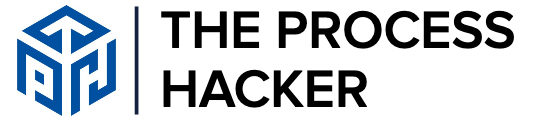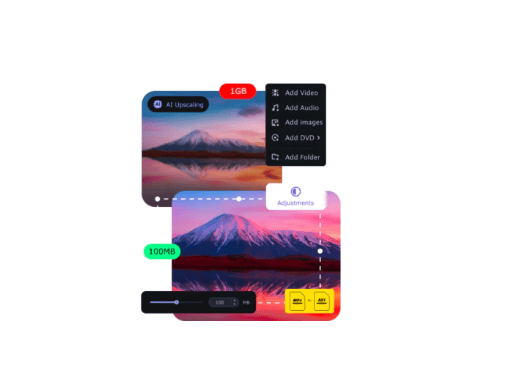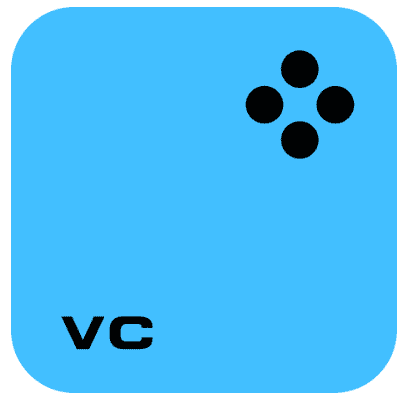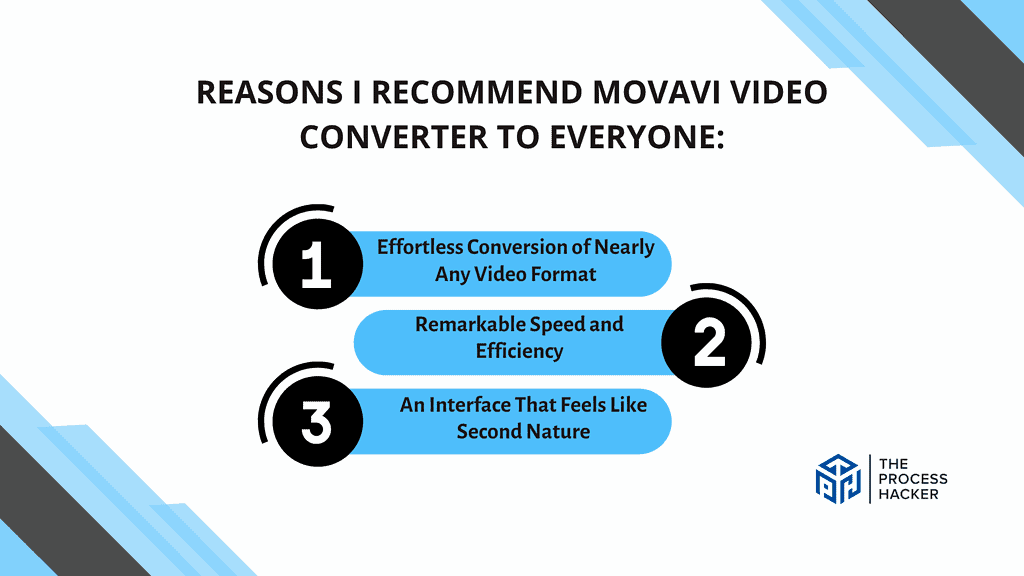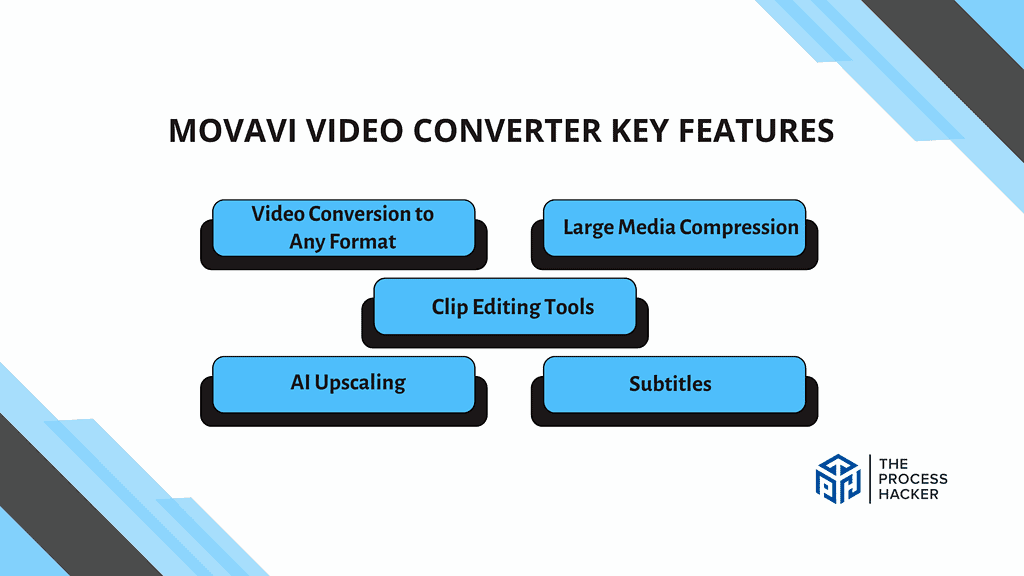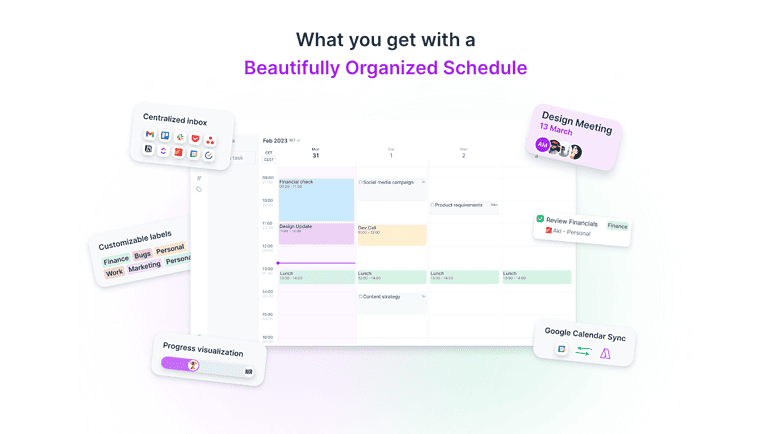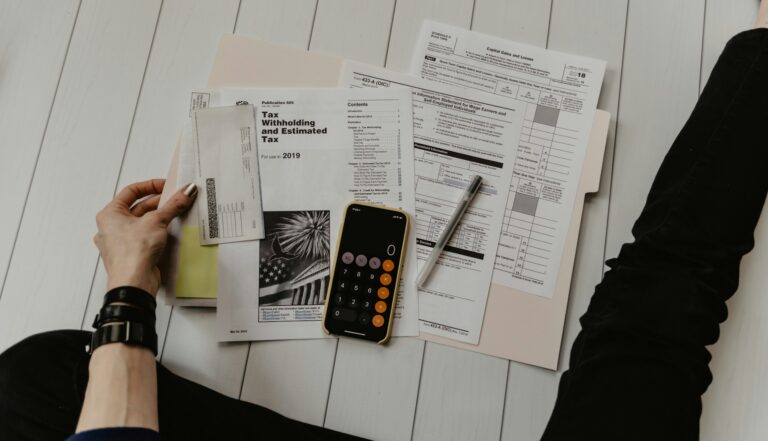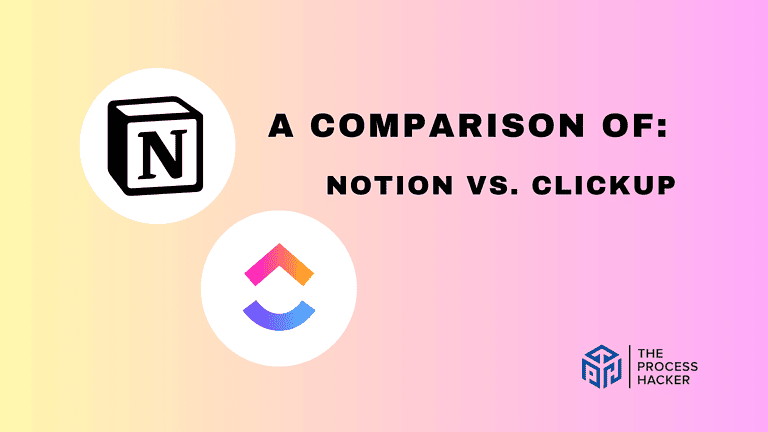Movavi Video Converter Review 2024: Best Video Converter Software?
Tired of wrestling with incompatible video formats? You know, that sinking feeling when your carefully crafted video refuses to play on a different device? Or the frustration of not being able to share your masterpiece with friends because their software can’t handle it?
If this sounds familiar, then it’s time to take a closer look at Movavi Video Converter. This versatile software promises to simplify the often complex task of video conversion, making it accessible to tech-savvy pros and casual users alike.
If you purchase through our partner links, we get paid for the referral at no additional cost to you! For more information, visit my disclosure page.
But does it live up to the hype? Let’s dive into the details and see if Movavi Video Converter truly deserves a spot in your digital toolkit.
By the end of this review, you’ll have a clear understanding of how this software works, its strengths and weaknesses, and whether it’s the right fit for your specific needs.
Movavi Video Converter Pros & Cons
When considering video converter software, it’s essential to weigh Movavi Video Converter’s pros and cons against your specific needs to make the right decision.
Pros
Cons
Pros
- Diverse Format Support: Effortlessly convert videos across various formats, ensuring compatibility with various devices and platforms.
- In-Built Editing Tools: Streamline your process with basic video editing features like trimming, cropping, and rotating, all within the software.
- Speedy Conversions: Experience swift video conversions, even for larger files or batch processing, minimizing waiting time and maximizing productivity.
Cons
- Premium Upgrade for Advanced Features: Some advanced tools, like video stabilization, are only available in the paid version, so factor in potential additional costs.
- Slight Learning Curve: While user-friendly overall, the abundance of options might require some initial exploration for new users.
- Occasional Performance Blips: Infrequent glitches or errors during conversion are possible, although they shouldn’t significantly impact your experience.
Quick Verdict – Is Movavi Video Converter Worth the Money?
After testing Movavi Video Converter, I can confidently say that it’s absolutely worth the investment, especially if you frequently encounter video format compatibility issues.
The standout feature for me is its extensive format support. I could effortlessly convert videos between various formats, ensuring they played smoothly on everything from my phone to my smart TV. The integrated editing tools were also a pleasant surprise, allowing for quick trims and crops without opening another program window.
While it may seem a bit pricey compared to some free alternatives, remember that you’re paying for reliability, incredible speed, and a polished user experience. A free tool might suffice if you only need to convert videos occasionally. But Movavi Video Converter is worth it for regular use, which will save you time and frustration.
Sure, there was a slight learning curve at first, and I did encounter a minor glitch or two, but these were easily overcome. Overall, Movavi Video Converter delivers on its promise of simplifying video conversion, making it a valuable addition to your software arsenal.
Intrigued? Read on for a deeper look at this powerful tool’s features and benefits.
Who is Movavi Video Converter for?
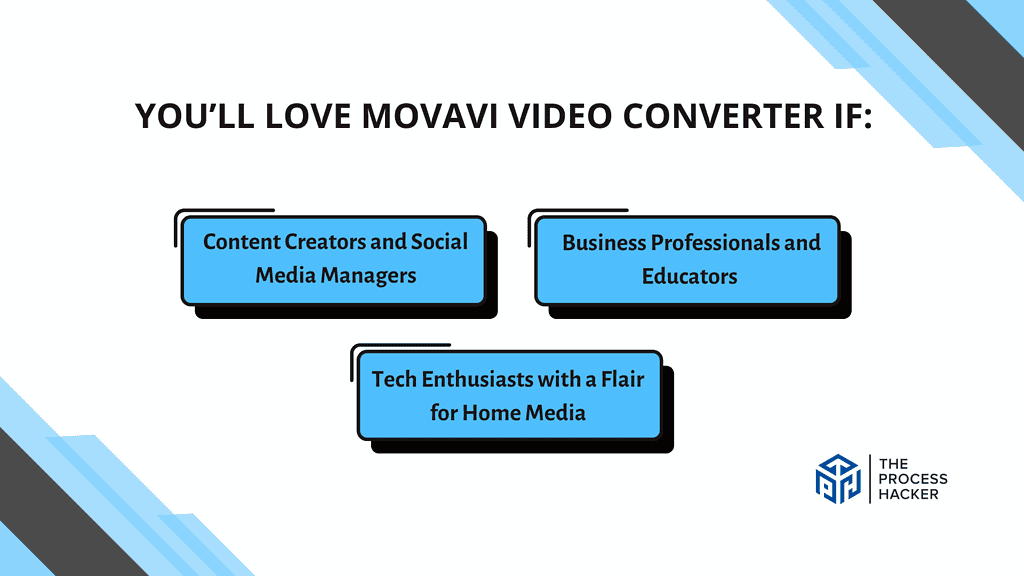
You’ll love Movavi Video Converter if:
- Content Creators and Social Media Managers: If you’re constantly juggling different media formats for various platforms, Movavi simplifies your workflow by allowing you to quickly convert videos to the specific formats required by platforms like YouTube, Instagram, or TikTok. This means less time troubleshooting and more time producing and publishing content.
- Business Professionals and Educators: For those who need to prepare multimedia presentations or educational content that requires the integration of various video and audio files, Movavi provides a reliable solution to ensure all your media is polished and compatible with your presentation tools.
- Tech Enthusiasts with a Flair for Home Media: If you enjoy maintaining a robust digital media library, Movavi helps keep your collection in a uniform format, making it easier to stream across all your devices without compatibility issues.
You won’t love Movavi Video Converter if:
- Advanced Video Editors: If you require extensive video editing features like sophisticated effects, scene transitions, and detailed color grading, this is not the right tool. Instead, check out the Movavi Vidoe Editor for complex editing.
- Users with Older Hardware: Movavi’s performance, particularly when dealing with high-resolution files or batch conversions, can be intensive on system resources. If you’re working on older or less capable hardware, you might find the software too demanding.
- Individuals Looking for a Free Tool: Movavi Video Converter is a premium product. While it offers excellent value for its features, it’s not suited for those who are strictly looking for free video conversion tools. If cost is a primary concern, you may want to explore other options.
What is Movavi Video Converter?
Movavi Video Converter is a comprehensive software tool that facilitates the conversion of media files between a wide array of formats. Its design focuses on simplicity and efficiency, making it accessible for both novices and professionals who need to handle multimedia content for various applications.
What is the key benefit of having Movavi Video Converter?
The primary benefit of Movavi software is its blend of speed and quality. It allows you to convert large media files quickly while ensuring that the output maintains the highest possible quality. This is crucial for professionals who cannot compromise on the integrity of their media, as well as for individuals who value clarity and detail in their personal media.
How does Movavi Video Converter work?
Movavi Video Converter simplifies the conversion process through an intuitive interface. You start by adding your files, choosing your desired output format, and then clicking convert.
It’s equipped with features that allow you to customize the conversion for specific devices, optimize file sizes without losing quality, and even tweak the visual and audio settings. The software also supports batch conversion, making it possible to process multiple files simultaneously, saving you valuable time.
How is it different from competitors?
Movavi Video Converter stands out from competitors with its user-friendly approach combined with its powerful performance capabilities. Unlike many other converters, which can be overly complex or compromise on output quality for speed, Movavi ensures that both are balanced.
It supports the latest video formats, including Ultra HD and 4K, and integrates additional tools like basic video editing, which are not always available in similar products. This makes Movavi not just a preprogrammed conversion tool but a comprehensive media management suite.
Reasons I Recommend Movavi Video Converter to Everyone
#1) Effortless Conversion of Nearly Any Video Format
You know that frustrating feeling when you have a video file in a format your device or software won’t recognize? Movavi Video Converter has been my go-to solution for years, seamlessly converting various video formats. Whether it’s an old AVI file, a high-definition MKV, or a quick mobile video, Movavi handles them all without breaking a sweat.
Just recently, I had a bunch of old home videos in a format my smart TV wouldn’t play. With Movavi, I quickly converted them all to a compatible format, and within minutes, I was reliving those precious memories on the big screen.
#2) Remarkable Speed and Efficiency
Let’s face it: nobody wants to wait hours for their converted videos. Movavi’s speed has consistently impressed me, converting even large files in a fraction of the time compared to other converters I’ve used. This means you can get back to enjoying your videos faster without any unnecessary delays.
#3) An Interface That Feels Like Second Nature
Some software seems to require a degree in rocket science to understand. Movavi Video Converter, however, has a solid, user-friendly interface. Its clean, well-organized interface makes it easy for even a beginner to navigate. You don’t have to be a tech whiz to convert your videos quickly and efficiently.
What You Might Not Like about Movavi Video Converter
#1) Additional Features Come at a Price
Movavi’s basic functionality is excellent for simple conversions. Still, if you need more advanced features like video editing, screen recording, or DVD burning, you must pay for the premium version. While these features can be helpful, the extra cost might not be justified if you only look for a basic video converter.
#2) Not the Most Lightweight Software
If you have an older or less powerful computer, Movavi Video Converter takes up more resources than you’d like. While it’s not a major issue for most users, it’s worth noting if your computer is already running many other programs.
Movavi Video Converter Pricing
Movavi Video Converter offers annual and lifetime licenses for personal use. If you need the software for business purposes, you’ll need to opt for the more expensive business license. Remember that additional features like video editing and screen recording are only available in the premium Movavi Video Suite, which comes at a higher price point.
Movavi Video Converter: Key Features Breakdown
Let’s break down the key features of Movavi Video Converter and delve into the details of each feature.
Video Conversion to Any Format
Movavi Video Converter boasts the ability to convert your videos to virtually any format you can imagine. From common ones like MP4, AVI, and MOV to more specific formats for mobile devices and social media platforms, Movavi has you covered.
This versatility is a game-changer. No more scrambling to find a separate converter for each new video format you encounter. Movavi streamlines the process, letting you convert all your videos in one place.
Further, for quick and lightweight video conversion (files under 2GB), Movavi has free online conversion tools such as the MOV converter.
Gone are the days of searching online for obscure format converters like that for GIFs. Movavi’s extensive format library will save you countless headaches. You can now confidently record videos on any device and know that you can easily convert them for playback on your computer or share them with friends on their preferred platform.
Large Media Compression
Movavi Video Converter lets you shrink down those bulky video files without sacrificing too much quality. You can choose a target file size or adjust compression settings to find the perfect balance between quality and storage savings.
This feature is a lifesaver for anyone who deals with large video files. It frees up space on your devices, allows you to share videos more easily online, and allows you to organize your media library without losing all the details.
If you are the type of person who juggles external hard drives to store your growing video files, Movavi has got you covered. Movavi’s compression tools let you shrink down your files significantly, freeing up a ton of space. Now, keep more videos on your main computer without worrying about running out of room.
Clip Editing Tools
Movavi goes beyond simple conversion by offering basic clip editing tools. You can trim unwanted sections, cut out mistakes, or even merge multiple video clips into one. The interface is intuitive, allowing for quick adjustments on the fly.
No need to switch between programs for minor edits. Whether you’re shortening a clip to share online or removing a shaky intro, Movavi lets you polish your videos before conversion.
Movavi’s editing tools will be a game-changer for your social media content. Now, you can record longer videos on your phone, knowing that you can easily trim them down and add polish before uploading. It will save you time and keep your content concise and engaging.
AI Upscaling
Movavi leverages artificial intelligence to upscale your video resolution. This means you can potentially take a grainy, low-quality video and convert it to a sharper, more detailed version. The software offers options to upscale by up to 8x the original resolution.
Imagine reviving old home videos or giving new life to downloaded content with less-than-stellar quality. It could be a game-changer for anyone with a vast video library.
While AI upscaling is a promising technology, the results can vary. It works best with moderately low-resolution videos. Drastically upscaling very grainy footage can introduce artifacts and blur. However, for minor improvements or breathing life into older content, it’s a valuable tool to have in your arsenal.
Subtitles
Movavi Video Converter allows you to add subtitles or extract existing ones. You can import subtitle files in various formats or burn them directly into the converted video.
Whether you’re a language learner seeking foreign films with subtitles or want to make your home videos more accessible, Movavi’s subtitle support provides flexibility and convenience.
Movavi’s subtitle features are an added bonus. You can now add captions to your videos, making them even more enjoyable to share with your audience.
FAQs about Movavi Video Converter
What formats does Movavi Video Converter support?
Movavi Video Converter supports a wide array of video formats, including popular ones like AVI, MP4, FLV, MKV, and more. It also supports audio formats like MP3, WAV, and image formats like JPEG and PNG, making it a versatile tool for all your conversion needs.
Can Movavi Video Converter be used for professional video editing?
While Movavi Video Converter is primarily designed for converting video files, it does include basic editing tools such as trimming, cropping, rotating, and adding watermarks. For more complex editing tasks, you might want to consider dedicated video editing software.
How fast is the conversion process with Movavi Video Converter?
One of Movavi Video Converter’s standout features is its conversion speed. Thanks to its use of hardware acceleration, the software converts videos faster, up to 79 times than the traditional methods, without sacrificing output quality.
How does Movavi Video Converter handle large files?
Movavi Video Converter is particularly effective at handling large files. It can compress large videos without noticeable loss of quality, which is ideal for those dealing with high-definition content that needs to be reduced to more manageable sizes.
Is customer support available for troubleshooting?
Yes, Movavi provides customer support for its products. You can access support through its website, which includes FAQs, user guides, and a customer service contact for more specific issues.
Final Verdict – to Buy Movavi Video Converter or Not to Buy Movavi Video Converter?
Yes, Movavi Video Converter is worth checking out if you regularly deal with video files. Here’s why:
Movavi Video Converter excels in converting videos to a wide range of formats, making it incredibly versatile. It covers all bases, whether you need to convert files for professional use or personal viewing on different devices.
Including basic editing tools adds value, allowing you to perform simple edits without needing another software. Its ability to compress large files without significant loss in quality is a game-changer, especially if you’re dealing with high-definition content.
Some may hesitate due to the cost or the basic nature of the editing tools compared to more specialized software. However, it is worth it for the time savings alone. Consider pairing it with dedicated editing software for those needing more advanced editing capabilities.
Don’t let file incompatibility slow you down. Head to Movavi’s website today to download the trial version and see the benefits for yourself. Experience how Movavi Video Converter can streamline your video management and editing tasks.
If Movavi Video Converter doesn’t quite meet all your needs, stay tuned. Up next, we’ll explore some top alternatives that might be a better fit for your specific requirements.
Movavi Video Converter Alternatives
If $79.99 is too much for you to stomach right now or you need a different solution, you might like one of these alternatives.
#1) Wondershare UniConverter
Wondershare UniConverter offers more extensive video editing features than Movavi, catering to users who need a robust converter that also functions as a detailed editor. It’s ideal for those who require advanced tools like frame-by-frame trimming and subtitle editing. Though slightly pricier, its comprehensive functionality makes it suitable for serious content creators who need more than straightforward conversion.
#2) Adobe Media Encoder
Adobe Media Encoder (AME) is a top choice for professionals, integrating seamlessly with Adobe’s suite of creative tools. It’s designed for those who need batch processing and custom encoding settings, making it a fit for professional environments. AME is more complex and costly but offers unmatched functionality for users deeply integrated into Adobe workflows.