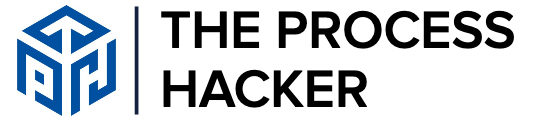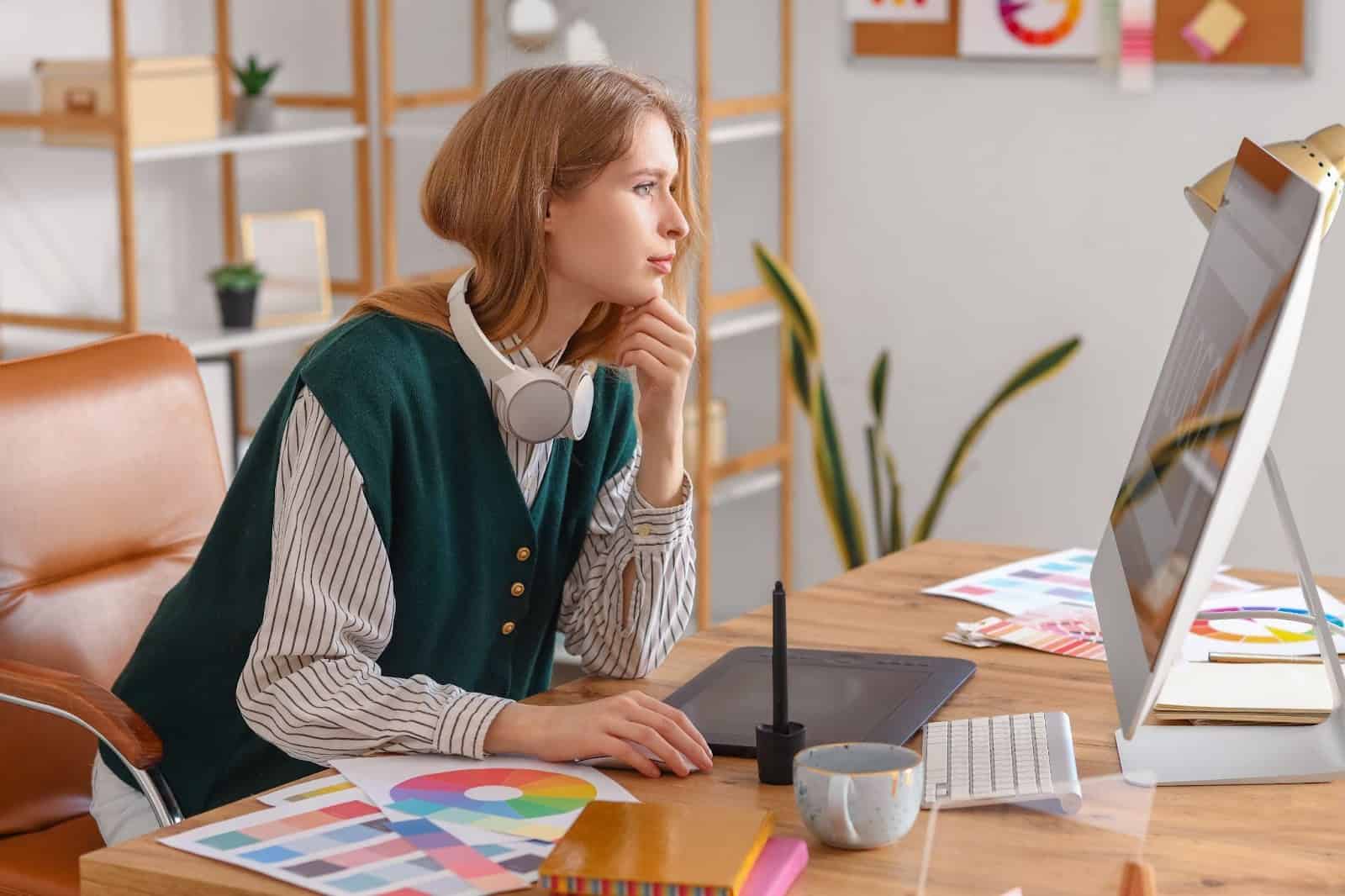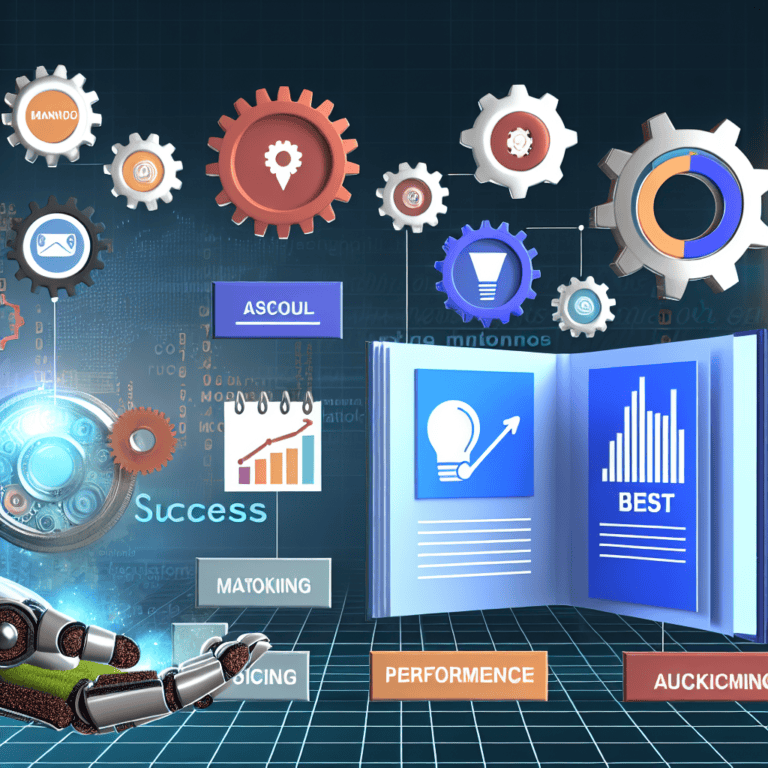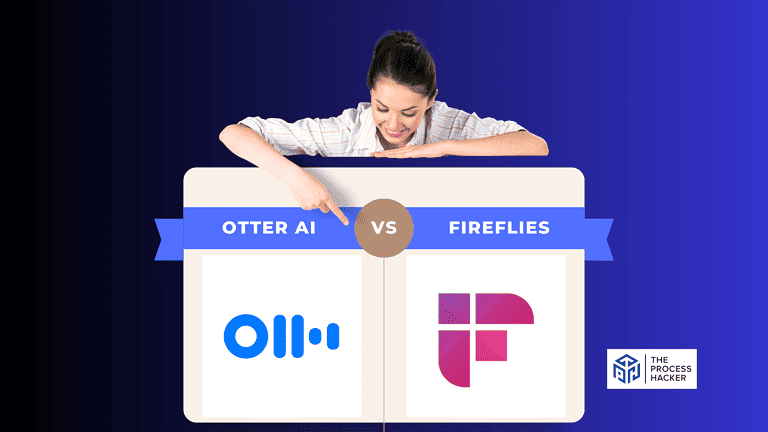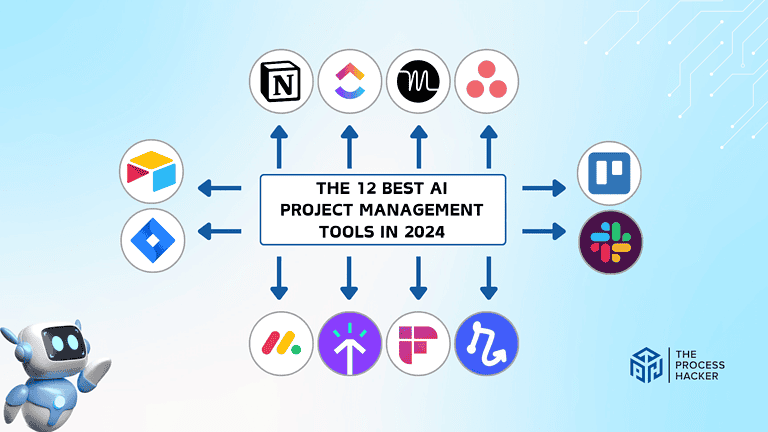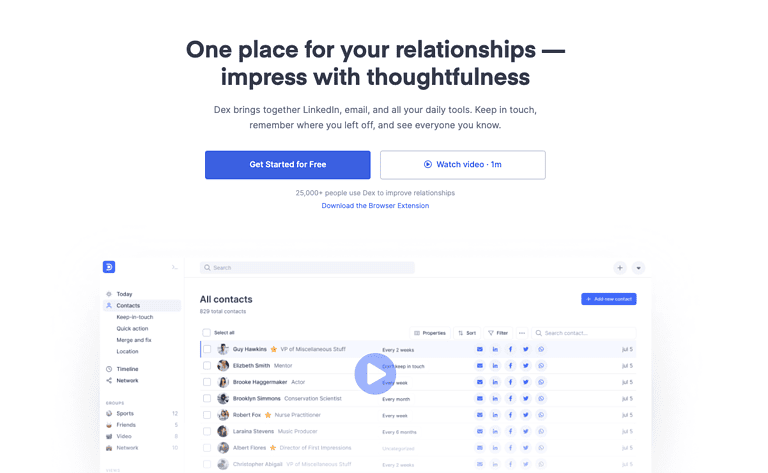How to Convert JFIF to JPEG
Have you ever encountered a JFIF file and wondered how to open or use it? JFIF (JPEG File Interchange Format) is closely related to the more common JPEG format, and converting between the two is often necessary for compatibility with various software and devices. In this blog post, we’ll explore some simple methods on how to convert JFIF to JPEG, ensuring your images can be seamlessly shared and utilized across different platforms.
While JFIF and JPEG share similarities, slight differences can sometimes cause compatibility issues. Learning how to convert JFIF to JPEG is a valuable skill for anyone working with images regularly. Whether you’re a photographer, graphic designer, or simply need to share an image online, this guide will provide the knowledge and tools to handle these file formats effectively.
What are JFIF Files?

A JFIF file is a bitmap graphic that implements the JPEG compression method to store image data. The format was designed to simplify the exchange of JPEG-encoded images across various applications and platforms by defining how the data should be displayed and interpreted.
Such image files contain additional structures and markers that were left undefined in the original JPEG format – a standard header, color model, and resolution with aspect ratio that make it easier for computer systems to handle JFIFs consistently.
Although the format is still used in some digital photography, cameras, and web browsers, it’s now considered obsolete due to a number of obvious drawbacks. For example, a JFIF file is typically larger and requires more storage space. However, it does not support lossless compression, so when you try to reduce the file size, compression artifacts may appear, deteriorating the image quality.
Moreover, many editing programs do not support the JFIF file type, which may require you to purchase and install specialized software. Additionally, JFIF is not ideal for sharing, as the recipient might have difficulty opening the image.
How to Open a JFIF File?
JFIF format is compatible with multiple operating systems, including Windows, macOS, and Linux, as well as mobile platforms such as iOS and Android. Hence, you may use different software apps to open and view your files across various devices.
The most popular tools are Microsoft Windows Photo Viewer, Microsoft Photos, Microsoft Paint, Preview, and Finder. In addition, you can view JFIFs using a regular web browser (Microsoft Edge, Google Chrome, Opera, Mozilla Firefox, or Safari).
If you still struggle to open a JFIF file, converting it to JPG file sounds like an intelligent solution.
How To Convert JFIF to JPEG?
So, how do you convert JFIF to JPG files?
#1) Use a Free File Converter
A dedicated file or JPG converter is the best option to change JFIF to JPG online, primarily because of the simplicity and swiftness of the process. The most innovative services, like PDF Flex, are available online and serve you as comprehensive tools to convert image formats in mere seconds with no cost involved.
No registration is needed either; just upload your batch, convert JFIF to JPG, and get a high-quality output in the JPG format. Follow these steps using any device:
- Open the cutting-edge JFIF to JPEG converter – it can be easily done via any web browser you prefer.
- Click on the ‘+’ icon and upload your file.
- Wait a few seconds until the end of the conversion.
- Download the ready-made file on your device.
#2) Use Microsoft Paint
The option is suitable for Windows PC owners since Microsoft Paint is already installed there and can be used for free. The app has simple functionality, and you will hardly have any problems using it.
Keep in mind that Paint is designed for editing, not converting files, so there is no guarantee that the resulting JPG image will be of the highest quality. These are your steps to convert JFIF to JPEG or JPG on Windows:
- Locate the image you would like to convert, right-click it, and select ‘Open with’ -> ‘Paint.’
- Once the image opens, tap ‘File’ -> ‘Save as’ -> ‘JPEG picture’.
- Choose where you want to store the converted files, edit its name or simply rename if needed, and click ‘Save.’
#3) Use Preview app on Mac
If your device runs on macOS, you may use the built-in Preview app to change JFIF to JPEG. The process will not take much of your time and effort, especially if you are an experienced Apple user. We highlighted the guidelines below to make this task easier for you:
- Right-click the JFIF picture intended for conversion and tap ‘Open with’ -> ‘Preview.’ If there is no such option, double-click the image, and you will see a pop-up message notifying you that no app is set to open the file. This dialog box will usually give you the option to choose an application to open the file with.
- Click ‘Choose Application’ -> Set ‘All Applications’ in the Enable field -> Pick Preview from the list of apps. Once you’ve selected Preview, you can usually find options to export or save the file as a JPEG in the menu bar at the top of the application window.
- When your JFIF image opens in Preview, go to ‘File’ and click ‘Save As,’ holding the Option key.
- Set ‘JPEG’ in the Format field and adjust the quality of your image if needed. Then tap ‘Save.’
Final Thoughts on How to convert jFIF to jPEG
JPG is probably the most popular file format, revolutionizing how we share and store digital images. Whenever you want to switch to it from JFIF, knowing how to convert JFIF to JPEG becomes essential. A free online converter will handle this task as best as possible.
The tool is browser-based, fast, and easy to use—just a couple of clicks, and your JFIF file is converted! No need to download or install any software, making learning how to convert JFIF to JPEG a simple and straightforward process.